|
After you've created a quote and saved, the quote then opens in edit mode. From here, you can add items and checklists to it, record the client's approval or rejection of the quote, or change any of the details you entered earlier. See Quotes - overview for more information including quote tabs, quote status, descriptions, and adding labor on a quote. |
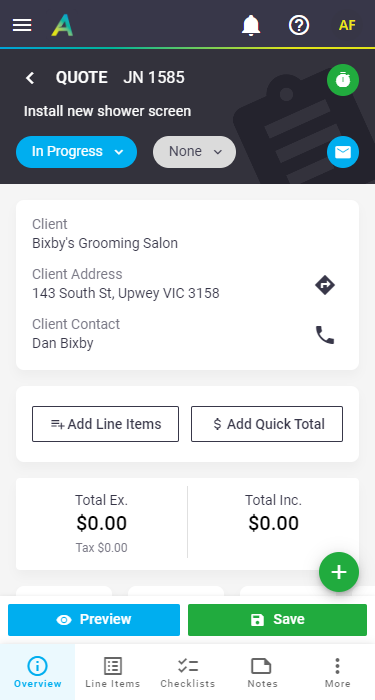 |
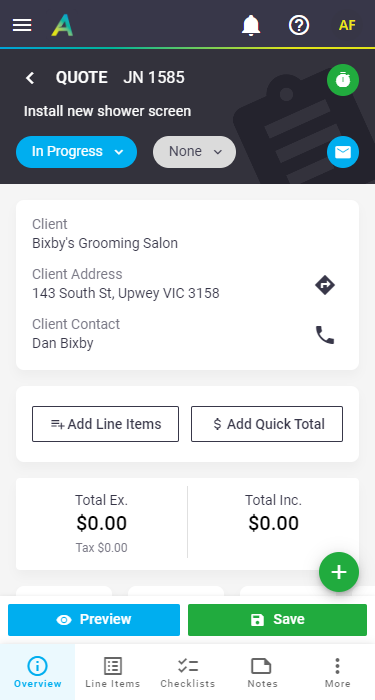 |
Update status and substatus
|
When viewing a quote, updating the quote status and/or substatus is done in exactly the same way that you do for tasks; the only difference is that the statuses will have different names. See Quotes - overview for descriptions of the four statuses. If approving a quote, you'll have an extra field to record the acceptance status. See Approve a Quote for more information. |
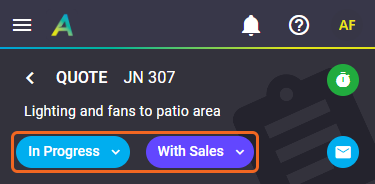 |
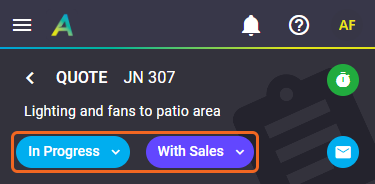 |
Edit Quote Deposit
| If you see an orange banner underneath the Quote Header, this means this quote has a deposit amount added to it. See Create an Invoice using AroFlo Field - Create a Deposit On Quote Acceptance for information on editing the deposit settings. |  |
 |
Line Items
|
Tap the Line Items tab, or the View Line Items option to view the items on the quote. Alternatively, if you're on a simple quote which is yet to have items on it, you'll have different options here, including a Quick Total option to set a quick quoted amount. See Add items to a quote for more information on adding items to your quote, or Quote Items for more information on interacting with line items. Status You can only add and edit quote items when the quote is In Progress. |
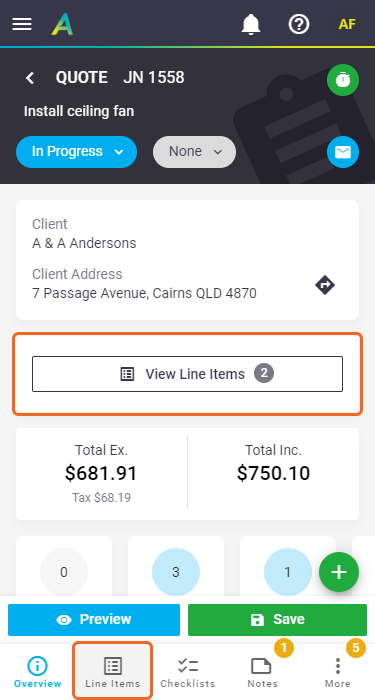 |
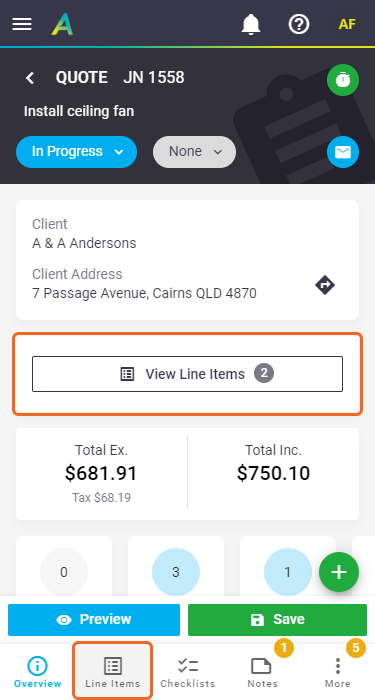 |
View Quote Totals
|
On the Line Items tab, slide up from the totals at the bottom to access the quote totals, or tap anywhere in the totals area. The below table tells you more about the Quote Totals information. Status You can only edit quote totals fields when the quote is In Progress. Simple vs Detailed Quotes Detailed quotes have fewer quote totals fields and are read-only. Click here to learn more about simple vs detailed quotes. |
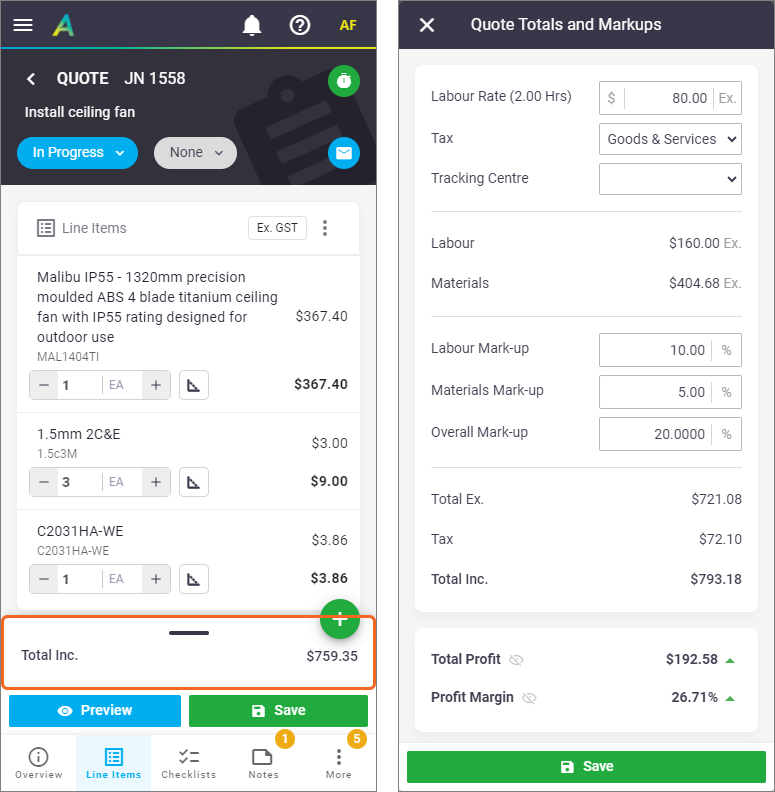 |
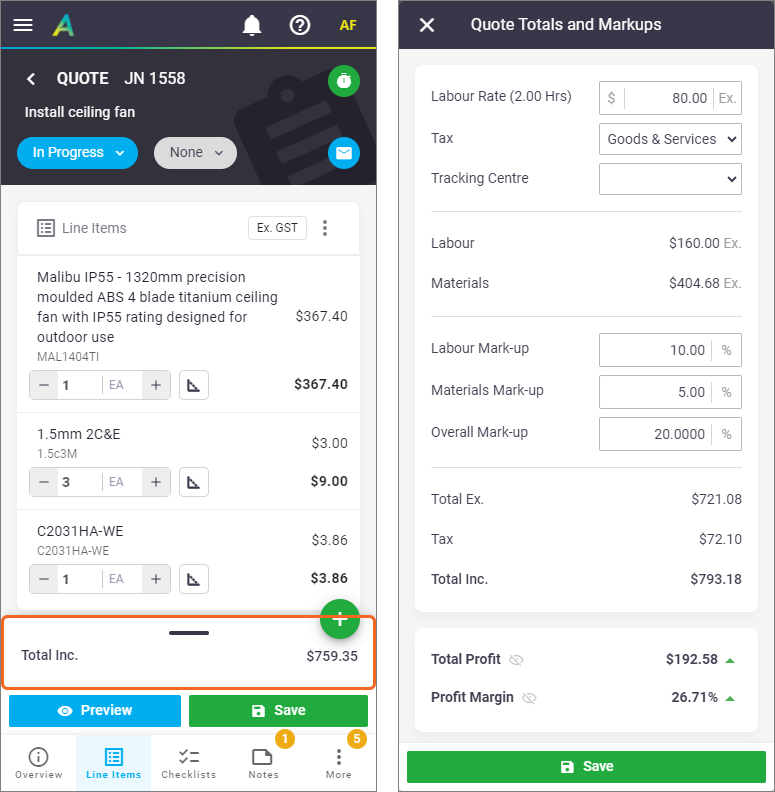 |
Quote Totals information
| Field | Description |
|---|---|
| Tax Inclusive | Tick this before you enter prices on items to invoice a job using tax-inclusive unit prices. |
| Labor Rate (x Hrs) | The labor component of the quote. The hourly rate is based on your work types. You can override this value without affecting the work type settings. Cannot be overridden if:
|
| Tax | Edit the tax code if necessary. |
| Tracking Center | Select a tracking center for the labour. Unavailable if using individual Work Types against line items. See Quotes - Labor and Expenses. |
| Labor | Cost of labor on the quote. |
| Materials | Cost of materials on the quote. |
| Labor Mark-up | Overall markup on labor. |
| Materials Mark-up | Overall markup on materials. |
| Overall Mark-up | Set the markup against the entire Quote. |
| Total Ex. | Quote Total excluding Tax. |
| Tax | Tax component. |
| Total Inc. | Quote Total including Tax. |
| Total Profit | This is the difference between actual cost and total sell. |
| Profit Margin | Total Profit, expressed as a percentage. |
Tap  to hide the values.
to hide the values.