View a Quote
|
Tap Your quotes that are in progress will display in this list with the most recent at the top. Each quote contains an indicator of whether the quote is a simple or detailed quote, as well as shows the status and substatus, if applicable. From here, tap the quote you would like to view. |
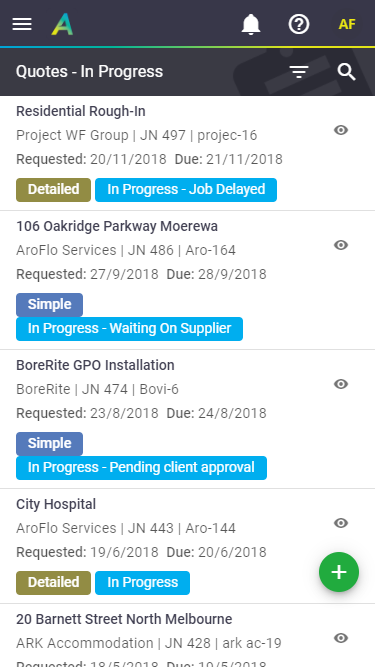 |
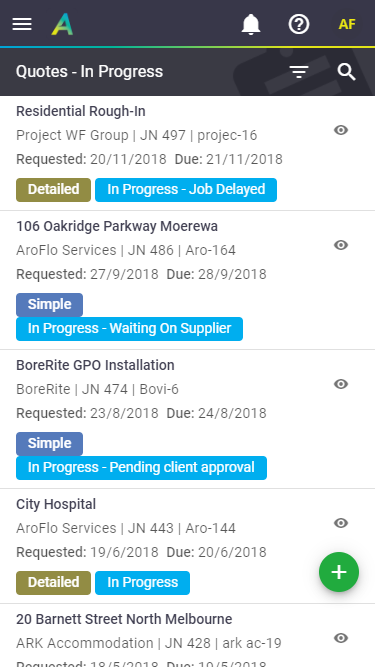 |
Search quotes
|
If you know some of the details of the quote, you can search for it.
Quotes matching your search terms will be displayed. Filter By Tap |
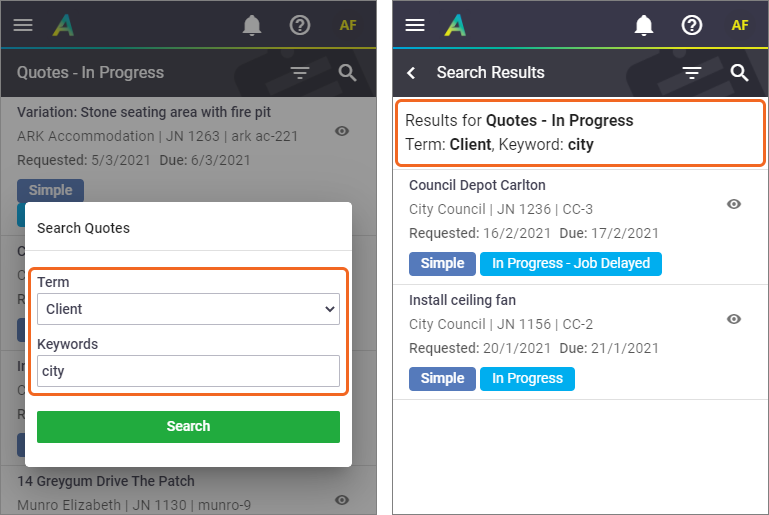 |
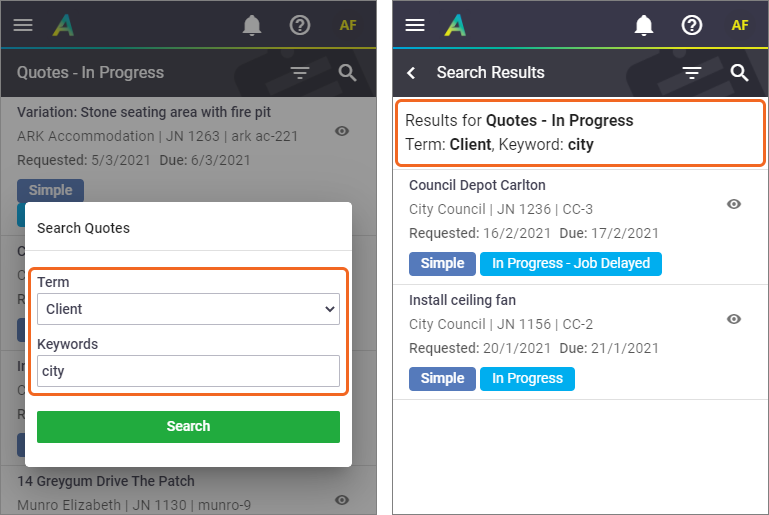 |
Viewing Quotes in other statuses
|
The default status when viewing quotes from the Quotes List is In Progress. To view quotes in other statuses (e.g. Approved or Pending Approval) from the Quote List:
Acceptance Status sub filterIf you select Approved, this will give you an additional filter to let you filter by your acceptance statuses. 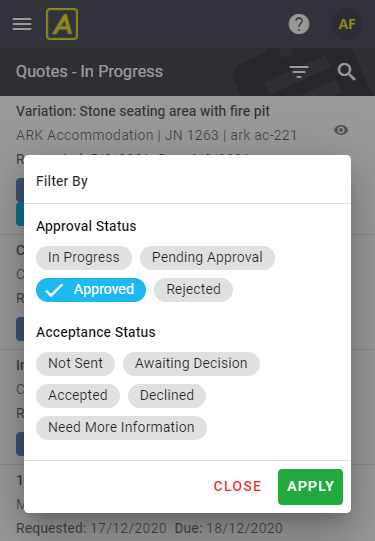 List of Quote statuses:
|
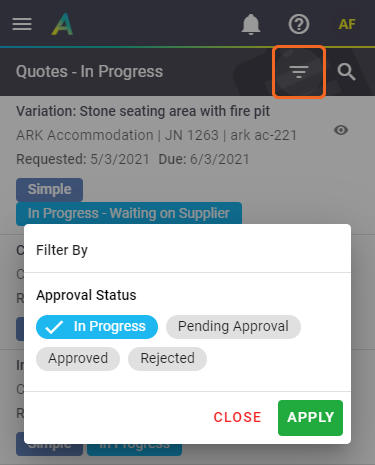 |
||||||||||
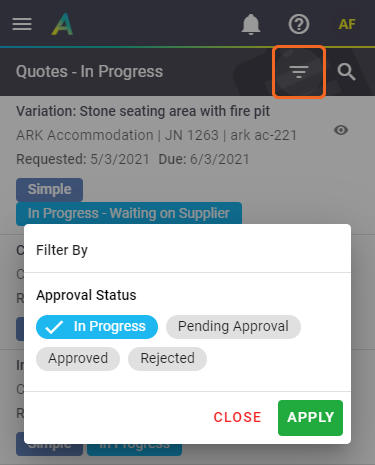 |
 > Quotes to open your quotes list.
> Quotes to open your quotes list. (magnifying glass).
(magnifying glass).  (Filter By) to select a different quote status before searching.
(Filter By) to select a different quote status before searching. (Filter by) button.
(Filter by) button.