Schedule of Rates (SOR) items are designed for invoicing goods or services at a specific price. They may be a combination of materials and labour packaged into one scheduled rate, or a special discounted price.
For example, you may charge a special rate of $1499 for a time for installing a hot water service. Using an SOR inventory item, you can set this as a fixed sell rate which is booked on the task and used to create a simple invoice with one line item. Actual labour and material costs are also booked on the task, but they are maintained on the jobsheet and are not included on the invoice. For more information, see Invoice Schedule of Rates (SOR) Items.

Link to Task Type
SOR items can be set up to be automatically added to a task once it's created. See Task Types for more information.
Create an SOR item
|
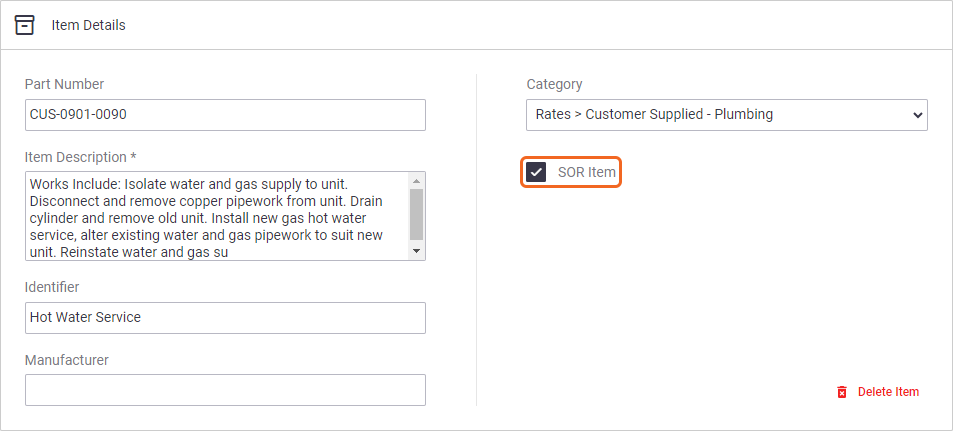 |
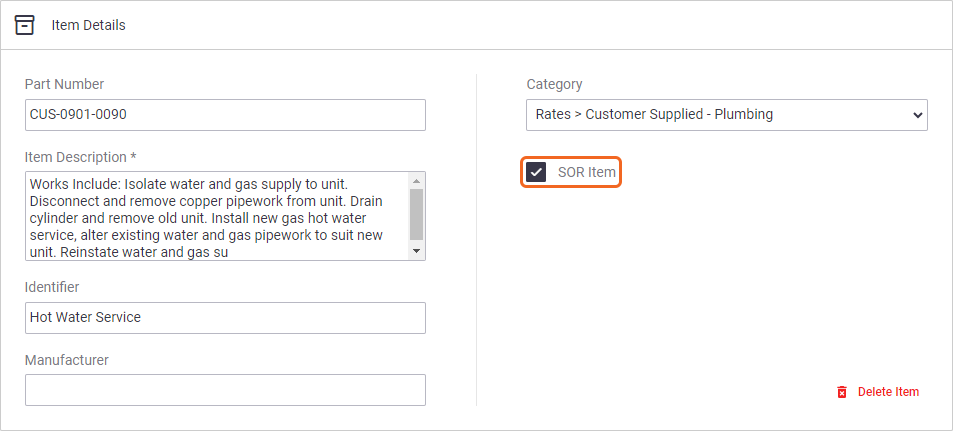 |
Cost vs Sell
When pricing SOR Items, we recommend setting a Cost value of $0, but setting the actual charge for the service as the Sell value. This means that the cost value of the item will not be included when booked on a task.
For example: If you sell a hot water service, the cost of the SOR item won't be recorded on the task, however, you likely recorded a physical hot water system, valve and copper pipe on the task, the value of which will be included.
Inventory category
It's a good idea to create a separate Inventory category to house your SOR Items, to make finding them even easier when adding SOR Items to a task. See Manage Inventory Categories for help on creating Inventory categories.
SOR Item Inventory Stock
When SOR items are added to a Task, the inventory stock will reduce. This is because an SOR item is a service to sell and may need to be tracked in terms of times sold. The actual stock you use should be materials and labour recorded on the Task.
See also: SOR Lists.