Bulk Data Import methods
The Bulk Data Import function is the most efficient way to import your inventory. Using the tool allows you to import inventory items across multiple categories, choose which fields you want to map, and there are no limitations with how many items you upload. Additionally, you can also use this tool to update inventory specifications, including price levels. The Bulk Import tool will also create new categories if you haven't created one already.
Click here for instructions on Bulk Data Import
Alternatively, there is a simple upload tool which involves copying and pasting your data into a table to create inventory items. Although this method is useful:
- you need to do this per category
- your data fields need to be organised in the correct format
- there's no way to set a unit type
- there is a limitation of 300 items.
Continue reading to learn about bulk uploading inventory items to a category.
Bulk Upload Inventory Items to a Category
When you create a new category, you can use the bulk upload feature to copy and paste up to 300 items from a spreadsheet (.CSV format) directly into that category.
As part of your AroFlo setup, we offer to import your existing inventory data to your new AroFlo site. For more information, see Import Inventory Data or contact our Customer Service team.
1. Preparing your data
Before using the bulk upload feature, you will need to ensure that your spreadsheet contains the following headings, in this particular order.
- PartNo
- Description
- Cost
- Calculated Cost Type (NONE, AVG, MAX, LAST)
- Calculated Cost (based on Cost Type. If ‘None’, the Calculated Cost column will be ignored.)
- Qty
- Manufacturer
- Identifier
- Barcodes (CSV)
The Barcodes (CSV) field allows you to upload multiple barcodes to the one inventory item separated by commas e.g.: 123456,9955326,455612783
2. Uploading items
- Create a new category.
- Click Bulk Upload Inventory Items.
This button is only available in an empty category.
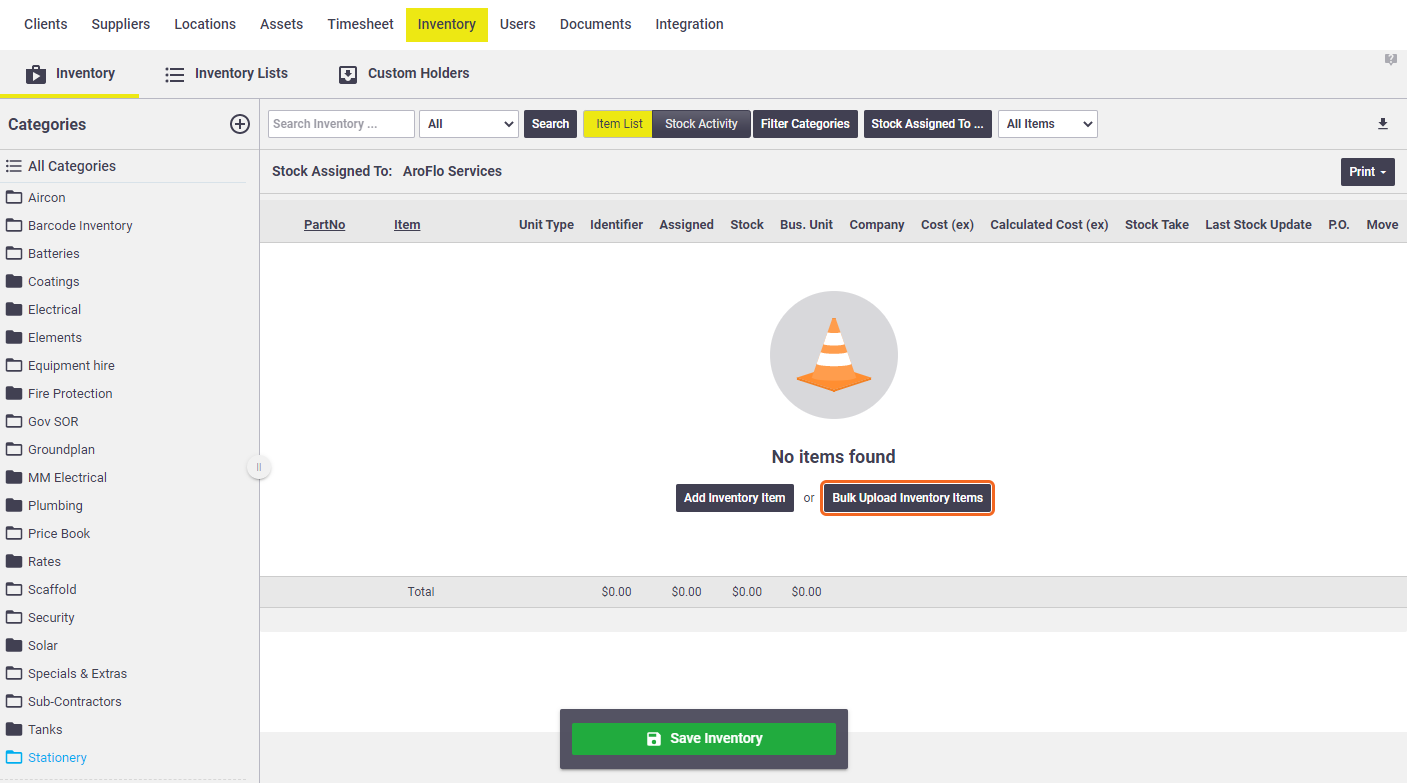
- Copy the items in your spreadsheet (excluding headers) and paste directly into the white space within the window.
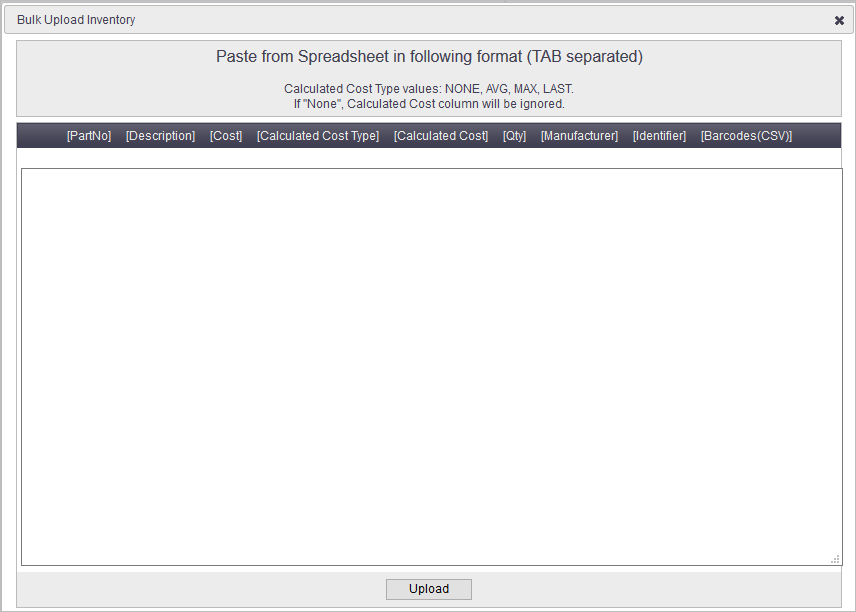
- Click Upload.
A maximum of 300 lines can be uploaded at once.