The Status dropdown at the bottom of the invoice offers three status options.
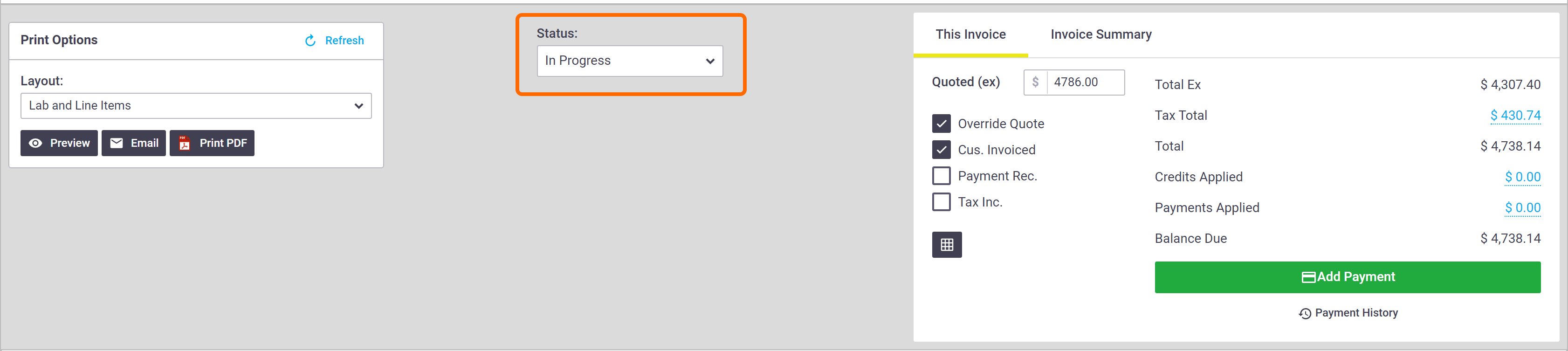
Status |
Description |
|---|---|
| In Progress | The default status for all new invoices. You can add to or alter the invoice while it's in this status. |
| Pending Approval | An optional status that allows for complex workflows. You can add to or alter the invoice while it's in this status. |
| Approved | The status to use when you've sent the invoice to the client. You can no longer add to or alter the invoice once it has this status. If you need to make changes, set the Status back to In Progress or Pending Approval, and Save. Marking an invoice as approved also allows for Online Invoices. An invoice must be set to Approved before it can be pushed across to your accounting package. |
Pending Approval and Approved
Marking final invoices as Pending Approval or Approved will mean the Task will not be visible in the list of completed tasks.
The  (three dots) on the Save button at the bottom of the invoice also includes three options to update the status as you save.
(three dots) on the Save button at the bottom of the invoice also includes three options to update the status as you save.
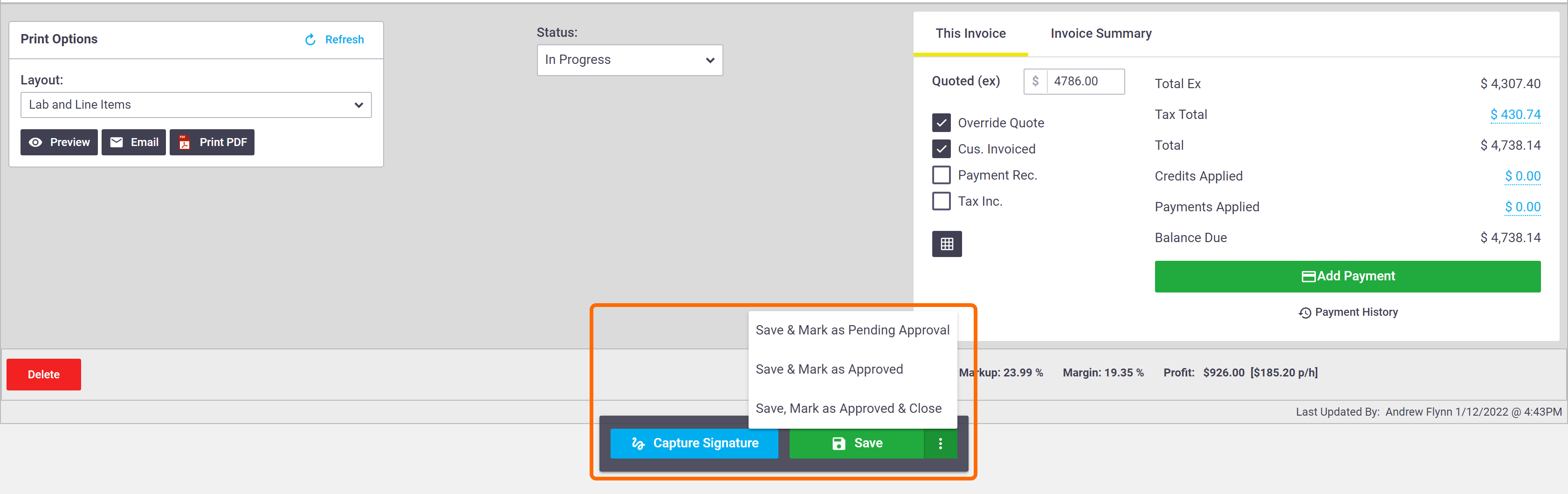
Option |
Description |
|---|---|
| Save & Mark as Pending Approval | The invoice will be moved into the Pending Approval section of the Accounts > Invoices menu. 'Pending Approval' is an optional status. It allows for complex workflows that may involve other departments, e.g. your Accounting department may need to approve before you send the invoice to your client. |
| Save & Mark as Approved | The invoice will be moved into the Approved Invoices section and can now be pushed to your accounting package. You must save your invoice before printing or emailing the invoice to your client. |
| Save, Mark as Approved & Close | Approves the invoice and closes the window. |