You can easily change the client on an invoice if needed.
Why would you want to change the client?
This can be useful in scenarios where you want to record the work under a particular client, but you want to invoice the work to someone else, e.g. city council.
1. Click the Client…
|
Open the invoice and click Client in the invoice header.
|
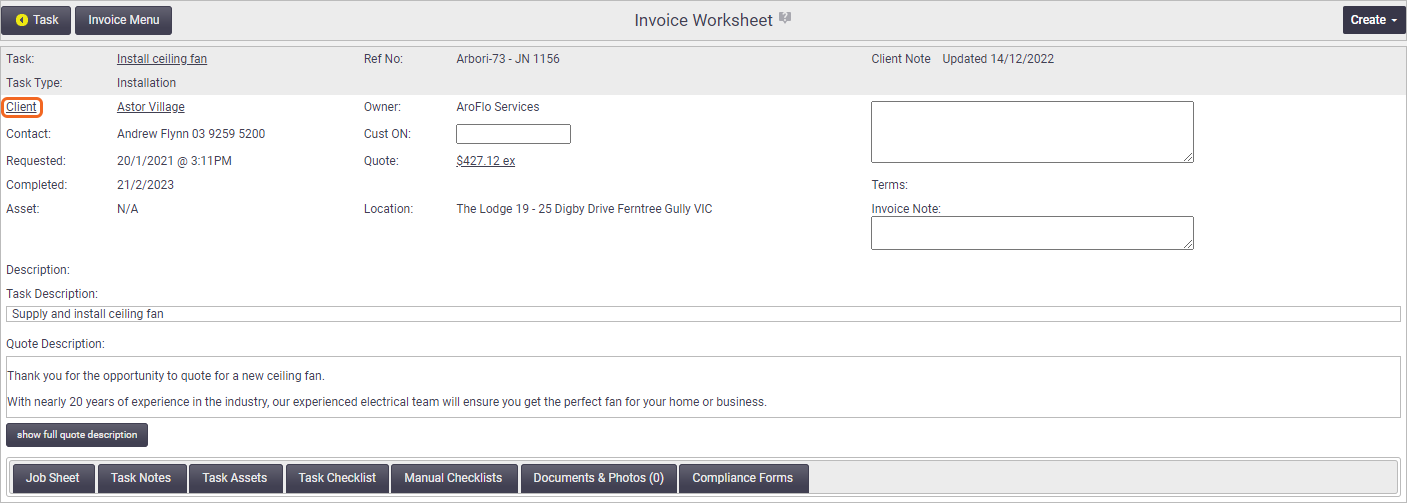 |
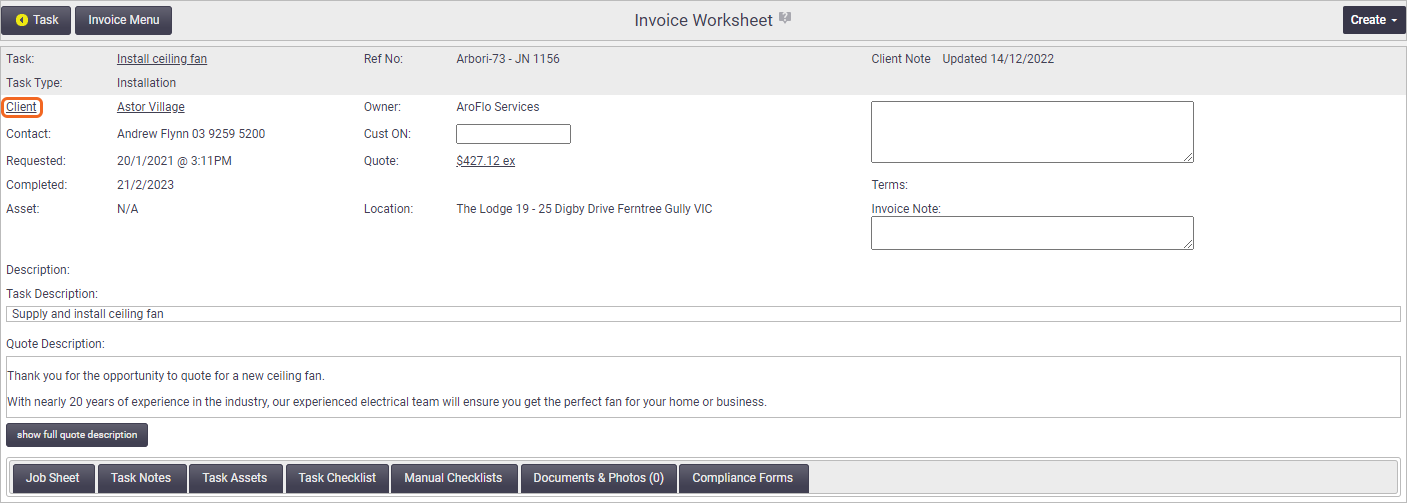 |
2. Search for a New Client…
|
Start typing the required client name into the field and click to select from the results that appear, or click the magnifying glass icon to search and double-click to select. The search tool requires a minimum of 3 characters. |
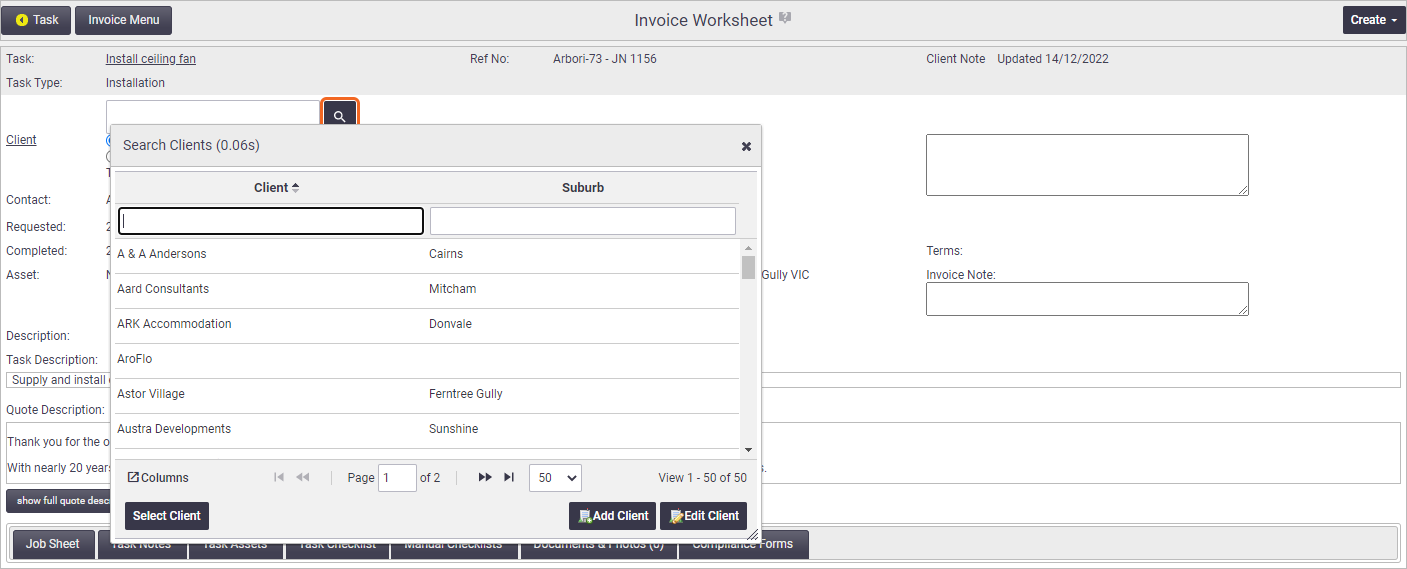 |
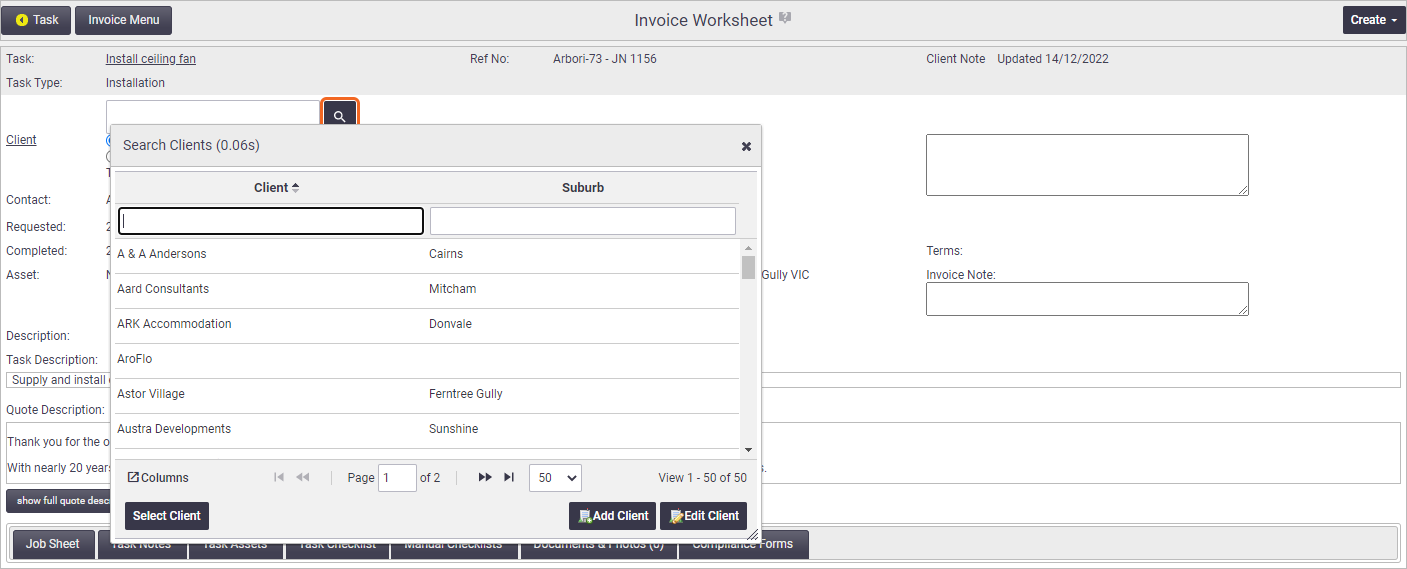 |
3. Choose Where to Change the Client…
|
Choose from one of the following options:
|
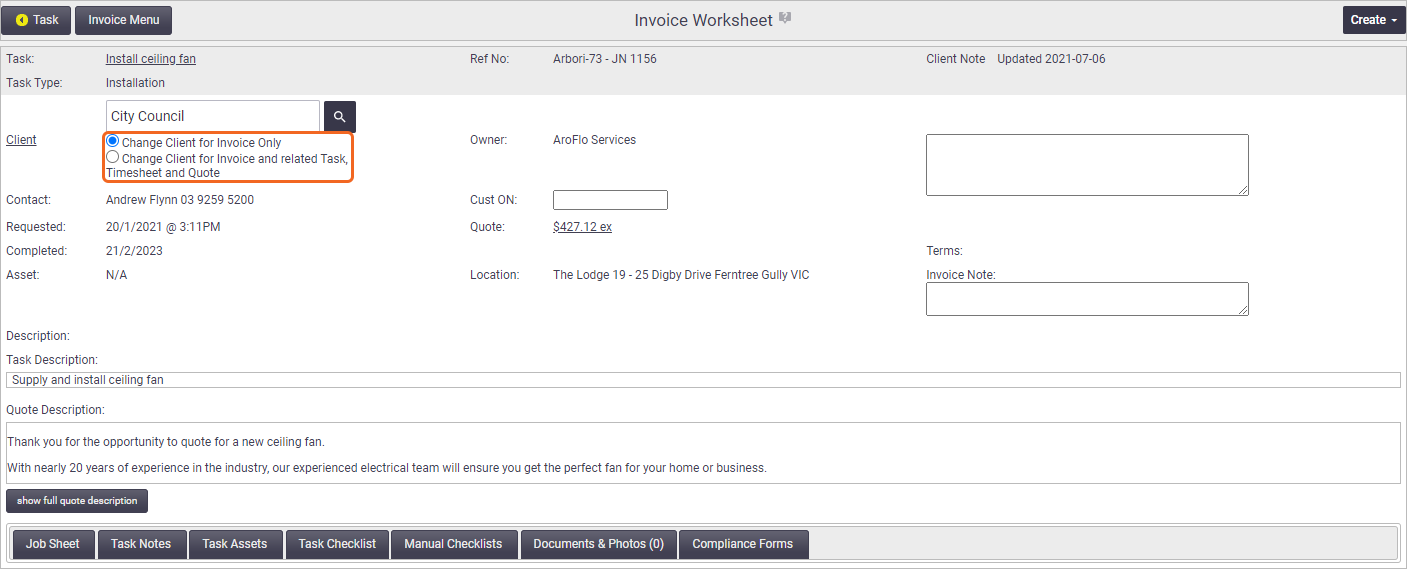 |
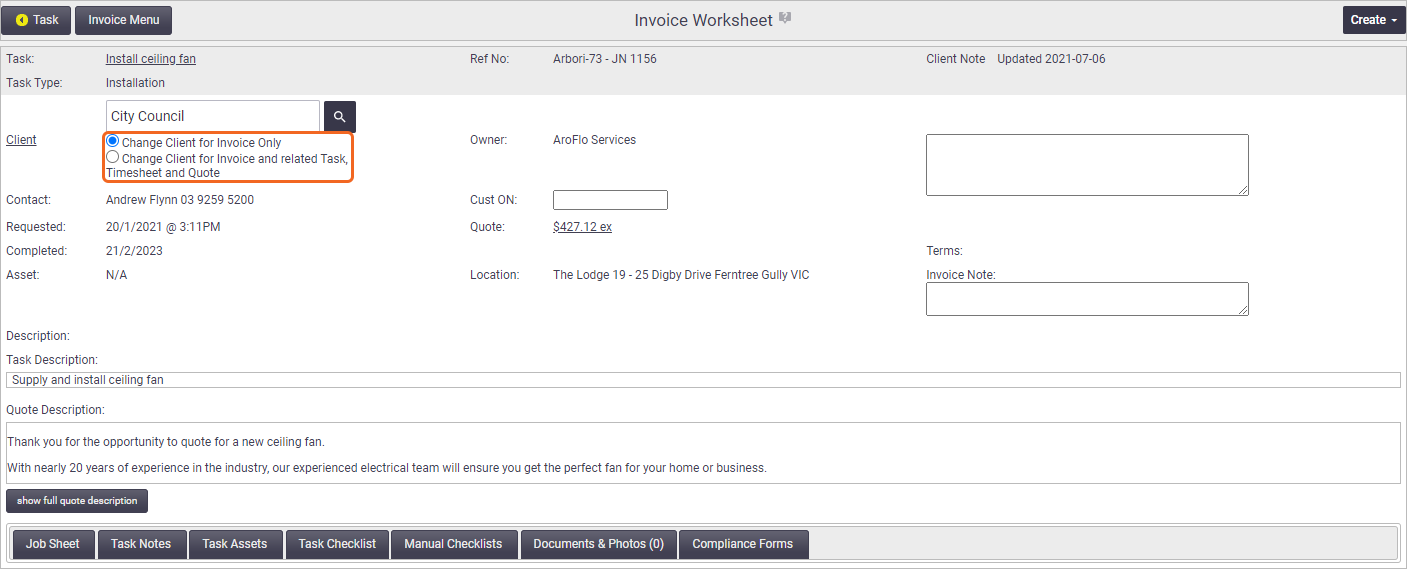 |
4. Save…
Save the invoice.