Deleting a quote
The below instructions have been written from the perspective of deleting a Task. Deleting a Quote is done in much the same way but from the Quote Worksheet. See below for quote-specific info.
|
In order to delete a task, all resource information (i.e. labour, materials, expenses), forms, purchase orders, invoices, and notes first need to be removed from the Open Task worksheet. If the task was created from a quote, you will need to delete the quote and the corresponding task will automatically archive. |
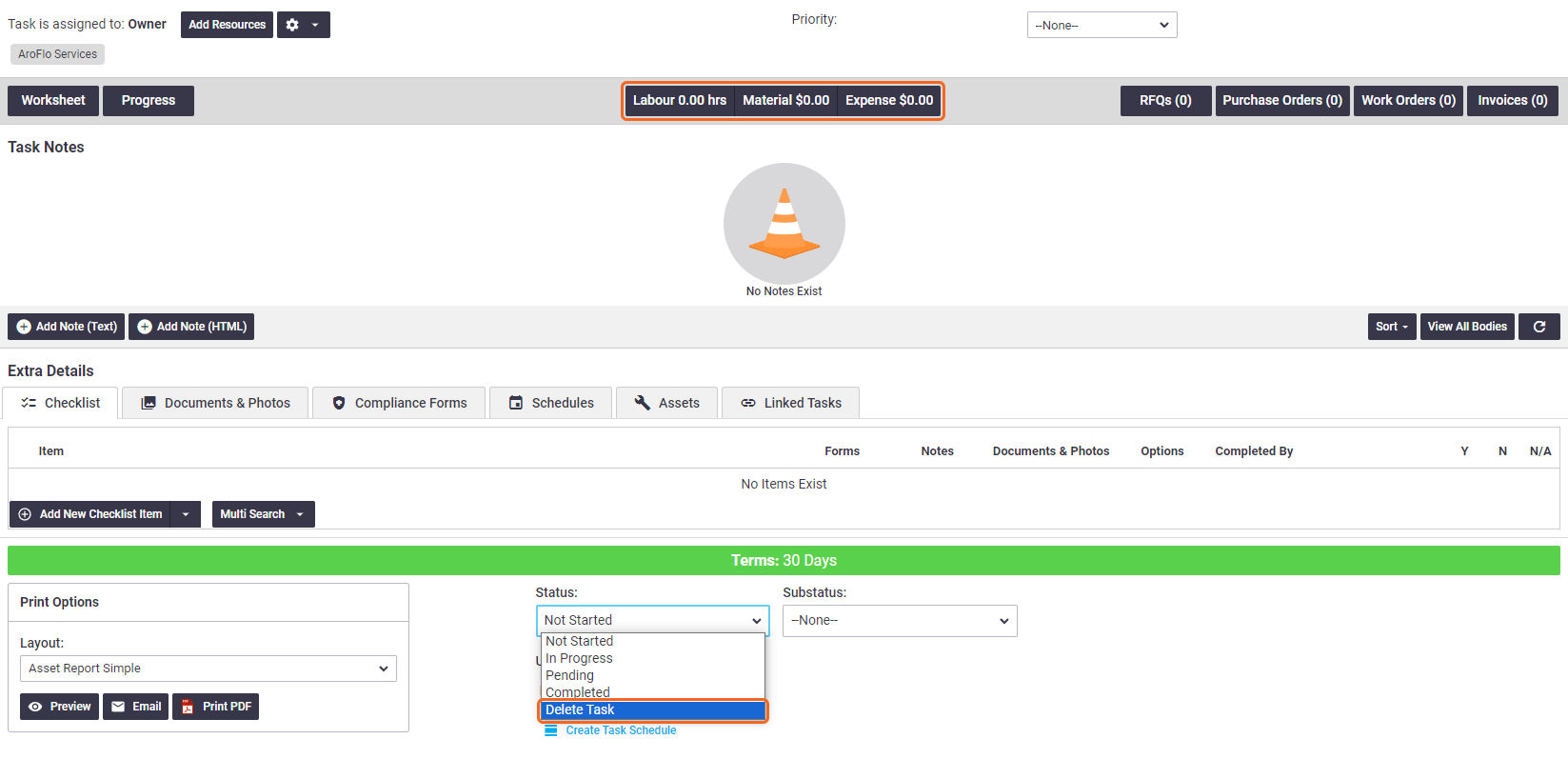 |
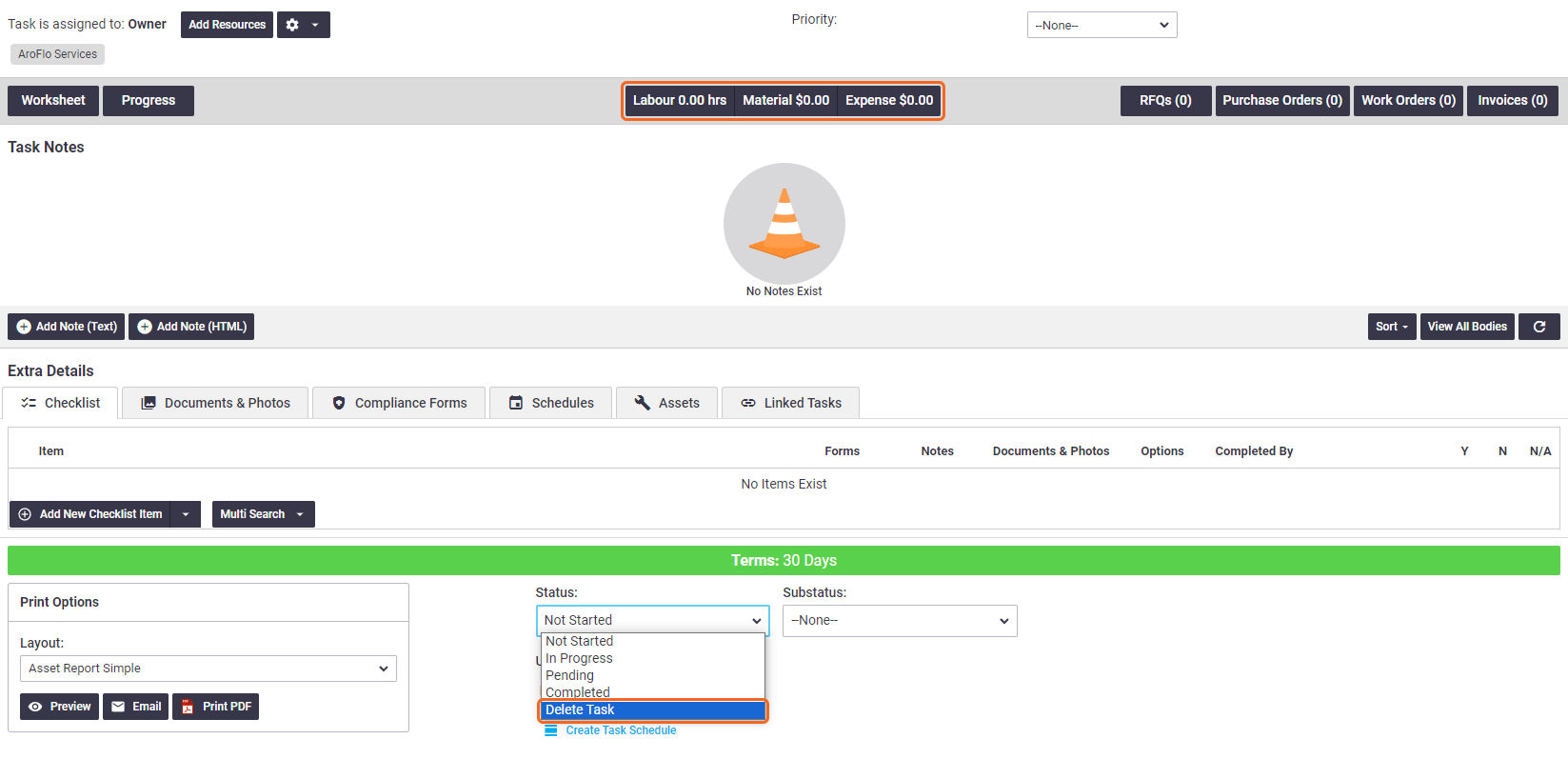 |
1. Open the task
Working in the Business Unit the task belongs to, open the task (Workflow > Tasks > Open > [task name]).
2. Delete items
If there are any items listed under the Labour, Material or Expense headings, click each of these buttons in turn and delete any items listed within them  .
.
| Click the buttons at the top to switch between Labour, Material and Expenses. |  |
| Once complete, click the task name in the top left to return to the Open Task worksheet. | 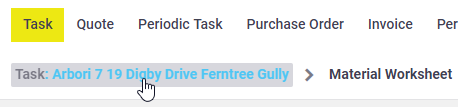 |
3. Delete task notes
If there are any task notes, remove them:
- Click the Edit Note link, next to each task note.
- Click Delete Note > OK.
4. Delete Compliance forms
Click the Compliance Forms tab, open each compliance form and delete it by changing its status to Delete. Click Save to remove it.
You will not be able to delete the task if there are open compliance forms on it. A warning message will appear advising that the task must be archived instead.
5. Delete part invoices
If there are any part invoices against the task, click the Invoices button on the task and then delete them.
6. Select Delete Task
Scroll to the bottom of the task worksheet, click the Status dropdown menu and select Delete Task.
Can't see Delete Task?
If you can't see the Delete Task button, it means that:
- there are items yet to be deleted from the task (e.g. labour, material or expense items), or
- there is an open compliance form, or
- the task belongs to another business unit, or
- the task has a quote attached to it (see Delete a quote).
Show me
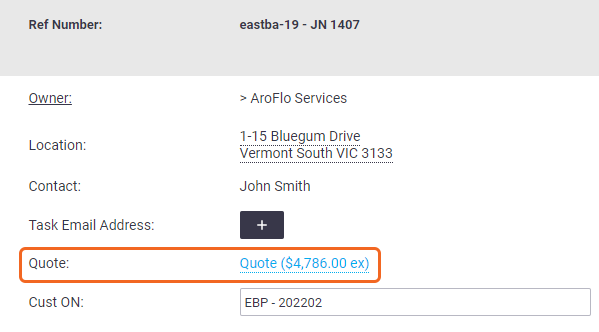
- Your Permission Group has this feature disabled.
7. Save Task
Save Task to confirm task deletion.
Deleting a Quote
Just like deleting tasks, quotes can only be deleted if there are no existing:
- quote line items
- labour or expense items
- task notes
- checklist items
- invoices on the linked task.
Once all of these items have been removed, click Delete from the Status dropdown and Save Quote.
If the quote has a linked task, the task will be archived when the quote is deleted.
You can view a list of deleted quotes by running the 'Deleted Quotes' report.