Set up:
 |
Getting StartedThis page explains how to start using AroFlo as quickly as possible. To give your business the best chance of a successful AroFlo launch, try following our Getting Started with AroFlo guide which is a page containing everything you'll need to know to hit the ground running including a handy checklist attached to help you keep track of your preparations. Also, don't forget to run through the Getting Started Assistant when you first start using AroFlo to quickly set up your company information, import your clients and suppliers (using a supported accounting package) and more! |
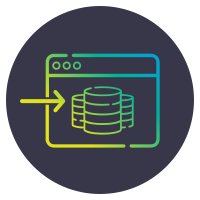 |
Import your current dataImport your existing data to quickly get your AroFlo site up and running. What sort of data?
How do I prepare my data?Please refer to the following help pages for guidelines and templates for preparing your data: How do I get my data into AroFlo?You can do this yourself, quickly and easily, using our Getting Started Assistant or bulk import feature. Otherwise, we will send you a request for this information once we have consulted with you about your business requirements. You can then send the files to us. |
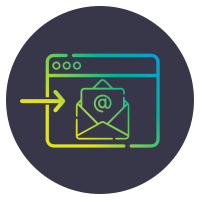 |
Set up work order email importsIf your clients email their job requests in a consistent format, or you have a web enquiry form that generates an email, we can configure AroFlo to read these emails and automatically create jobs using the key details. How many work order imports can I set up?Work order email imports can be set up for any number of clients. If your client changes the format of their work order, please notify our Customer Service team. The import settings are unique to the original work order format and any changes will result in a new work order set-up. What information do I need to provide?
If the work order details are in the body of an email, please contact our Customer Service team for assistance. What types of files are supported?Work orders must be one of the following file types: PDF, CSV, TXT, RTF, DOC, DOCX or part of the email body. Please note AroFlo is unable to read PDF files generated from a scanned document. What fields should be included in my web enquiry email?To ensure the maximum number of fields are captured when importing, please use the following format for the email body: Task Description: (This is the task identifier in AroFlo - usually the job address) |
Skill-Up:
 |
Get a head startTake advantage of the AroFlo Academy and get your AroFlo site off to a flying start. All you need is the username and password provided in your AroFlo Academy welcome email. If you haven't received this email, you can follow the 'forgot password' steps to reset your password. Are there any other learning tools?Our Learning Tools and Workflows pages contain AroFlo learning resources including videos and written guides. We're always updating and adding to our learning resources, so visit the Learning Tools often. You can also browse our comprehensive Help documentation for the information you need. |
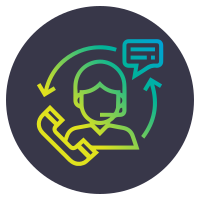 |
Consult with an expertOne of our friendly consultants will work closely with you to find the most effective way to implement AroFlo into your business. Your AroFlo consultant will develop a flexible learning plan based on your business requirements. What do I need for my training sessions?In order to be prepared for your pre-booked training and consulting sessions, please ensure you have your computer (PC/Mac/laptop) connected to the internet and ready for use. If more than one person will be attending the session, please ensure all participants are:
Preferably, you will have read the help page Join a Training Session which explains how to connect to Google Meet before the first session. When can I start using AroFlo?You can start using AroFlo as soon as you have your username and password. Depending on the complexity of your business, it will take a period of time to configure the system, apply practical workflows and make the most efficient use of AroFlo. Most of our customers have the system configured and are confidently using AroFlo within 4 to 6 weeks. This may be shorter or longer depending on your business model, individual requirements and the amount of time you dedicate to training. If at any time the transition to AroFlo becomes difficult, please let us know and we will do our best to assist with the process. We have set up thousands of users, so we can provide plenty of tips and tricks and practical guidance to help you successfully implement AroFlo into your business. |
Add-On:
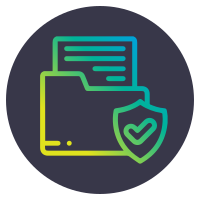 |
Document storageAroFlo's unlimited document storage allows you to upload, search, view and email all types of documents from the office or out in the field. What areas of AroFlo feature documents and photos?Documents and photos are available in the following areas of AroFlo:
To ensure optimal system performance, we have a 250mb limit on uploading single files. How much does document storage cost?Access to document storage is free until your AroFlo subscription billing period commences. After the trial period, document storage is an additional monthly charge per subscription. Please see our pricing schedule and let us know if you wish to continue using document storage after the trial. |
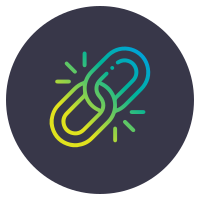 |
Accounting integrationAroFlo integrates with most popular accounting packages to enable you to transfer your financial data from AroFlo directly into your accounting system when you need it. What accounting packages does AroFlo integrate with?AroFlo offers several integration points to various leading cloud based accounting packages. Please refer to Accounting Integration for a list of supported accounting packages and versions. What data can be transferred?Please refer to the Comparison of Accounting Integrations help page for information on the types of data that can be transferred, and a comparison of how data is presented in AroFlo and how it appears when transferred to various accounting packages. How much does an integration link cost?As part of an onboarding package, a consultant provides assisted set up of supported accounting integration with Xero, MYOB, Reckon or Quickbooks. Further integrations after this may be chargeable. When do I need to set up integration?If you're using Xero, you can meet your own basic integration needs using the Getting Started Assistant. However, if your accounting needs are more complex then your AroFlo consultant will advise the best time to set up your accounting integration, which is generally just before you start invoicing out of AroFlo. |