If you have a tentative event that is awaiting confirmation, you can hide the schedule from AroFlo Field's Task List for certain users, such as the pre-built Worker and Supervisor permission groups. Hidden schedules appear transparent in the Calendar and are only visible to those with set permissions (such as the pre-built Management permission group).
For custom permission groups, you can define who can and cannot see hidden schedules via Permission Groups > Scheduling > Filters > Visible Schedules > View (tick to hide/untick to show).
- In the Calendar, click the task schedule you wish to hide.
- Click the Hidden checkbox on the schedule block:
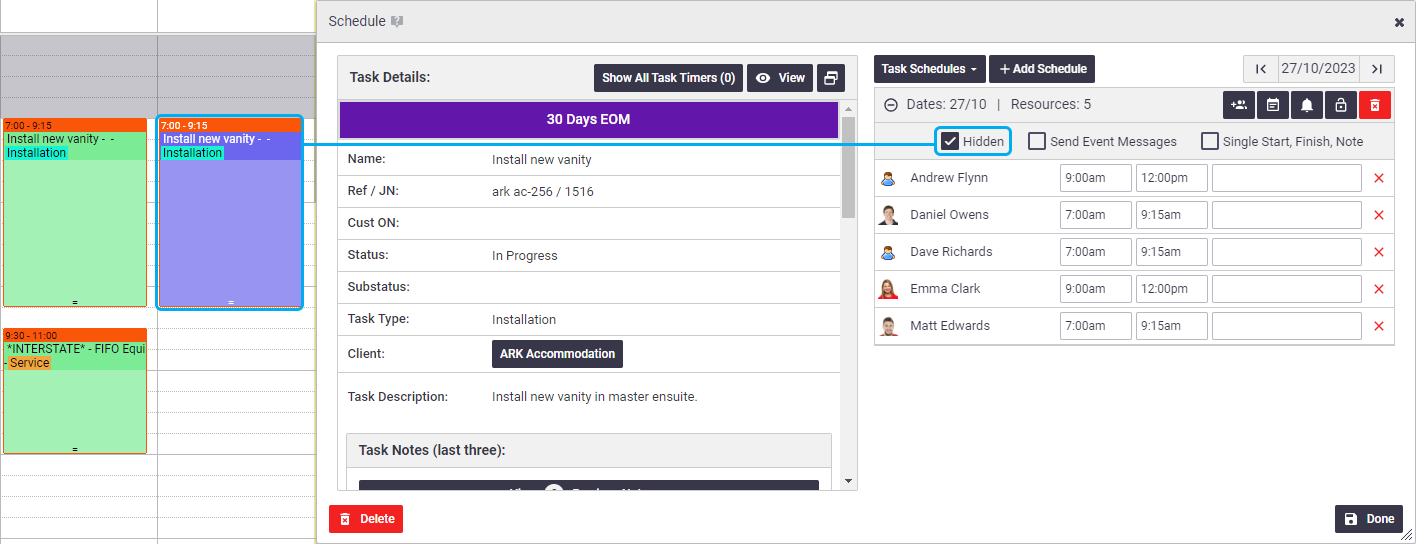
- Click Done to save your changes and update the calendar.
- Once the calendar has been updated, the task will appear transparent to indicate it is a hidden schedule.
Hidden schedules
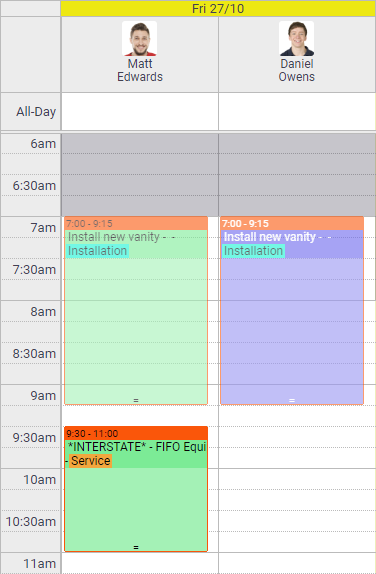
In your calendar settings, you can choose to hide certain types of events by default when created. See General Calendar Settings for more information.