You can delete an individual schedule or all schedules for a particular task, timesheet overhead or ad-hoc event from your calendar.
Event Invites
If you've sent an event invite for the schedule you want to delete, AroFlo will prompt you to send an updated event invite once you've deleted the schedule. Click OK to do so.
Delete an individual schedule group
|
The below instructions is to delete a schedule group. If you only want to delete the schedule for one user, crew, or asset, click the x next to the relevant name and confirm deletion.
If your schedule contains only one group, this will do the same thing as deleting the entire schedule, below. |
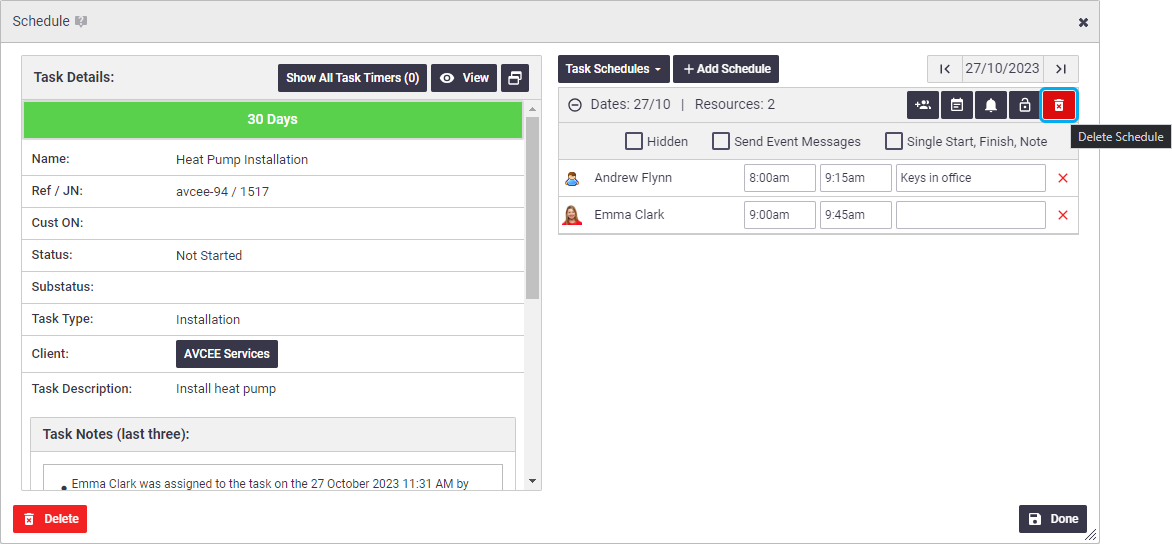 |
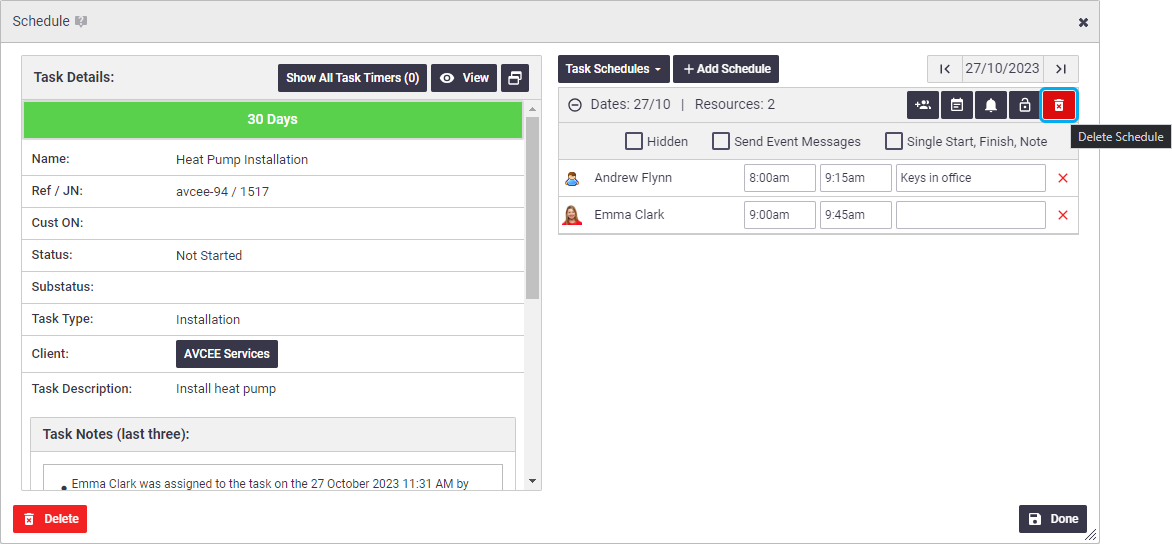 |
Delete all schedule groups
|
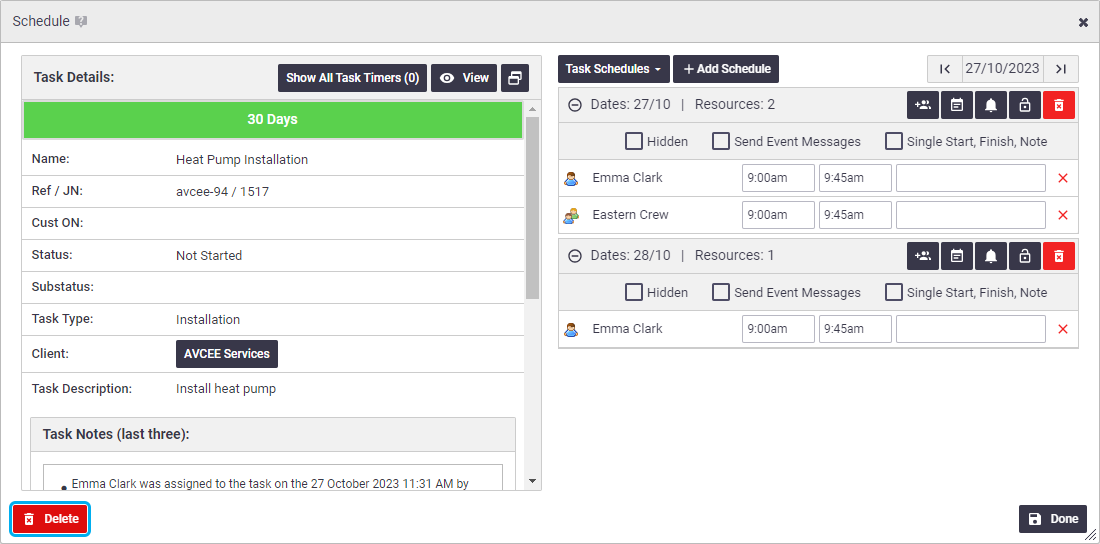 |
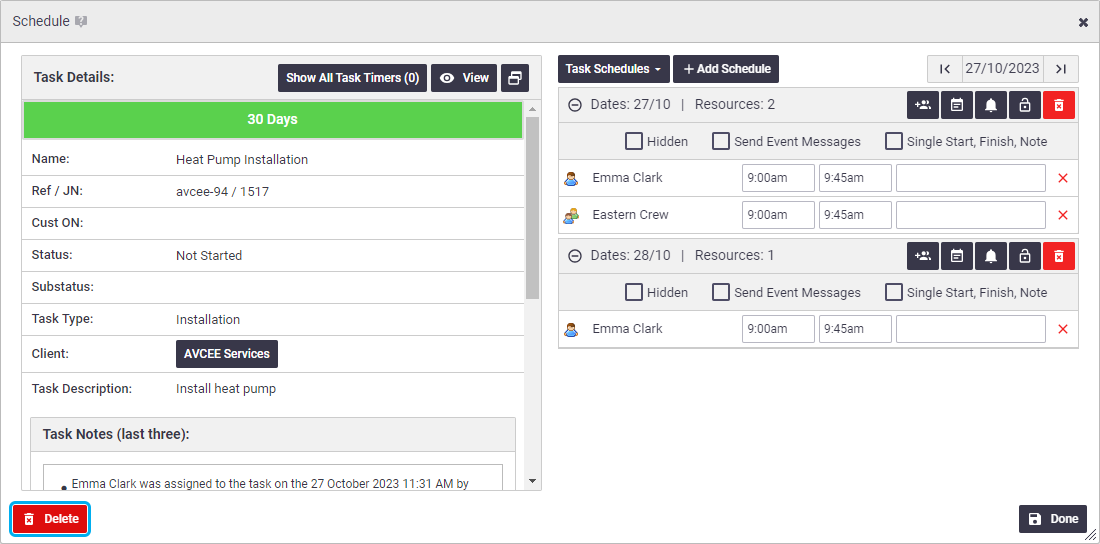 |
 (rubbish bin) at the top, right side of the schedule box you wish to remove.
(rubbish bin) at the top, right side of the schedule box you wish to remove.