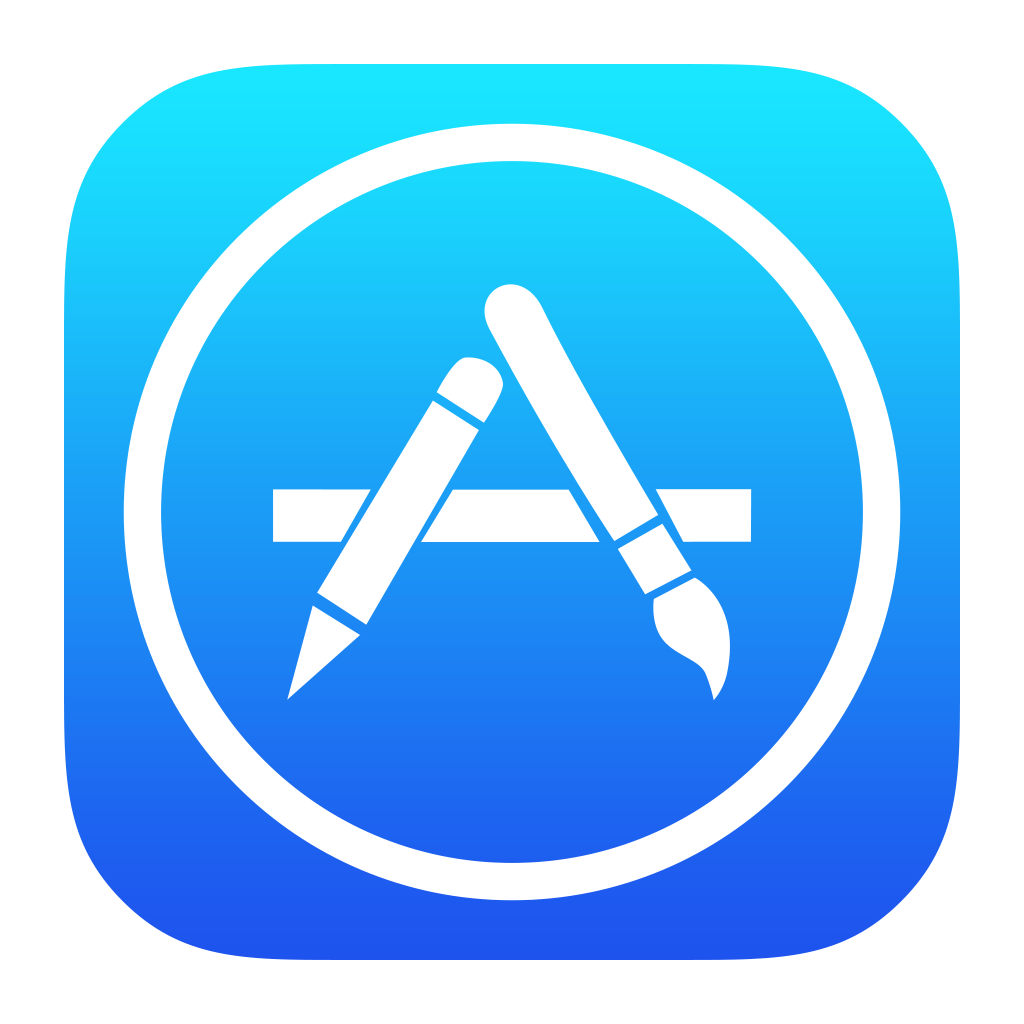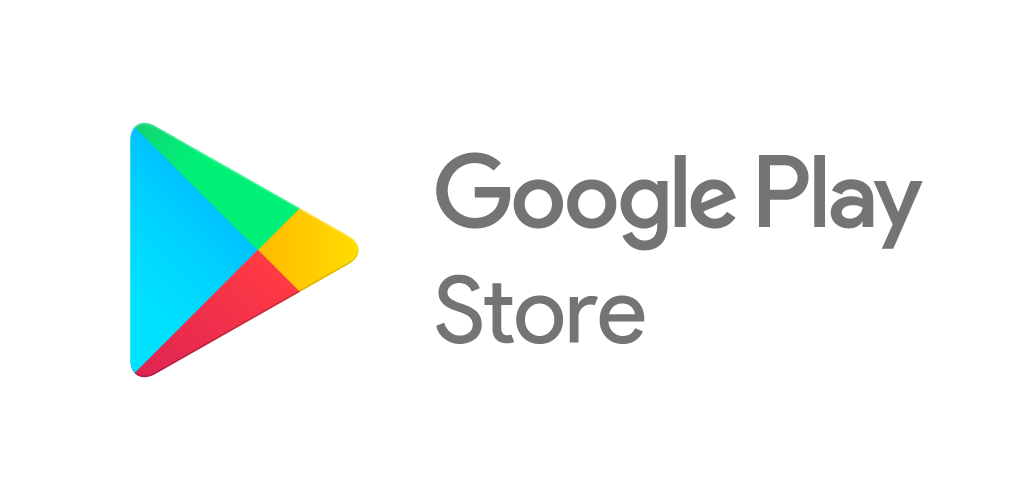The AroFlo App is a convenient way of accessing AroFlo Field from your device's home screen.
Installation and System Requirements
Click the store logo below to be taken directly to the AroFlo app page:
Recommended Devices
The AroFlo App has been tested extensively across a range of devices using different operating system versions and we recommend the following configurations to guarantee the best compatibility:
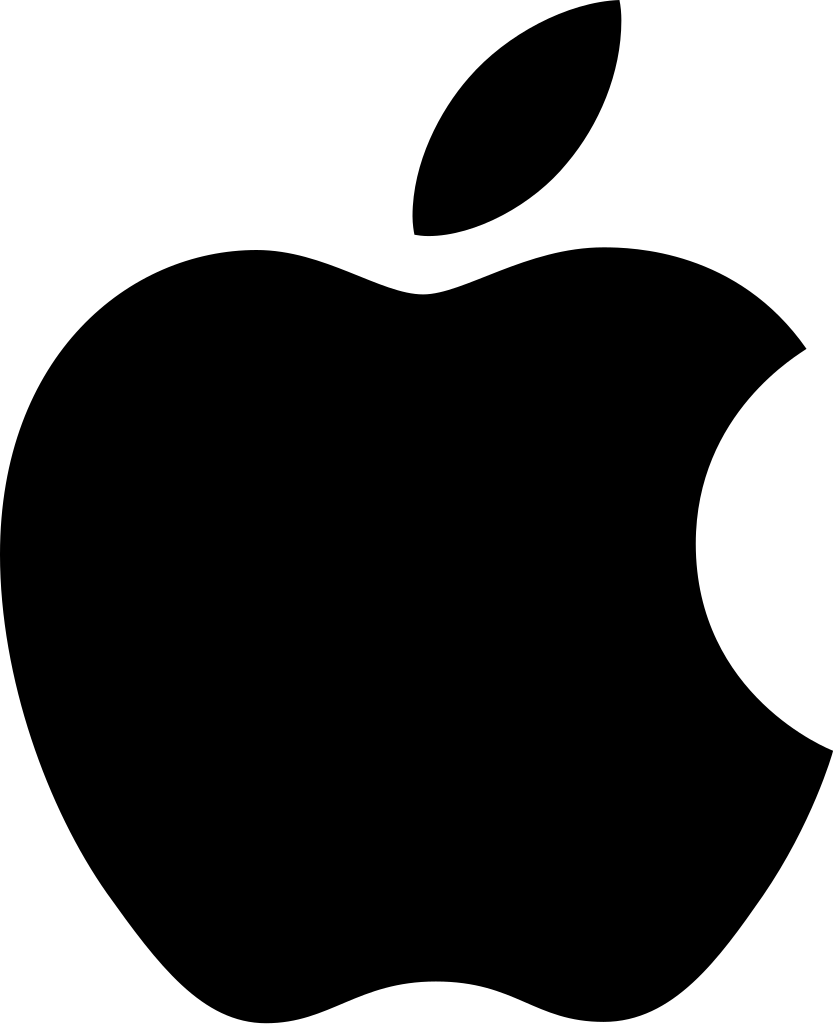 Apple |
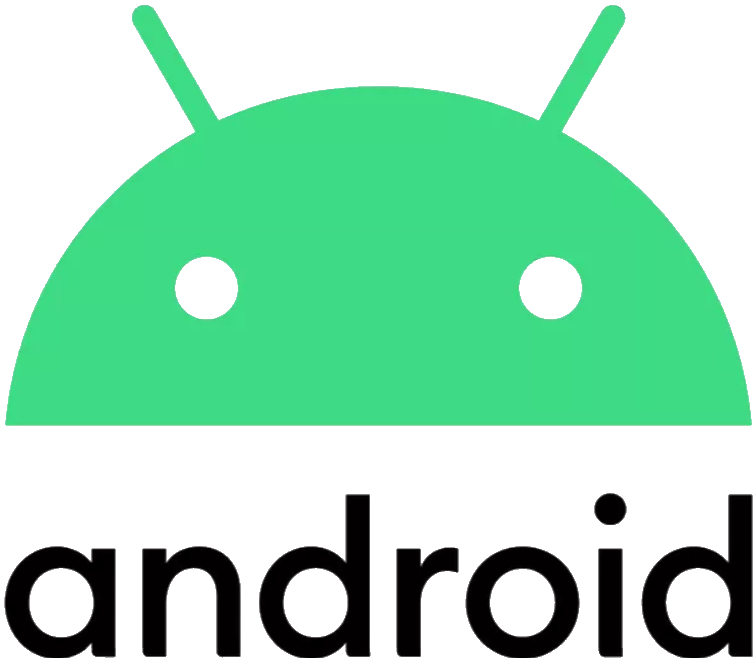 Android |
| Model | Model |
| iPhone |
|
| Version | Version |
| iOS 15+ |
Android 11+
Android 11-13 |
Notifications
By default, you'll receive easy-to-follow updates about what's going on in your AroFlo site via push notifications. See Notifications for more information and how to manage these.
Troubleshooting
In the event that the app does not behave as expected, try the following troubleshooting tips:
- Close the app and re-open it.
-
Android only:
- To clear an Android app's cache, head to Settings > Apps.
- Tap the AroFlo App.
- Tap the Clear cache button to clear the cache.
- Uninstall the app and reinstall it using your device's app store.
Troubleshooting: Geolocation
Click here for help if you receive a warning about your location services
The AroFlo App will warn you when your location services are not turned on with a red map pin at the top of the screen. If you don't have location services enabled on your device, many GPS-related features will not operate correctly.
Android and iOS handle access provision to your location services differently. Click the logo that represents your device below to be taken to official instructions on enabling this.
Feature Comparison Matrix
The following is a look at the differences between AroFlo Field in browser and in the app. Over time, features will progressively be added to make it the premium choice of using AroFlo on the go.
| Feature | Field in Browser | App |
| Pic2Shop Barcode Scanning | Supported | No longer required as the feature is now built into your device's camera talking to the app. |
| Browser-based navigation buttons | Supported | Your device's default navigation buttons, including a Refresh button. |
| Rich Text Editor | Supported | Supported with an updated look and feel. |
| View Original Document or Image | Supported | View through the app. |
| Download PDF or original Document or Image | Supported | Download to your device for offline viewing. |
| Video Capture | Supported |
Supported for iOS only. Android users can use the Upload Files button to select a pre-recorded video to upload instead. |
| Old Field Interface | Supported | Not Supported. The App uses the new and improved AroFlo Field view. |
| Offline Mode | Supported | Coming soon! |
| Notifications | Available via Notifications | Available as push notifications since version 1.0.12 |
| Making a payment via Square | Supported | Supported since version 1.0.12 |
| Supplier Online Catalogues | Supported | Only Reece Group and Cook's Plumbing Supplies supported since version 1.0.12. |
| Map Support | Device's default |
Android - Google Maps iOS - Apple or Google Maps since version 1.0.17 |
| Take measurements using camera | Not Supported |
Supported for Apple devices with LiDAR Compatible devicesiPad Pro 12.9-inch (4th generation) and later |
What version of the app am I using?
| Tap the Profile menu to see what version of the app you're using. |  |
 |