A variation is work that falls outside of the original scope of the quote. This could be additional work that wasn't requested during the original quote, or caused by plan changes or unexpected conditions.
You can manage variations to the project by creating a new task.
Create a 'Variations' Stage
A good way of tracking variation tasks is by adding a separate stage to the project called Variations. You can then create and set any tasks in that stage as variations to allow for better reporting and visibility.
Set project task or quote variations
|
When you're creating a task or a quote within a project stage, click the Stage Variation checkbox to mark it as a variation to the original quote. If you forget to click the Stage Variation box when setting up the task, you can do so afterwards:
|
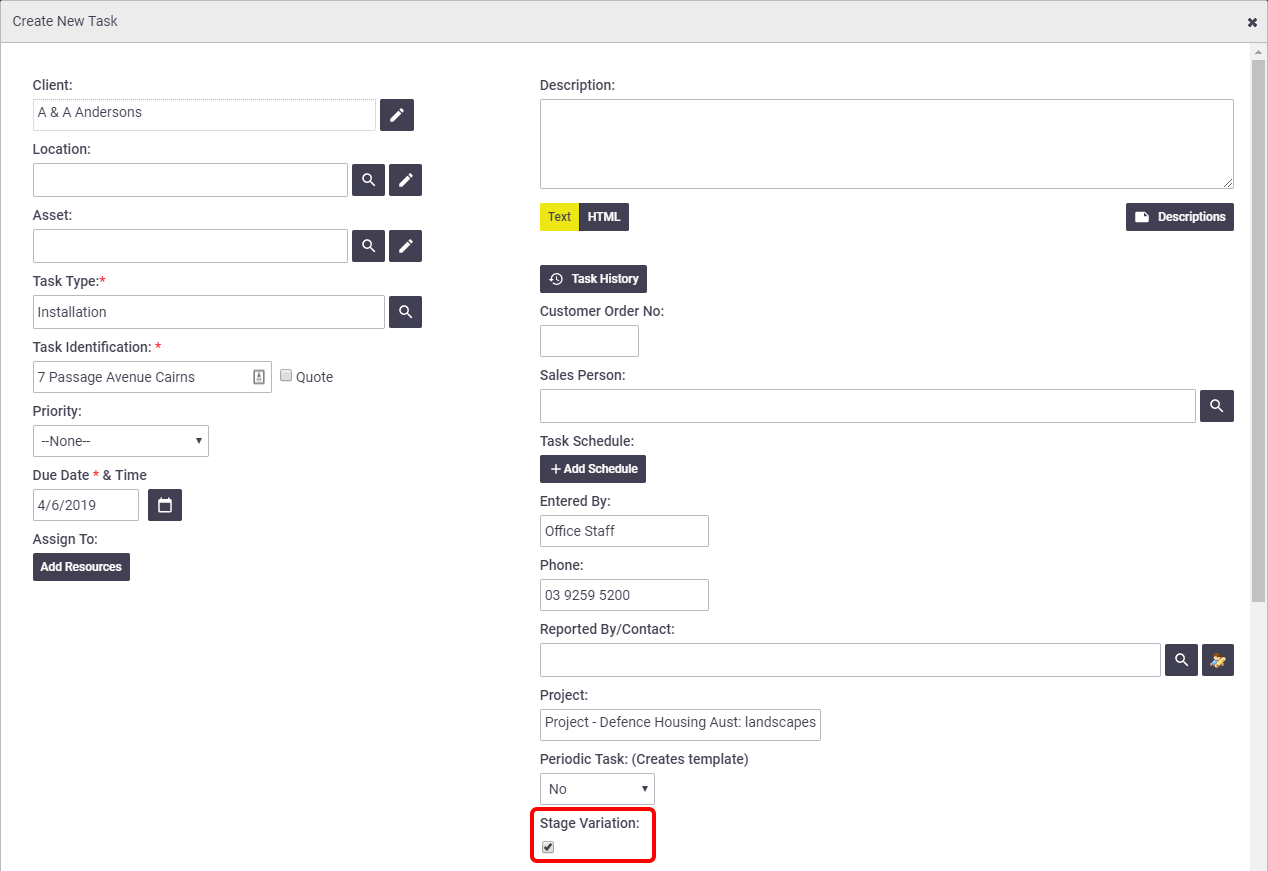 |
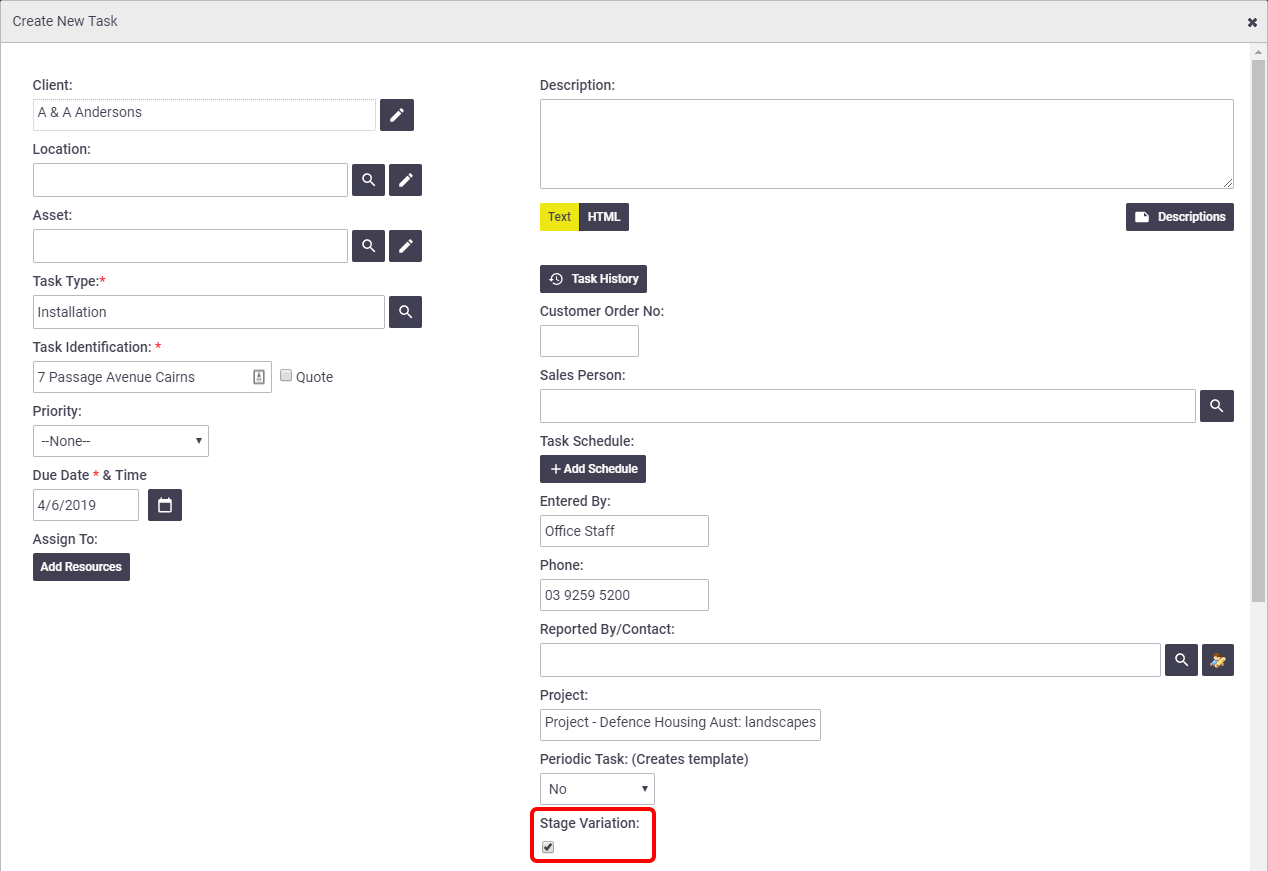 |
Include variations in retention invoicing
Any invoice raised against a task that has been set as a Project Task Variation will be exempt from retention invoicing.
If you want to include project task variations in retention invoicing:
- Open the project.
- Select the Retentions tab.
- Select the Inc Variations checkbox.
- Click Save.
For more information, see Project Retentions.
Project variation reporting
|
Task reports have a special filter called Project Task Variation, which allows you to include or exclude project task variations. The two options are:
For more information, see Reporting. |
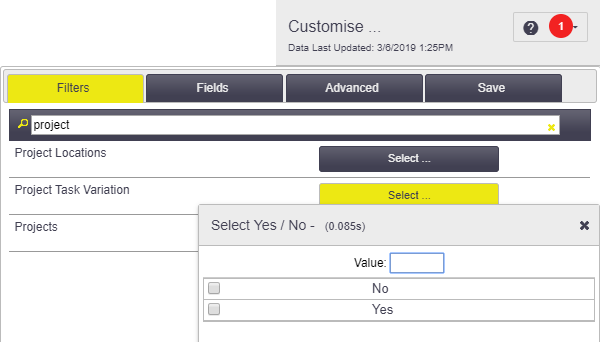 |
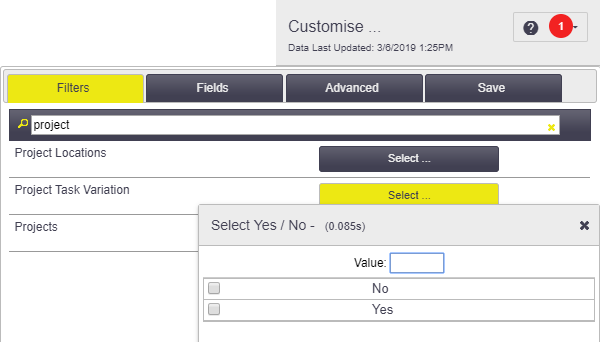 |