|
Default Note Restrictions let you control the visibility of Notes within several areas of AroFlo, such as Tasks, Purchase Orders, Invoices, Locations, and more. You can lock your Notes down to individual users, whole permission groups, or both. Adding a Default Note Restriction presets a rule to say who will have access to the note. Example You may only want managers and supervisors to be able to view Invoice notes. A user creating a note can still modify these presets by adding or removing permission groups or users. |
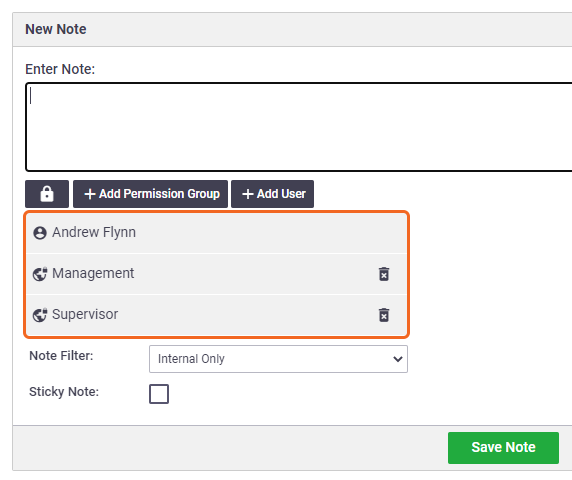 |
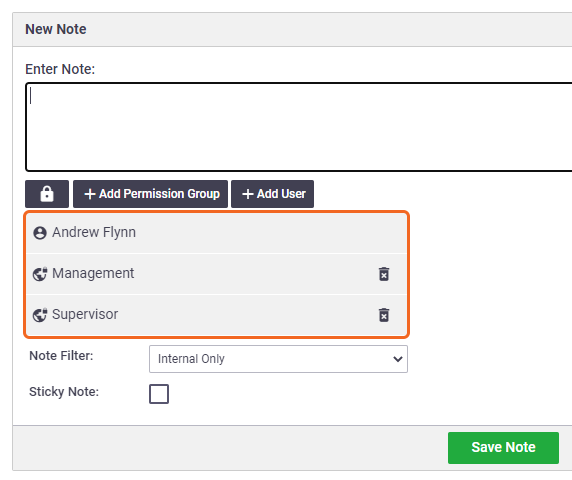 |
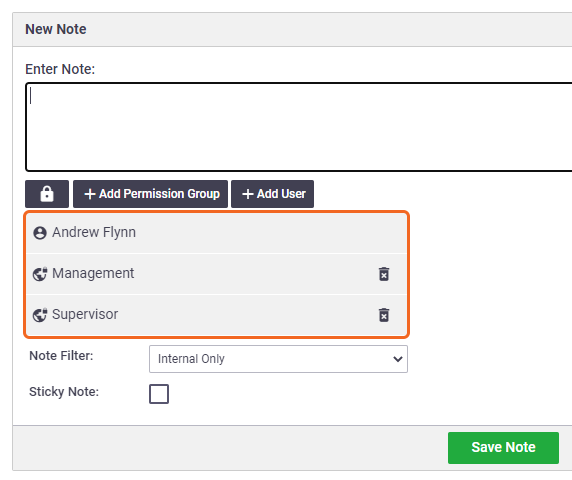 |
Create a Default Note Restriction
To set up default note restrictions for your company or business unit:
- Go to Site Admin > Settings.
- Click the link in the relevant area, e.g. Tasks, Purchase Orders, Locations, Assets.
- Next to 'Default x Note Restrictions', click Restrictions.
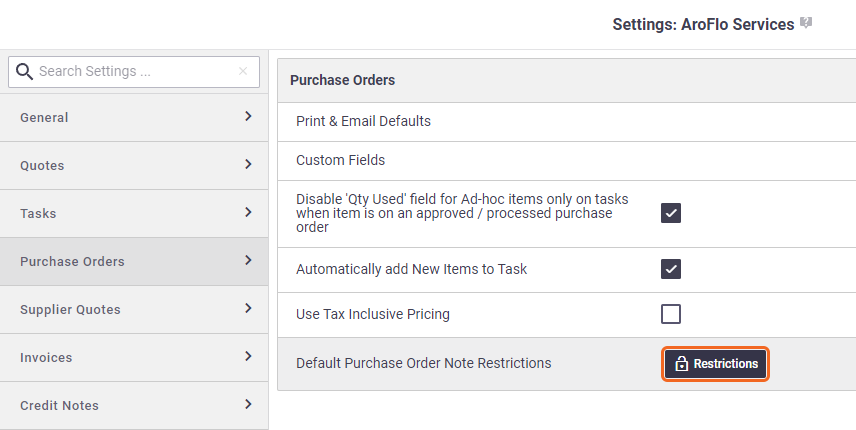
By default, the Restrictions padlock is unlocked, which means everyone in your organisation can view notes for the selected area.
- Click the padlock.
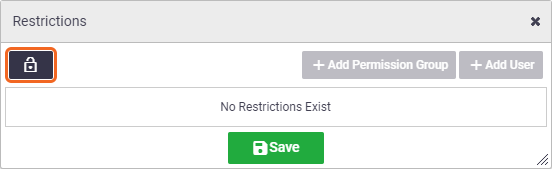
- You can grant access to users based on their permission group, or you can select individual users, or both.
- Click Add Permission Group to select permission groups
- Click Add User to select individuals
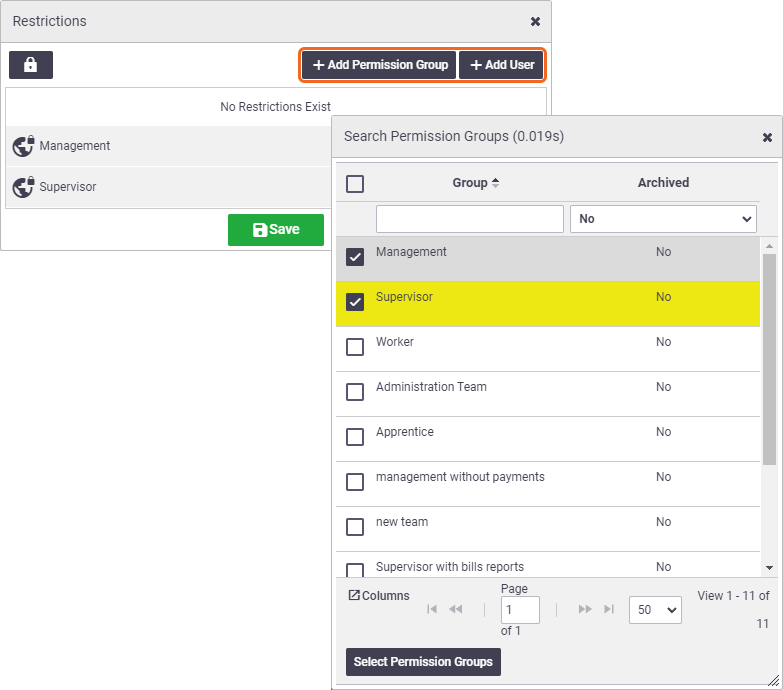
- Click
 (close icon) to close the search box.
(close icon) to close the search box. - Save.
Remove a Default Note Restriction
You can remove a permission group or user from a default note restriction, or remove the entire note restriction from the area.
Remove permission group or user
Click the  (rubbish bin) beside the permission group/user's name and Save. (rubbish bin) beside the permission group/user's name and Save. |
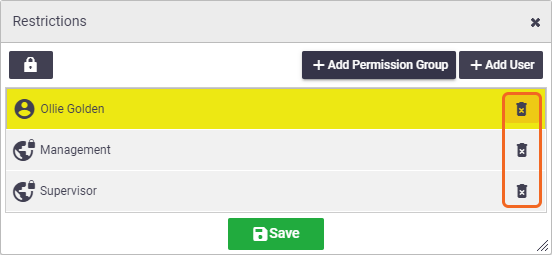 |
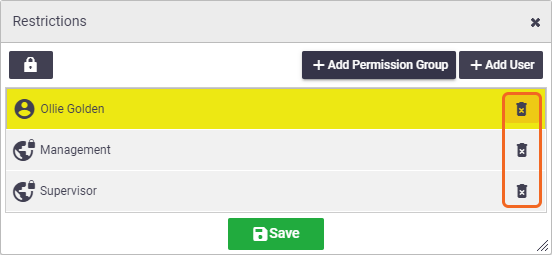 |
Remove restrictions entirely
Click the  (closed padlock) and Save. (closed padlock) and Save. |
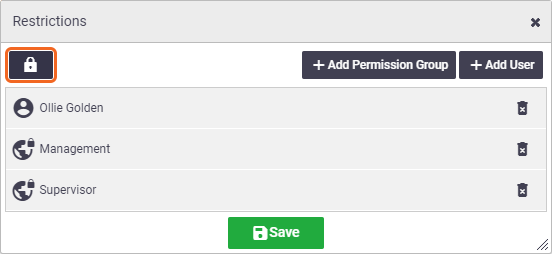 |
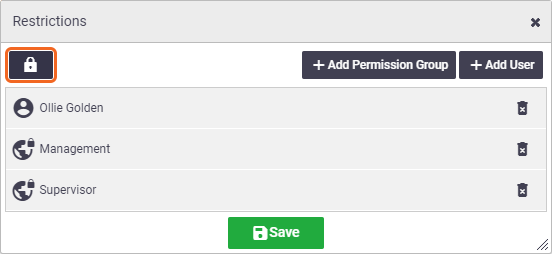 |