|
The AroFlo login screen features a Forgot Your Password? link that users can click to reset their password. Clicking this link triggers an email to the user; the email contains a link that allows them to reset their password. The manager of the user's business unit also receives an email notification of the reset request.
|
 |
 |
To ensure users can receive the Forgot Your Password email:
- In Site Administration, click Users and select the user you need.
- On the user card, check that the user has a valid email address.
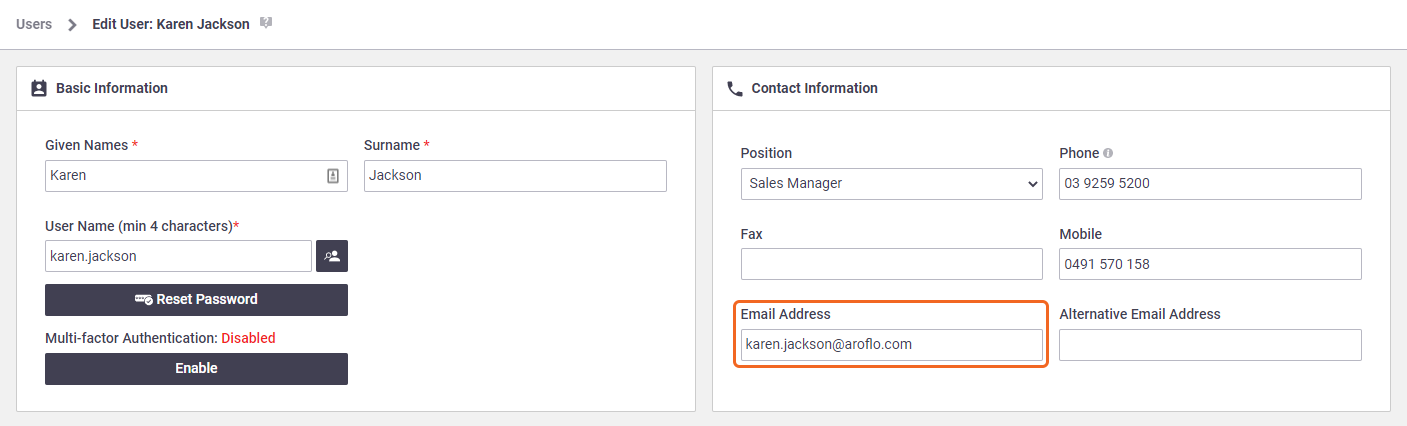
- Scroll to the bottom of the user card and click the Feature Access tab. Check that the tickbox beside Reset password through ‘Forgot Password?’ is ticked. If it's not, tick the box, then Save.
New users will have this setting ticked by default.
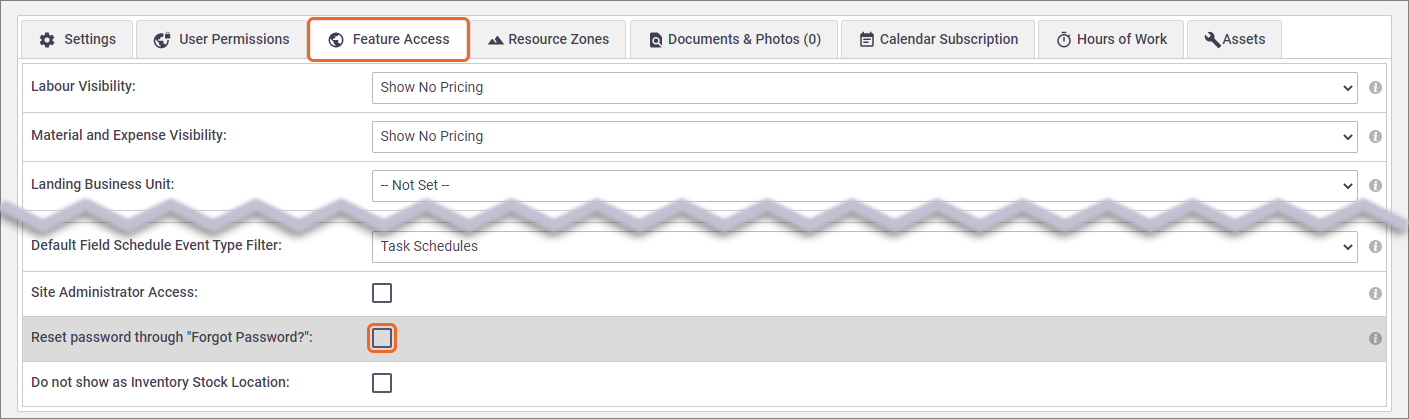
- Ensure the user's email sending domain is on your Email Domain Whitelist:
- Still in Site Administration, go to Settings and start typing Forgotten Password.
- Check the domains listed.
Domains
If the user's domain is...then...listed no further action is required. not listed continue with the steps below. - Click Add Domain.
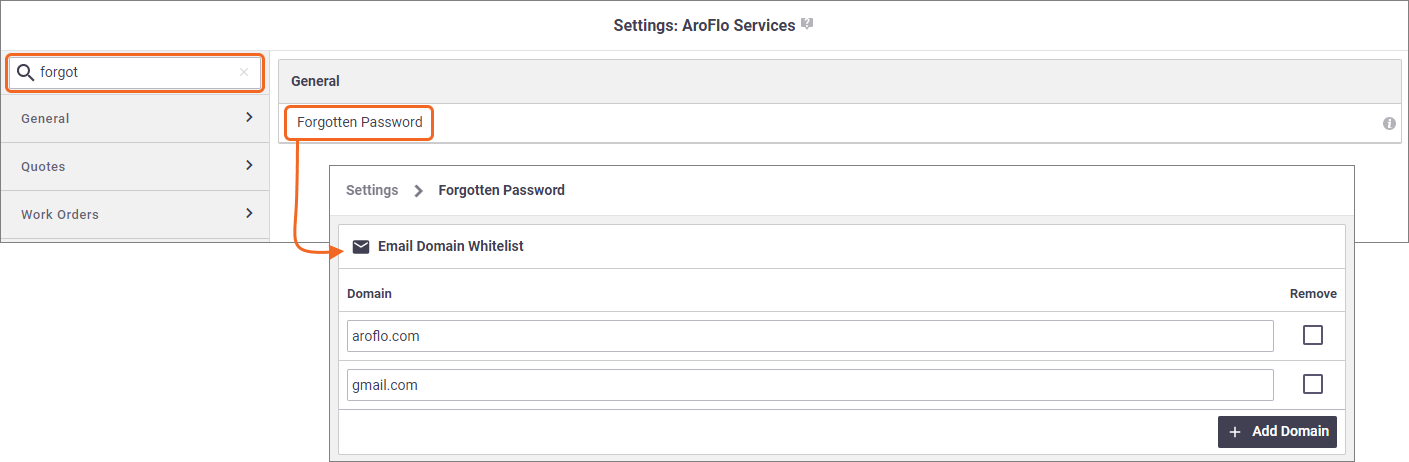
- Enter the user's email domain, e.g. company.com.au
- Save.
Email Domain Whitelist
The email domain whitelist restricts which email domains can receive password reset emails. If no email domains are entered into the whitelist, any email domain will be able to receive emails.