This option allows you to sync your AroFlo schedule (including Task, Overhead and Adhoc events) to Google Calendar.
Without even being logged into AroFlo:
- Receive real-time schedule reminders via your device.
- Managers can view their team members' AroFlo scheduled events on their own device, in real time.
- This feature is not available in AroFlo Go.
- This feature currently has limitations with the 'New Calendar' view.
Important
Immediate updates: The syncing method shown below allows users to receive immediate updates on their Google Calendar whenever the synced AroFlo calendar is updated. You can also sync with Google Calendar by using a hyperlink (see Subscribe Calendar to a Third Party Program), but with that method, Google Calendar will only update once a day.
One-way link: AroFlo calendar entries can only be changed in AroFlo, not in Google Calendar. AroFlo pushes data to Google Calendar; Google Calendar does not send data back.
Crew schedules: If a user is part of a crew, tasks scheduled to that crew will not show on Google Calendar.
Authorise access to Google Calendar
While this process can be done in Site Administration, it is much simpler via AroFlo Office using your standard login credentials, as you will need to log into your Google Calendar.
|
Step 4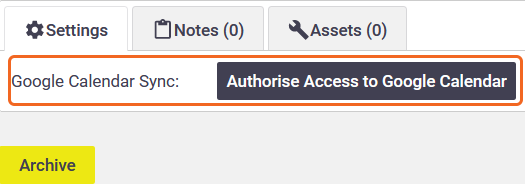 Step 6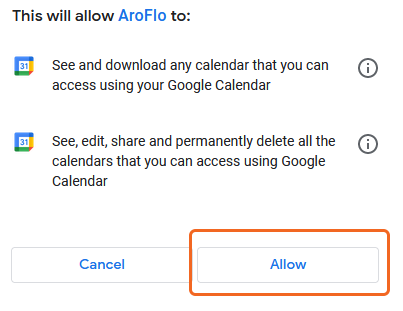 |
Step 4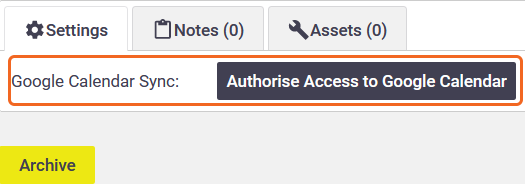 Step 6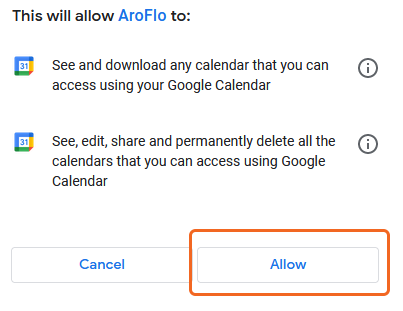 |
AroFlo is now linked to your Google calendar and any schedules created for you will appear in your Google calendar.
To disable the Google Calendar Sync, click Disable Access on your User Card.
Schedule details
The information sent to a third-party calendar is based on the header and schedule label settings for the user's AroFlo calendar, as well as the task location and GPS coordinates. For more information on schedule and header labels, see Schedule Labels.