You can track progress by hovering over a task bar and moving the slider ( ) to the right, or by double-clicking a task bar and updating the Progress field.
) to the right, or by double-clicking a task bar and updating the Progress field.
Progress field
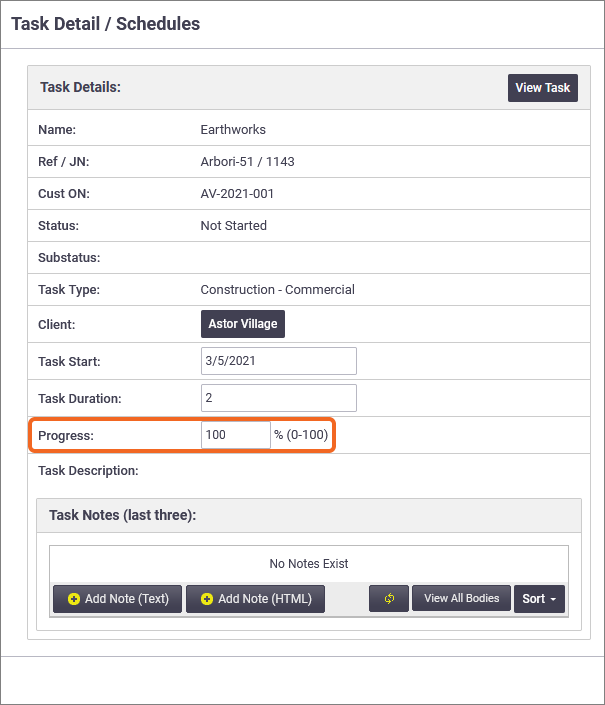
This updates the figures in the:
If you set your task status to Completed, the Progress field is automatically set to 100%. If you've set dependencies, prerequisite tasks must be set to 100% complete to allow dependent tasks to commence. |
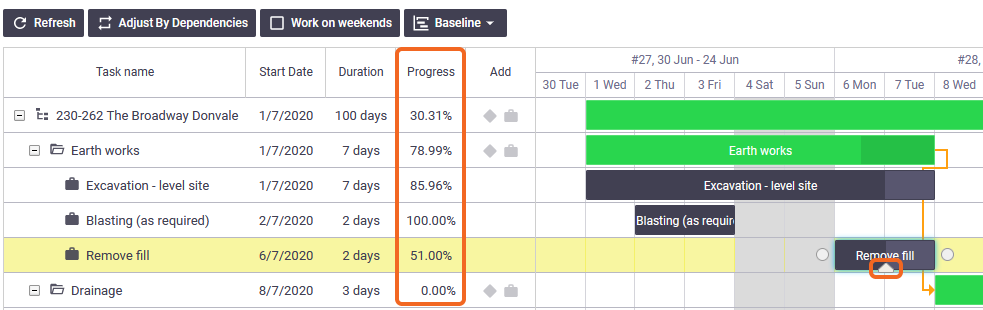 |
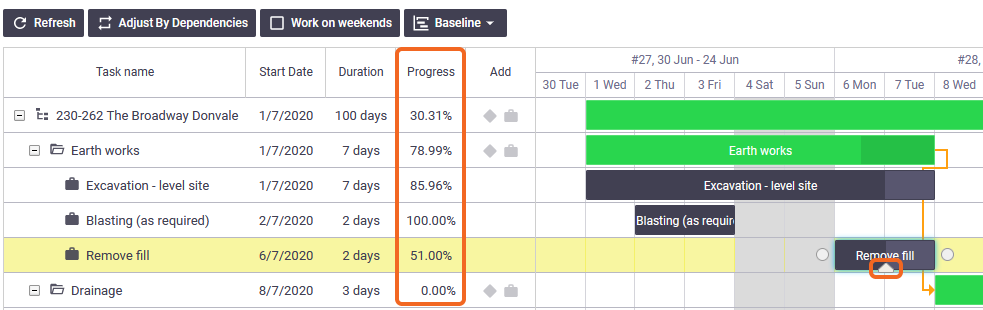 |