The global search provides a fast way to search for clients, suppliers, locations, invoices, purchase orders, tasks, and quotes.
Click in the Search area ( ) and enter a keyword into the search box (min. 3 characters) and matching results are returned instantly.
) and enter a keyword into the search box (min. 3 characters) and matching results are returned instantly.
- The results list will display the top five results for each area. To see a complete list of results, click Show All (x) >.
- Each search result will display further information about the record, e.g. task results display the task type, status, and substatus, invoice results display the type of invoice with the due date, amount due, and an indication of the status of the (unpaid, paid in full, and no charge).
- Click the search result to open the relevant record, e.g. task or client card.
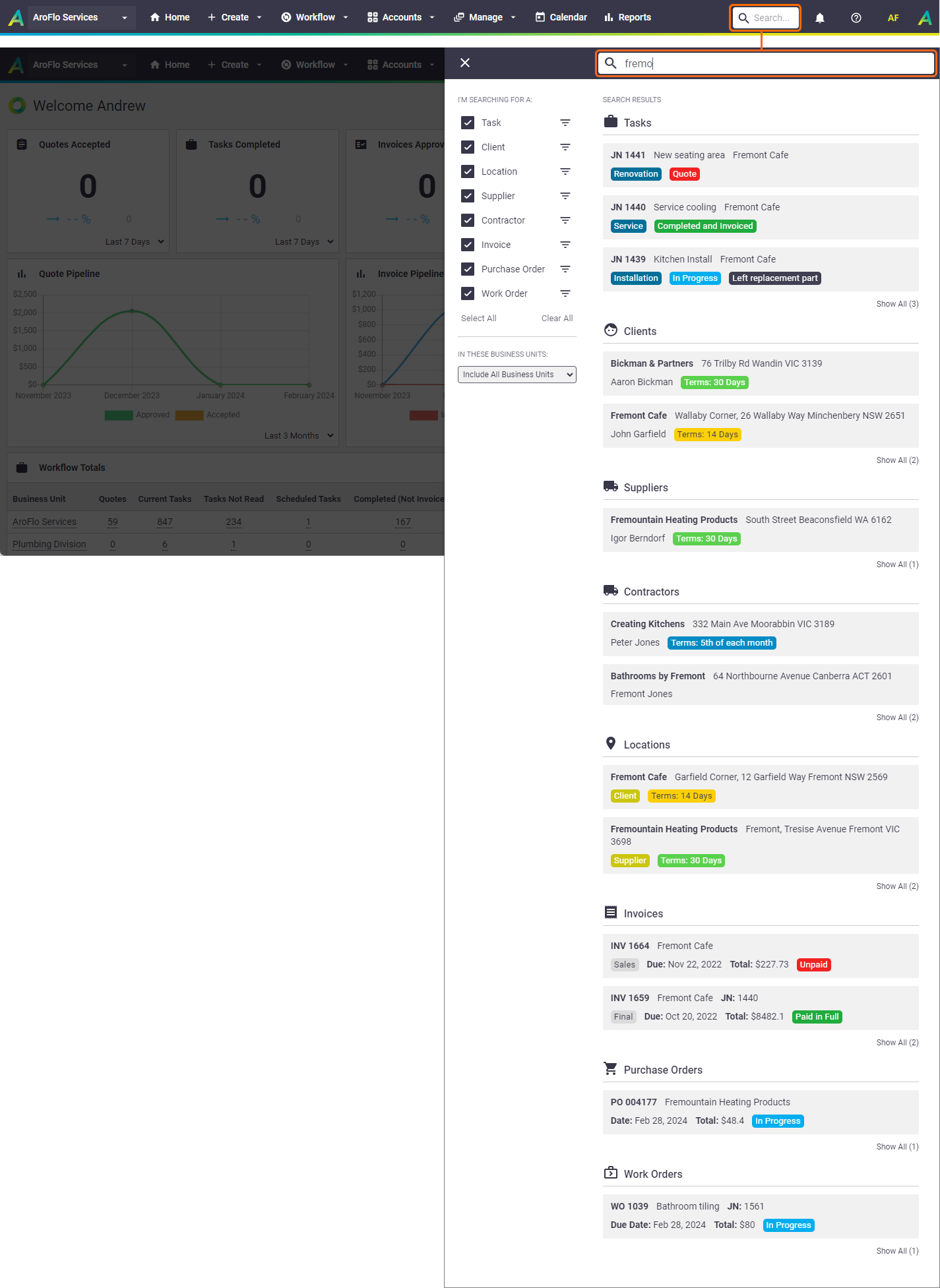
Filter settings
|
Using the options on the side of the search window, you can:
Your global search filter settings are stored within your browser. These same settings will be applied whenever you use the global search fields throughout AroFlo Office. |
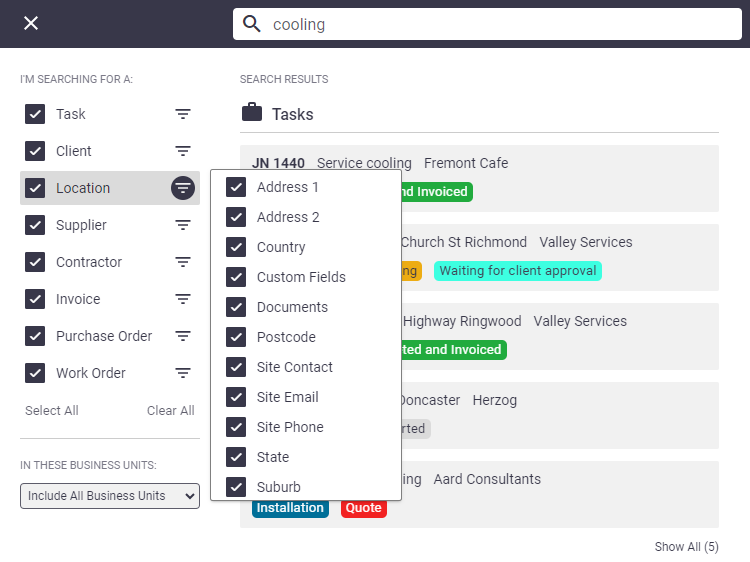 |
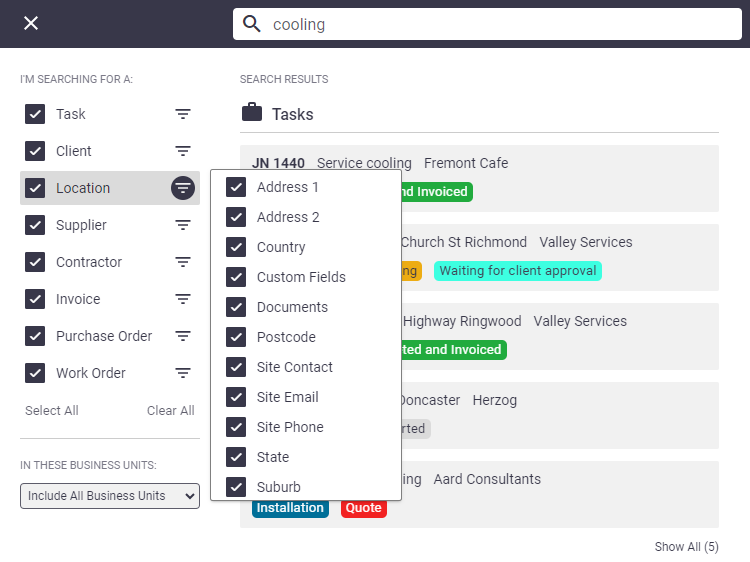 |
 (filter).
(filter).