|
Members of MEA (Master Electricians Australia) with an ME Safety subscription are able to use a range of their compliance forms directly from within AroFlo after only a few simple steps.
AroFlo Go Users
|
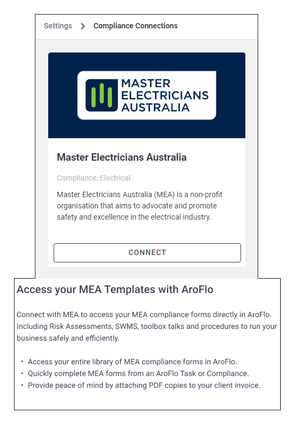 |
Connecting
|
If you are already a member of MEA and ME Safety, connect to them through AroFlo in a few short steps:
|
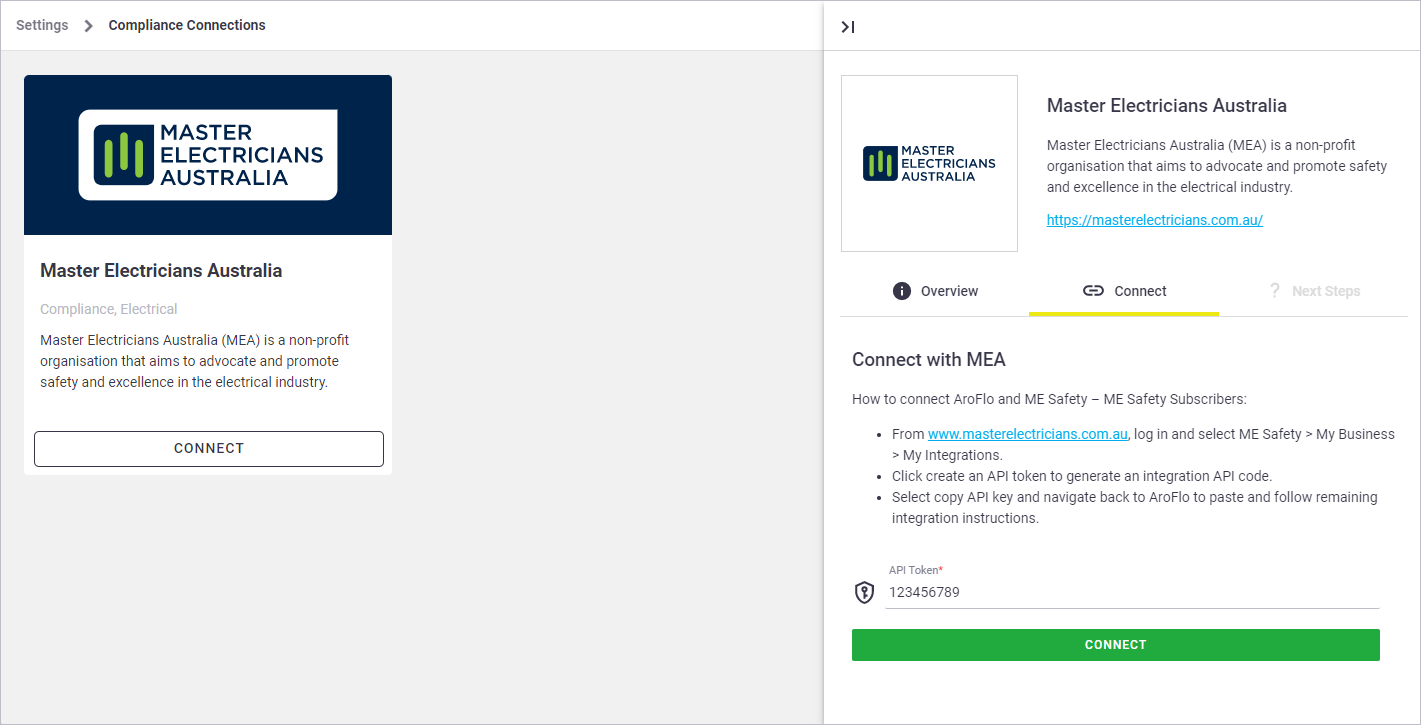 |
I need help finding my API Token
|
While logged into the MEA website: Click ME Safety > My Business > My Integrations. You will find instructions on creating your API Token in there if you haven't done so already. |
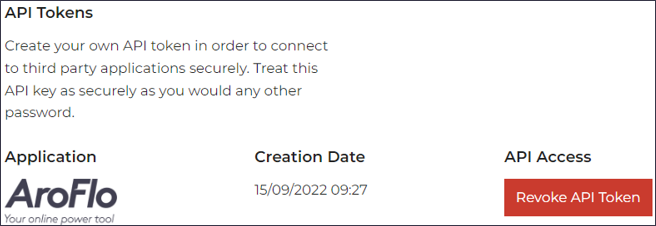 |
Adding ME Safety Forms
|
ME Safety forms will be automatically added to your library in AroFlo when you have an active connection to them. To check your currently available ME Safety forms, navigate to Site Administration > Compliance > Forms.
A category named ME Safety Imported forms will be visible. Click this to see a breakdown of your currently available forms.
In addition, a layout called ME Safety Form (Portrait) will also be added to your AroFlo site as a standard layout for custom forms and will be set as the default for ME Safety Imported forms. |
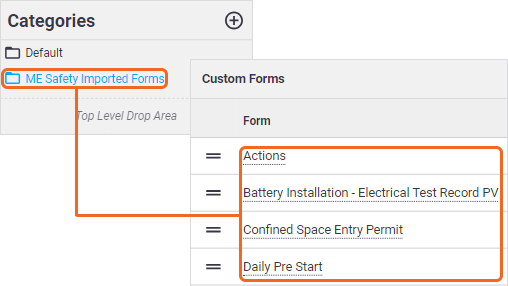 |
Managing Forms
As MEA forms are read-only, you won't be able to edit them, or use the Save As… function to make a duplicate of them. You can, however:
- edit the form's settings (e.g. Code, default custom layout, or editing the form options) by clicking the name of the form
- move your forms to other categories or subcategories by using the
 (handle) and dragging and dropping.
(handle) and dragging and dropping.
For more on using compliance forms in AroFlo, please see the relevant help pages
