Using other project workflows, AroFlo gives a very high level ability to report on labour costs, material costs and expenses. In some scenarios, the project manager needs more of a breakdown of costs on their project. The below are common reasons why using Tracking Centres in Projects is ideal.
- If the project estimated is very different to how the project is run
- If you want to track costs differently to how you invoice/claim the project
- If you have won multiple contracts on the same project
- If you need to invoice each contract separately and do all the actual work altogether
Using Tracking Centres in your Project
Tracking Centres can be used to keep track of the different contracts or cost categories in the one Project. We will use the following example to demonstrate how you can use Tracking Centres to streamline your project management.
Estimating and Running the Project
A Project may be estimated in the below way because the components of the estimate may be given to different contractors.
However, when the estimate is converted into a Project, it is more logically broken up like so.
We will assume that these are five different contracts, and we need to invoice them separately.
| Estimating the Project | Running the Project |
|---|---|
| Estimate | Project Management |
| Mains & Submains | Basement |
| Voice & Data | Ground Floor |
| Light & Power | Level 1 |
| CCTV | Level 2 |
| Access & Security | Level 3 |
| Level 4 | |
| Roof |
Managing this scenario
Initial Project Setup
- Create five Tracking Centres named after the five contracts (See Set up Tracking Centres for more information)
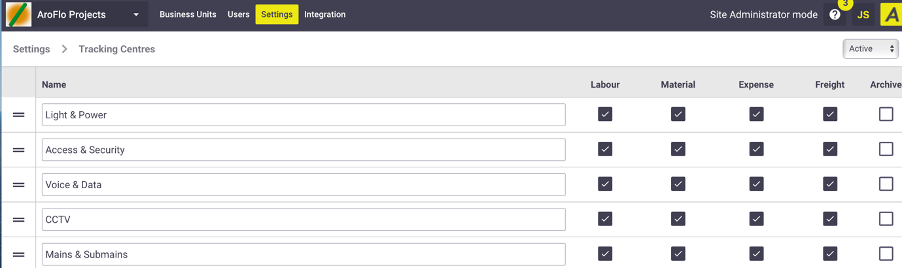
- Create a Detailed Quote using the Takeoff sheets named how you want to run the Project (See Detailed Quotes for more information)
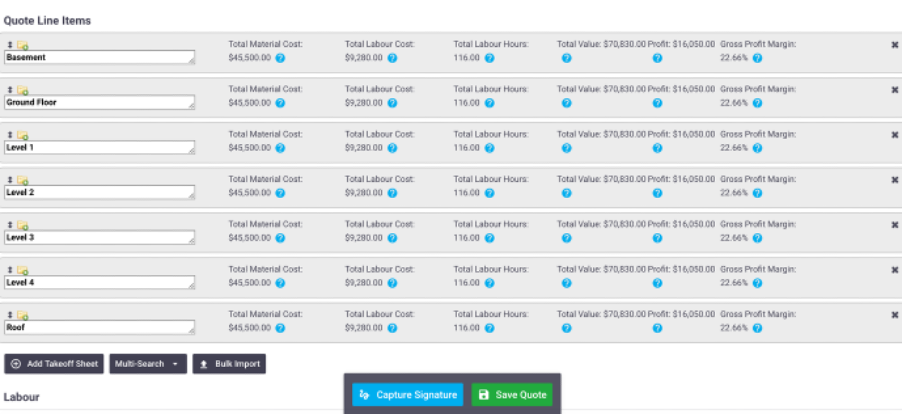
- As you build the quote, apply the appropriate Tracking Centre to each line item
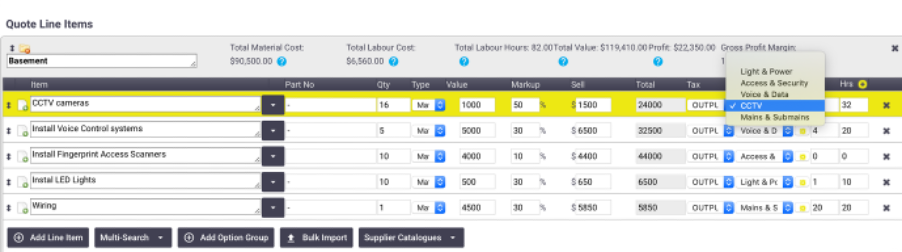
- Once the Quote is Approved & Accepted, create a Project from the Quote (See Create a Project for more information)
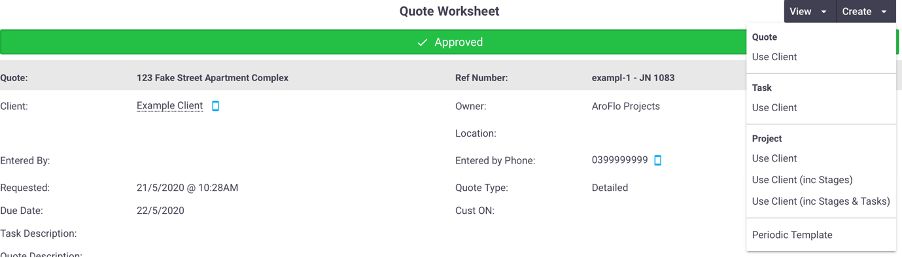
- Your Takeoff Sheets will convert into your Project Stages:
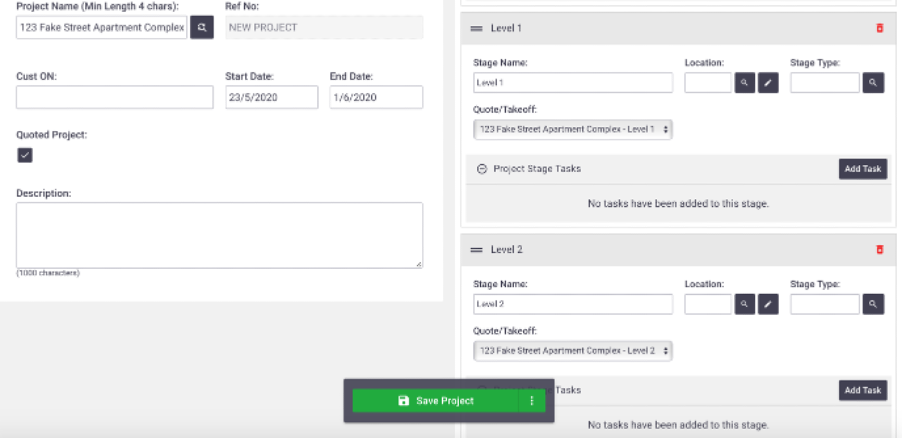
- Save Project
- In Progress Settings, select ‘Tracking Centre’ for Progress Breakdown.
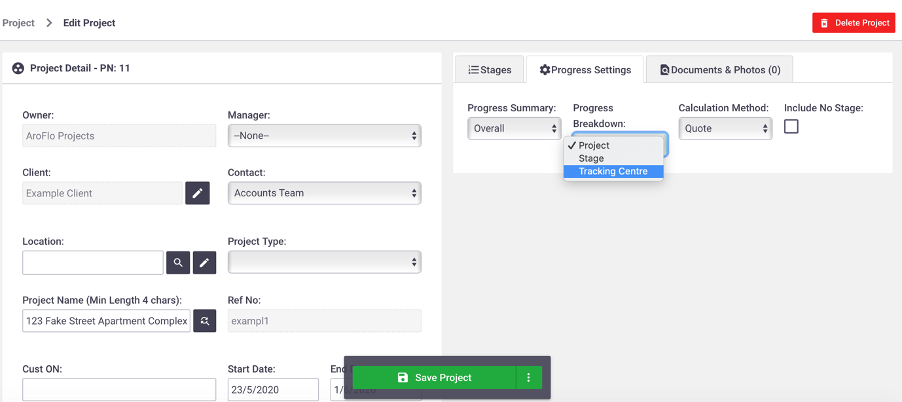
Running the Project
You can view tasks, quotes and purchase orders within each stages, and set up new tasks against each level of the building.
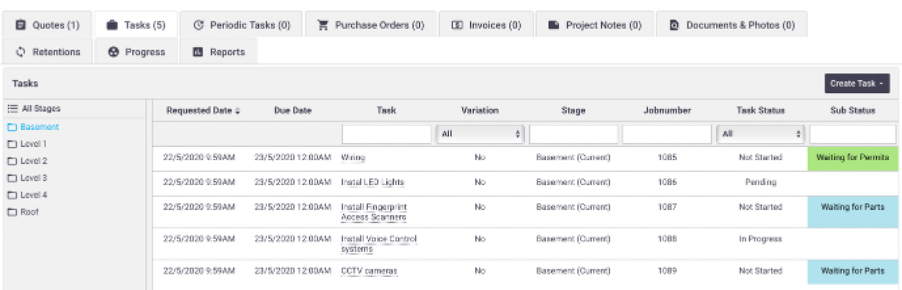
As the labour and material items are recorded against the tasks, the Tracking Centre column should be filled out either manually by the field workers, or you can set up many Tracking Centre Default Options. (See Set up Tracking Centres - Set Tracking Centre Defaults for more information)

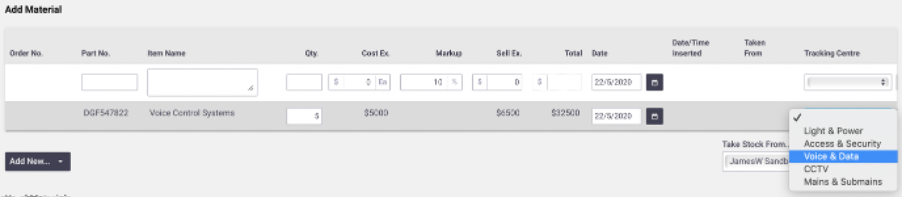
As the project continues, you can view all itemised subtotals based on your Tracking Centres in the Progress tab. You can clearly see how much you initially estimated for each Tracking Centre, how much each Tracking Centre has cost you, how much you have claimed and need to claim per Tracking Centre.
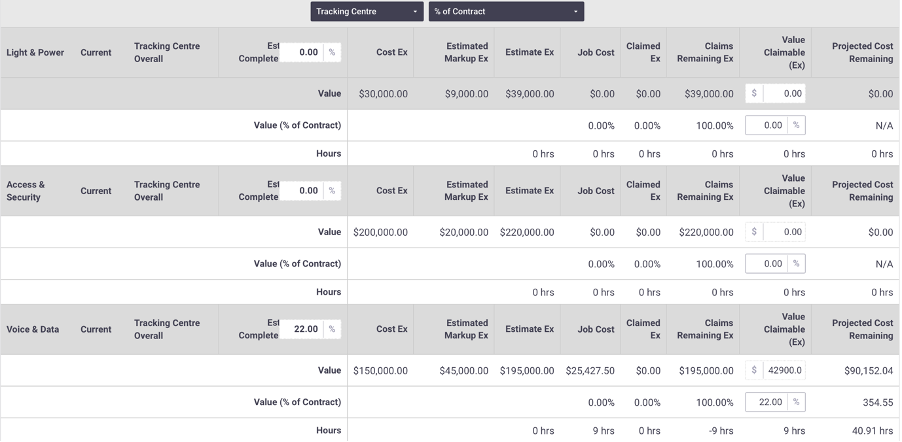
You can change this view to be broken down by Stage.
Invoicing the Project
In this scenario, we have an initial contract amount (quoted value) and will be invoicing based on Contract %. Although you can have multiple Tracking Centres on the one invoice, we will be invoicing each Tracking Centre separately.
- Go to the Progress tab > enter the % of contract you wish to claim per Tracking Centre.
For this example, we will just claim 25% for Voice & Data. If you wanted to you could enter a % amount in the other Tracking Centres and put it all on the one invoice.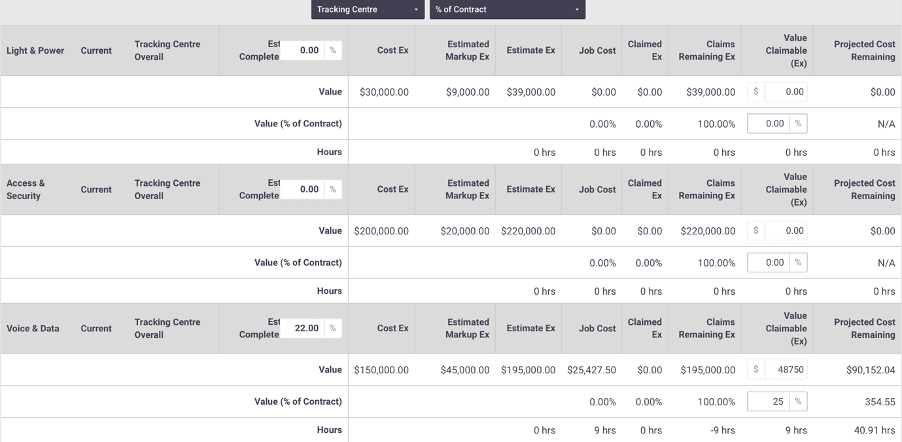
-
Create Invoice by Tracking Centre > Contract % Calculation
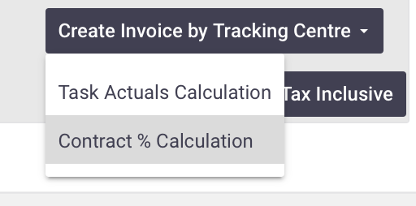
- Edit the invoice further if necessary and Save Project Invoice.
Now the invoice is created, you can email the invoice off as normal.
On the Project > Progress tab, you will now be able to see how much has been claimed against that tracking centre.
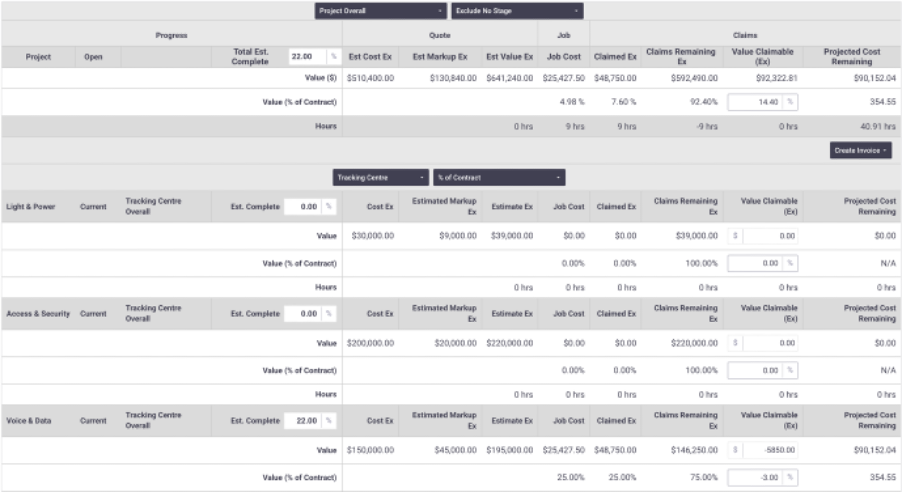
Open the Invoices tab if you need to refer back to the invoice.
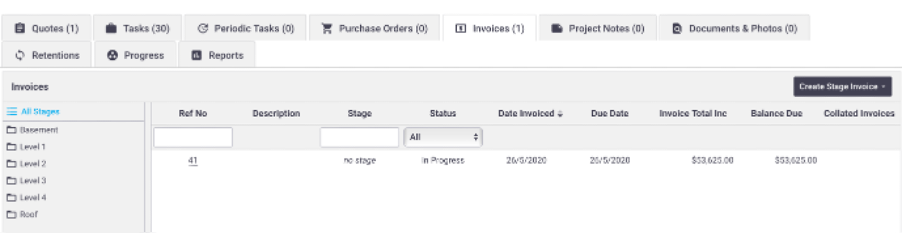
Reporting on Tracking Centres in Projects
To see this information in a Report:
- Go to Reports > Tracking Centres and click Tracking Centres.
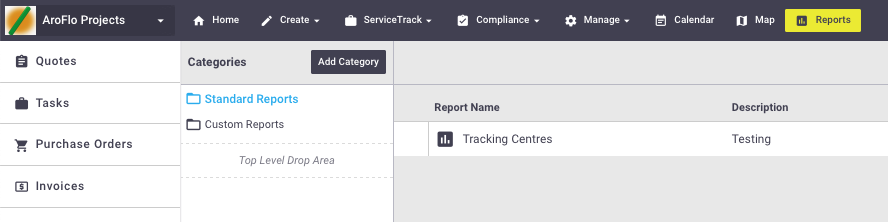
This will show you the totals per Tracking Centre per Business Unit
- Click Customise > Fields and Add 'Tracking Quote Total Cost Ex'
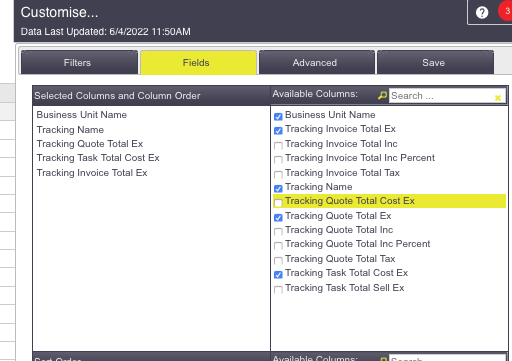
- Click Filters > Projects and select the project you want to look at and Refresh Report (at the bottom of the page)
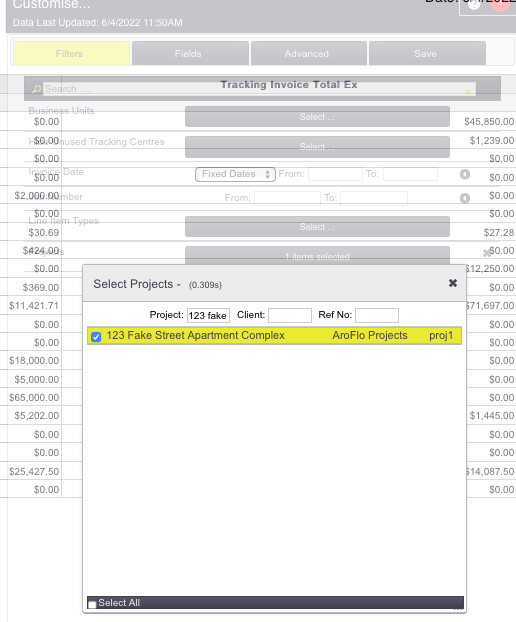
- Click the Save tab and name the report after your project.
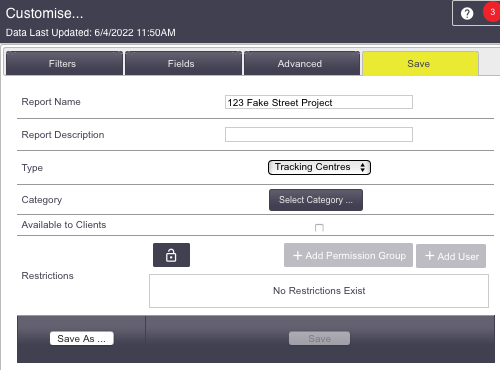
You now have a report for that project by Tracking Centre in Reports > Tracking Centres.
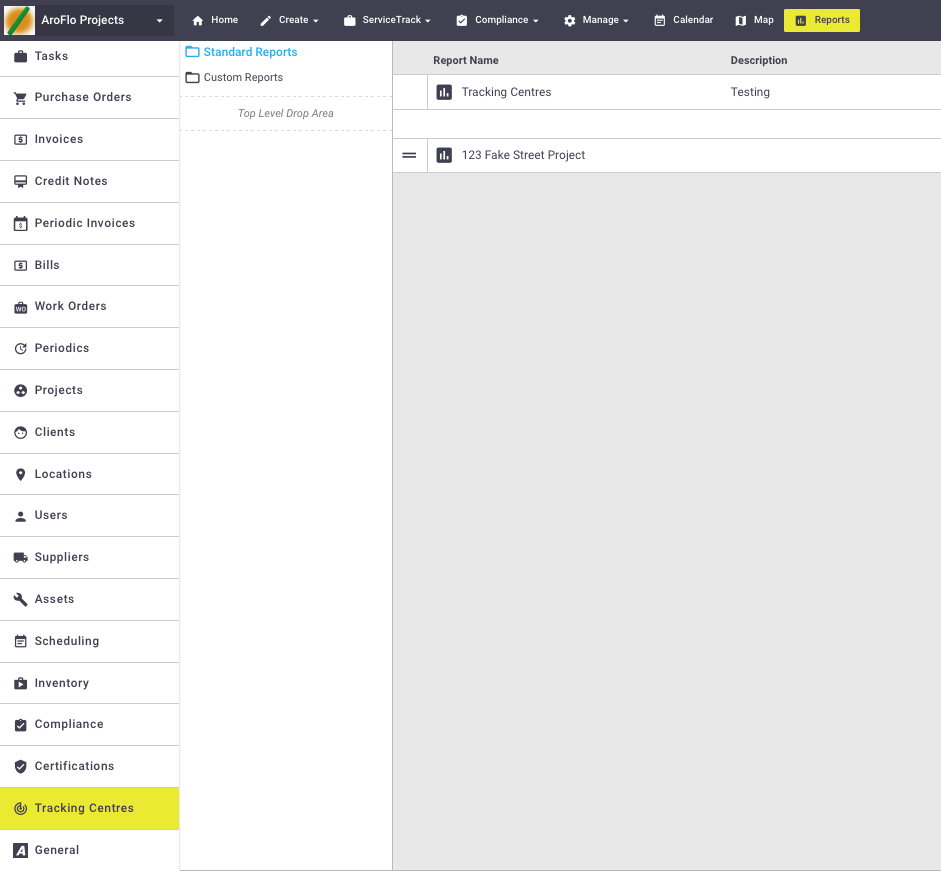
This was just one scenario that AroFlo’s Project area can handle. Please reach out to us if you have any questions, or if you would like to explore the best way to handle your workflow.