AroFlo is tested to work with the current stable release versions of the following web browsers. Any problems with AroFlo in the following browsers should be reported as a bug.
While AroFlo might run without major issues in other browsers or older browser versions, we do not actively test AroFlo in them and generally do not fix bugs that may appear in them. Also, not all browsers fully support newer features and these are a limitation of the browser and not AroFlo.
Similarly, AroFlo does not fix bugs in pre-release, beta, bleeding edge or dev versions of all browsers. If you find a bug with AroFlo in a pre-release, beta, bleeding edge or dev version of a browser, you should report the bug to the browser vendor.
Supported Browsers
AroFlo is tested to work with the current, stable release versions of the following web browsers. Any problems with AroFlo in the following browsers should be reported as a bug.
Which browsers are supported?
Google Chrome
Switch off Prefetch
Some versions of Chrome feature a service called Prefetch, which tries to predict which URL a user might click on next. Prefetch can cause some problems in AroFlo.
Follow these instructions to switch Prefetch off
- Within a Chrome browser session, click the three dots icon at the top right of the screen.
- Select Settings > Advanced > Privacy and Security.
- Toggle the Preload pages for faster browsing and searching option to the left (the Off position).
- Refresh your browser to apply the change.
Unsupported Browsers
Which browsers are unsupported?
Windows Phone and Windows 10 Mobile is not supported
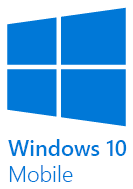 |
| 'Windows Phone' and 'Windows 10 Mobile' is not supported |
Internet Explorer
 |
| Internet Explorer is not supported |
Browser Third Party Cookies
When using AroFlo, our help and training resources require browser access to third-party cookies.
If your browser is preventing cross-site tracking or blocking 3rd party cookies, you may not have access to our Help Centre, Training Centre and interactive walkthroughs.
You can easily allow third-party cookies by updating your browser settings. Find your browser below and follow the instructions on their website.
Why access third party cookies?
AroFlo provides interactive help and training content through a third party product called WalkMe. To keep track of your training progress and to provide interactive walkthroughs, data is sent to WalkMe. This requires access to third-party cookies.
If you don't want to enable third-party cookies, you don't need to. You can always go to AroFlo Documentation to access our help documentation.
Allowing third-party cookies
Select your browser below. This will take you to the browser's provided help page.
Apple Safari
 |
|
Apple Safari Documentation (for iPhone) Apple Safari Documentation (for iPad) Apple Safari Documentation (for MacBook) |
|
Often Safari has a setting to Prevent Cross-Site Tracking turned on. Un-tick this setting to allow third party cookies. This setting is typically found in Safari Settings below 'Privacy & Security'. |
Google Chrome
 |
In Chrome, go to More and click Settings. Under 'Privacy and security', click 'Cookies and other site data'. Select 'Allow all cookies'. |
Mozilla Firefox
 |
| In Firefox, click Menu and select Options. Under 'Privacy and Security', select the 'Standard' tracking protection. |
Microsoft Edge
 |
| In Microsoft Edge, click Settings and select Settings. Under 'Privacy, search and services', select the 'Balanced' tracking prevention. |
Opera
 |
| In Opera, click Settings. Under 'Advanced' in the left sidebar, click 'Privacy & security'. Under 'Privacy and security', click 'Site settings'. Click 'Cookies and site data'. Ensure that 'Block third-party cookies' is not selected. |
Other browsers
If your browser is not listed or you're not sure what to do, contact our support team for assistance.


