Use Project Types to set common types of projects across your business. Project Types can also include predefined stages.
A Project Type can help make it quicker to create Projects or Project Templates.
For example, Project Types could be New Builds and Existing Builds. Another example may be Installation, Maintenance and Service.
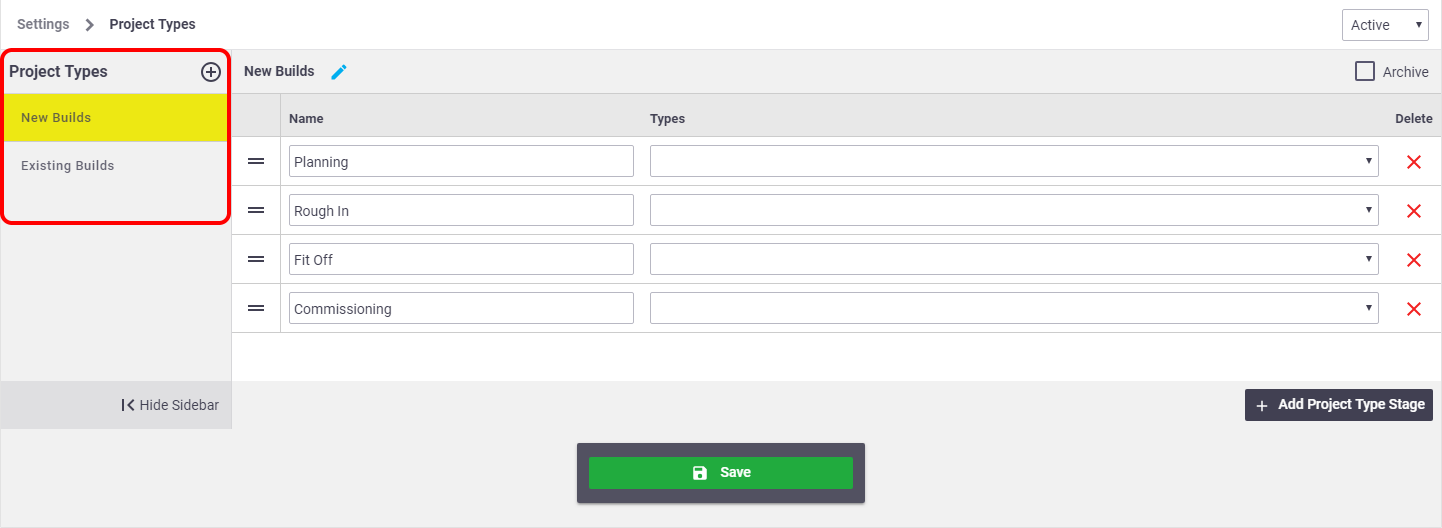
Add a Project Type
To add a Project Type:
- Go to Site Administration > Settings > Projects > Project Types.
- Click
 (Add a new type)
(Add a new type)
- On the new line, enter the Project Type
- Click Save.
Add stages to a Project Type
Once a Project Type has been created, you can add stages.
What are stages?
Stages are used to break down big projects into manageable sections. The number of stages that you create depends on how you want to manage the project.
For example, some Project Stage Types could be planning, rough in, fit off and commissioning for use in a 'New Build' Project Type.
Another example may be the months of a year (January through to December) as Project Stage Types for maintenance project types.
To add stages:
- Select a Project Type from the list on the left
- Click + Add Project Type Stage
- On the new line, enter the Stage Name
To save on manual entry, you can select predefined Project Stage Types using the Types dropdown.
You don't need to enter a name using this method.
- Click Save.
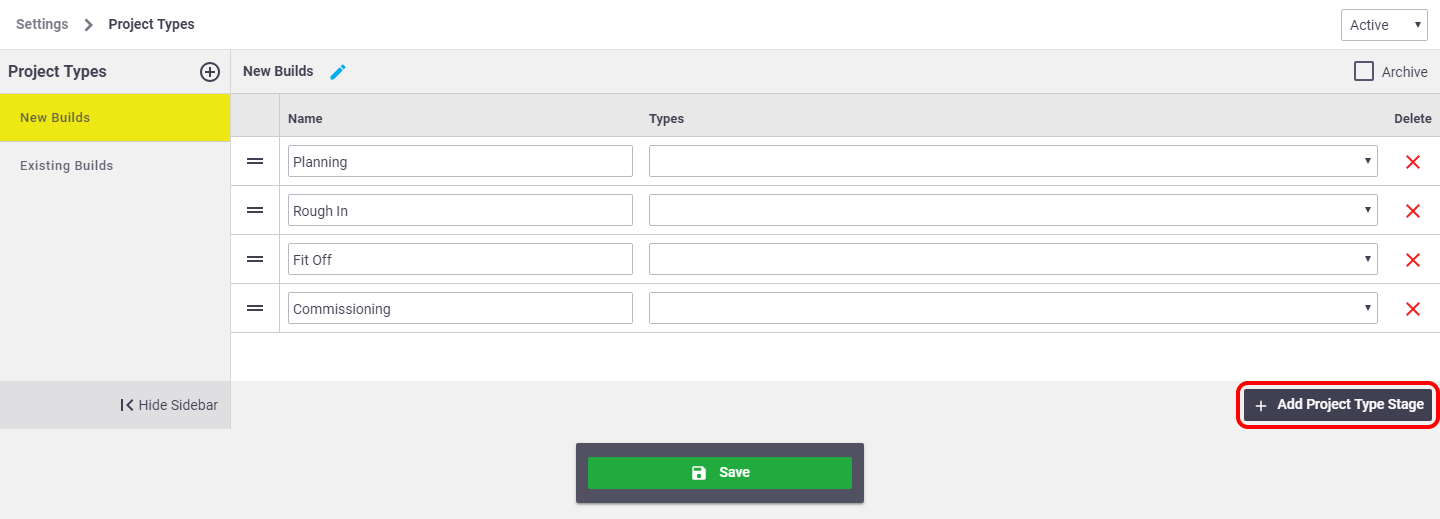
Apply a Project Type
Project Types can be applied when creating new Projects or Project Templates in Office. Refer to the links to learn more.
Archive a Project Type
To archive a Project Type:
- Go to Site Administration > Settings > Projects > Project Types.
- Select a Project Type from the list on the left.
- Tick the Archive checkbox at the top of the screen.
- Click Save.
Archived Project Types can be viewed by selecting Archived in the dropdown on the top right of the screen.
- If you archive a Project Type, you won't be able to select the Project Type when generating a new Project or Project Template.
- Any existing Projects or Project Templates with reference to it will be unaffected.