A substatus is a user-defined label that is linked to a main status for the purpose of providing additional information relating to the status of a project or project stage. By default, AroFlo comes with a range of project substatuses that can be used or changed by your site administrator as necessary.
Substatuses are included in the Project list views, which can be filtered to make it easier to find particular projects of the same substatus. The substatus colors are a visual aid for easy identification of the overall status of a project.
Add a substatus
- In Site Admin, go to Settings.
- Use the search box to find 'Substatus'.
- Click the link for Projects.
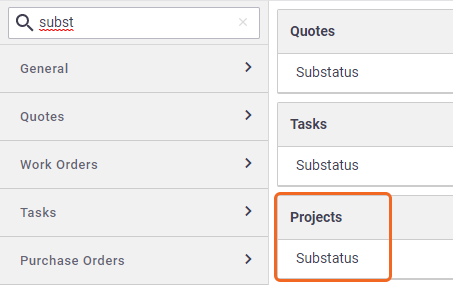
- Click + Add Substatus.
- Enter a Name (required).
- Enter a Description (optional).
- To change the substatus color, click the colored square under Substatus Color.
- Select a color and click Apply.
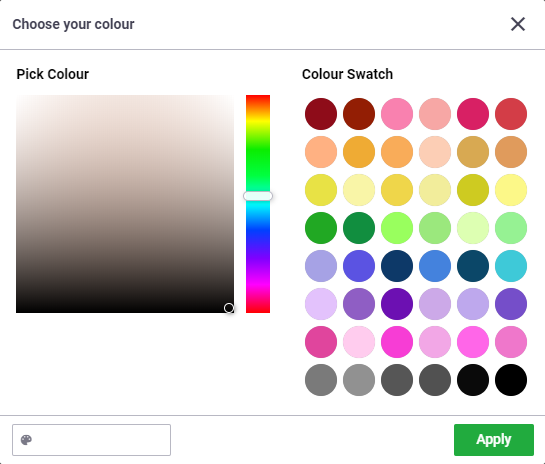
- Map the substatus to a main status or multiple main statuses using the checkboxes.
- Click Add Substatus.
- Save.
Change list order
You can easily reorder the substatus list by clicking  (two lines icon) beside the substatus you want to move and dragging it up or down to its new position.
(two lines icon) beside the substatus you want to move and dragging it up or down to its new position.
Example of Project Substatus Settings
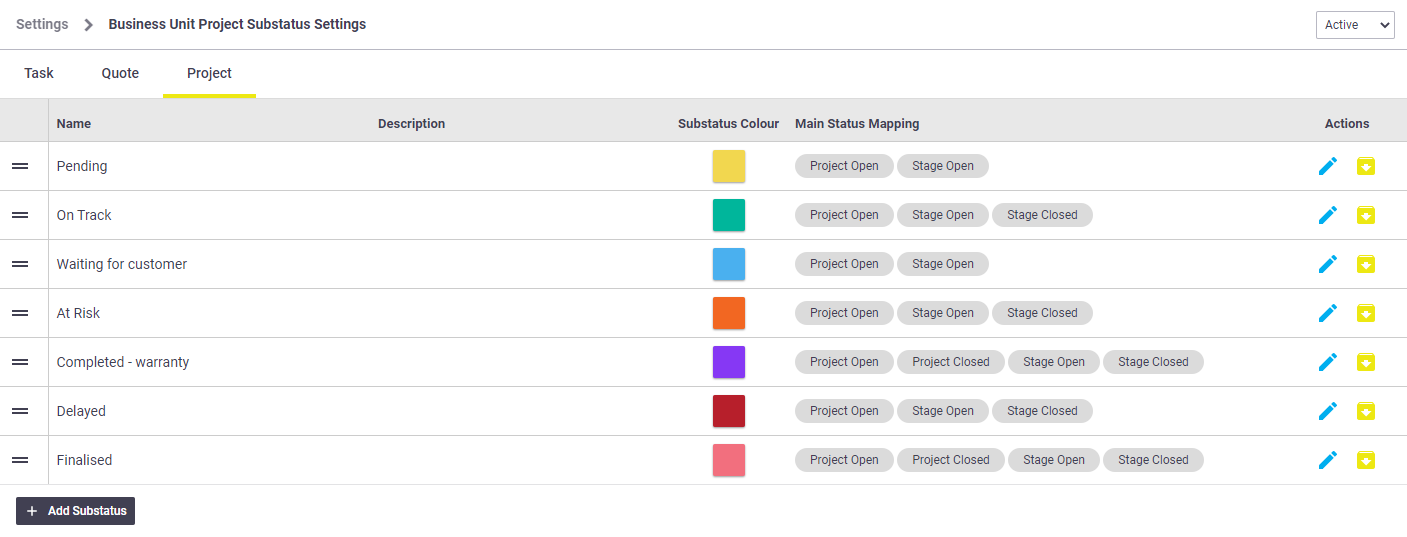
Use custom substatuses for sub-business unit
If you're adding a substatus to a sub-business unit, you will need to ensure you check the Use custom substatuses for this business unit option, otherwise, the system will only use the substatus list defined in the top-level business unit.
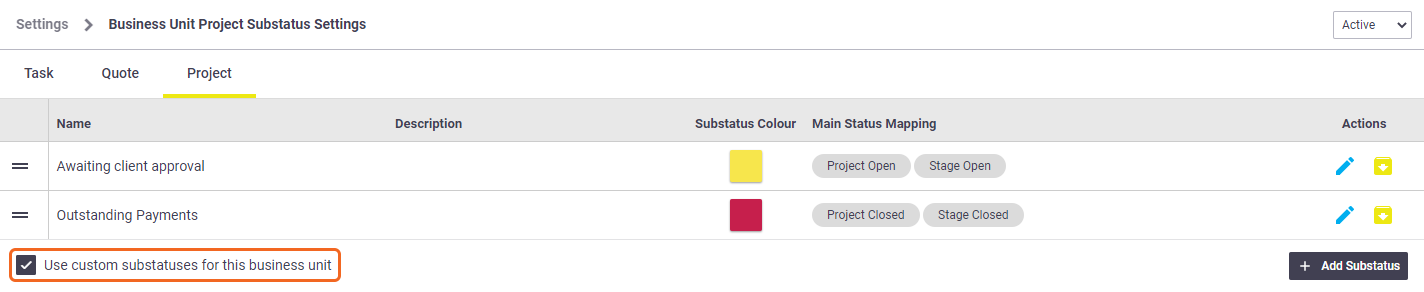
Use custom substatuses for different clients
You can set up client-specific substatuses per client that override these default substatuses. See Edit Client Details.
Archive a substatus
To archive a substatus:
- Click
 (yellow arrow icon).
(yellow arrow icon). - Save.
To view the archived substatus list, select 'Archived' from the dropdown list in the top right corner.
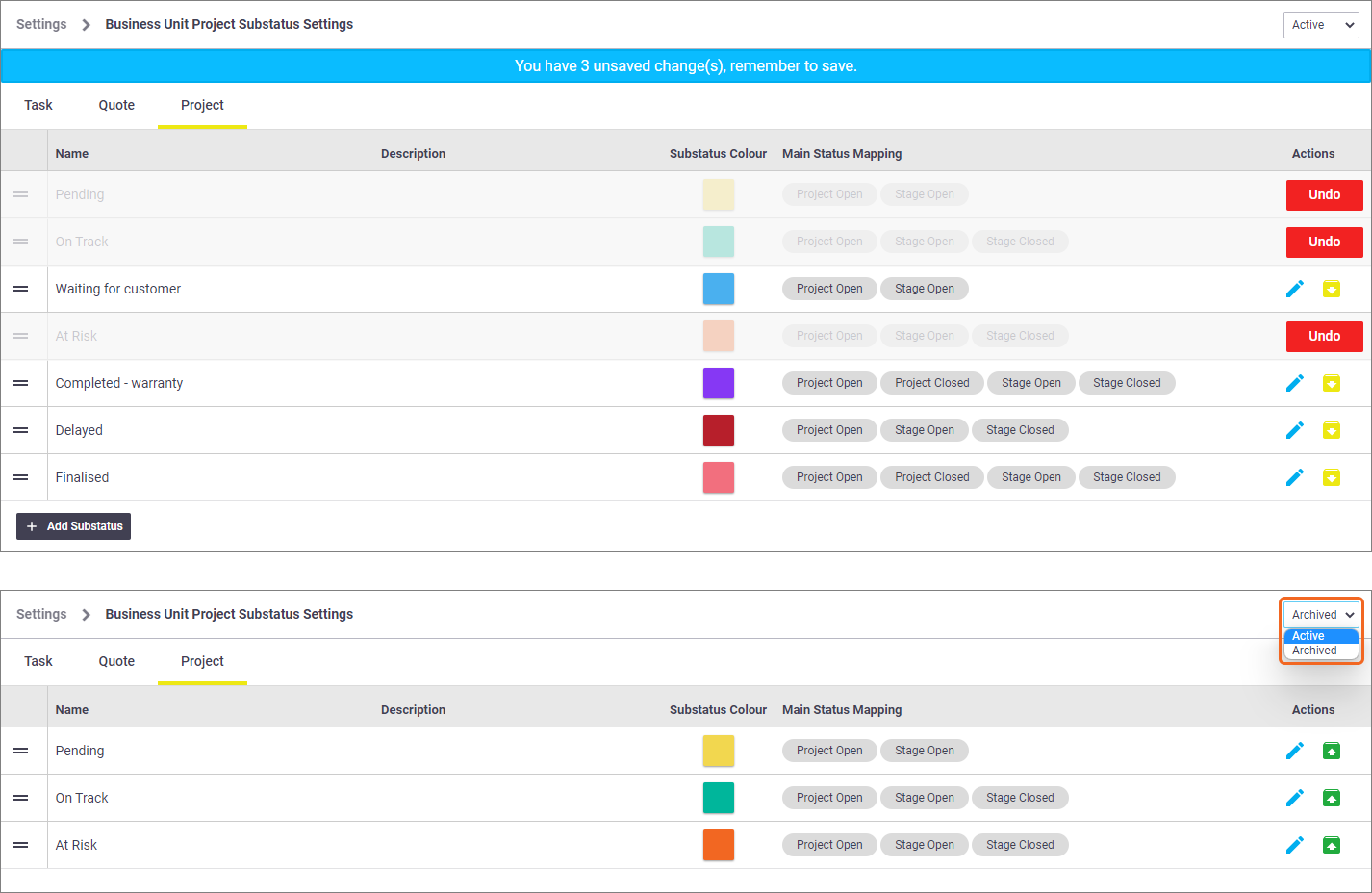
Reactivate an archived substatus
To reactivate an archived substatus, change the list filter from 'Active' to 'Archived', click  (green arrow icon) and Save.
(green arrow icon) and Save.