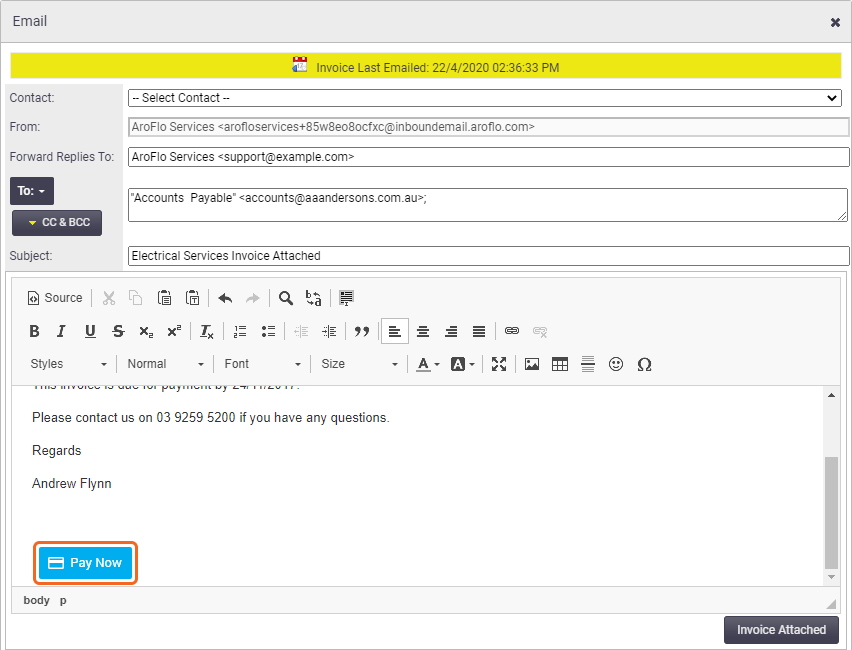|
You can make it easier for your customers to pay you by adding a 'Pay Now' link to your invoices and emails. When you send an invoice to a customer, they can click the 'Pay Now' link to make a card payment via AroFlo's secure client payment portal. Once the payment has been confirmed, it is automatically applied to the invoice in AroFlo.
|
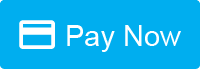 |
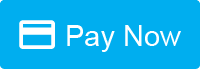 |
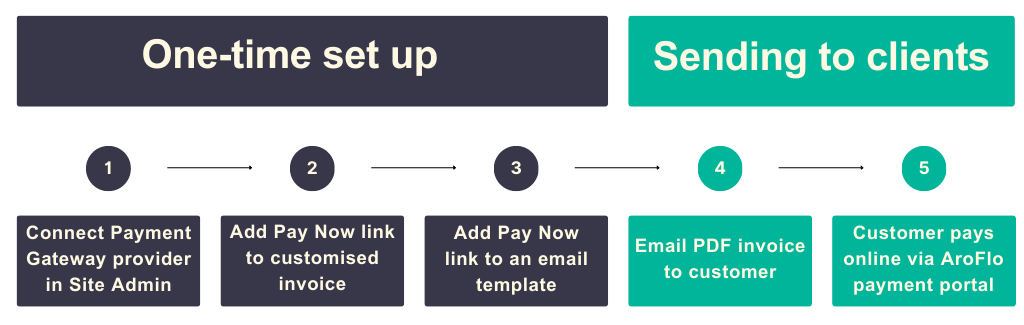
Payment gateway required
A payment gateway is used to facilitate online processing of debit and credit card payments via a third-party e-commerce service provider. Connecting AroFlo to a payment gateway is an administration function that requires access to Site Administration. For more information, see Payment Gateways.
Add Pay Now to Invoices
To add a 'Pay Now' link to a layout footer:
- Preview your chosen invoice layout.
- Click Customise.
- Click the footer area (bottom part of layout).
- In the properties box, click Setup.
Show me
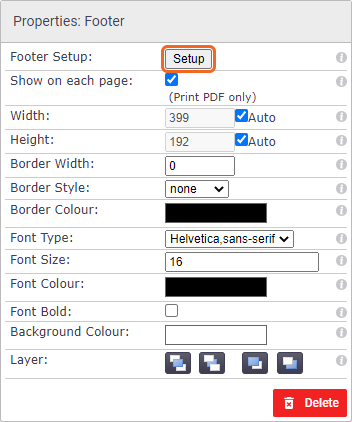
- Click
 (pencil icon) to edit the attached footer.
(pencil icon) to edit the attached footer. - Inside the footer, place your cursor where you want the link to appear.
- Under the Static Data tab (on the right), scroll down (or search for) and click on the [Pay Now Link] element.
Show me
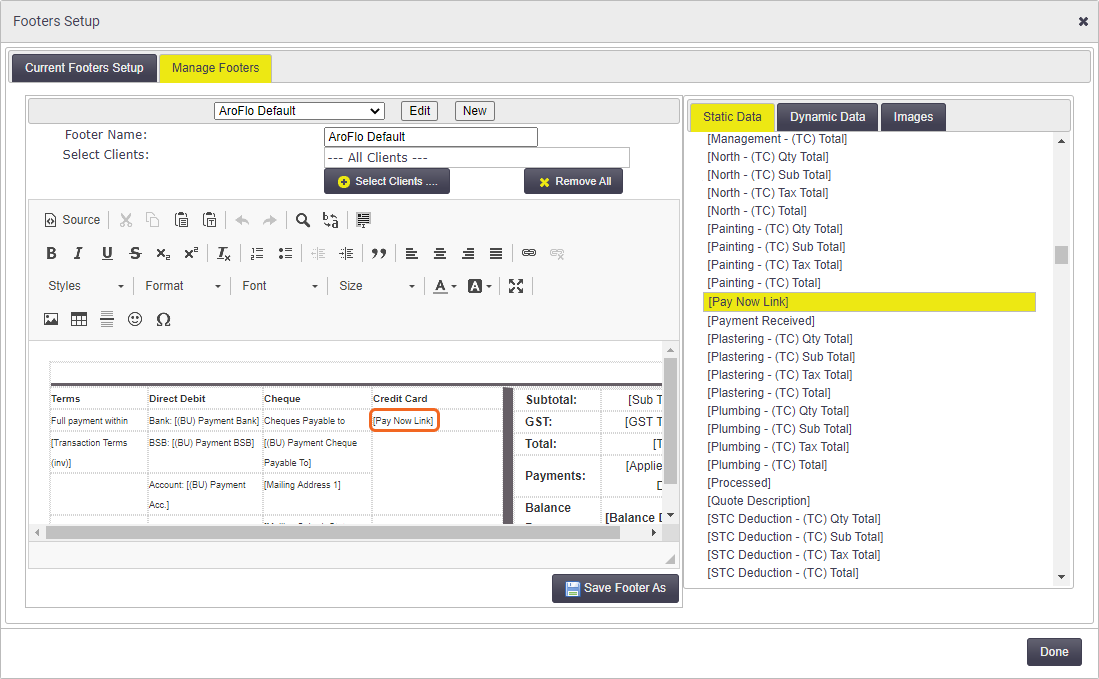
- You can now use the HTML editor tools to adjust the font size if needed.
- Click Save Footer to save your changes.
- Click Done to close the footer setup.
- Remember to save the layout before previewing.
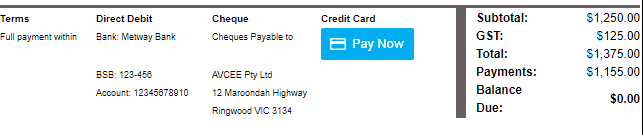
Add Pay Now to Emails
We recommend adding a 'View Invoice' button to your emails. See Online Invoices to learn more.
To add a 'Pay Now' link to an email:
- Create or edit an Email Template designed for your Invoice notifications.
- In the Static Data area, scroll down (or search for) [Invoice Pay Now Link].
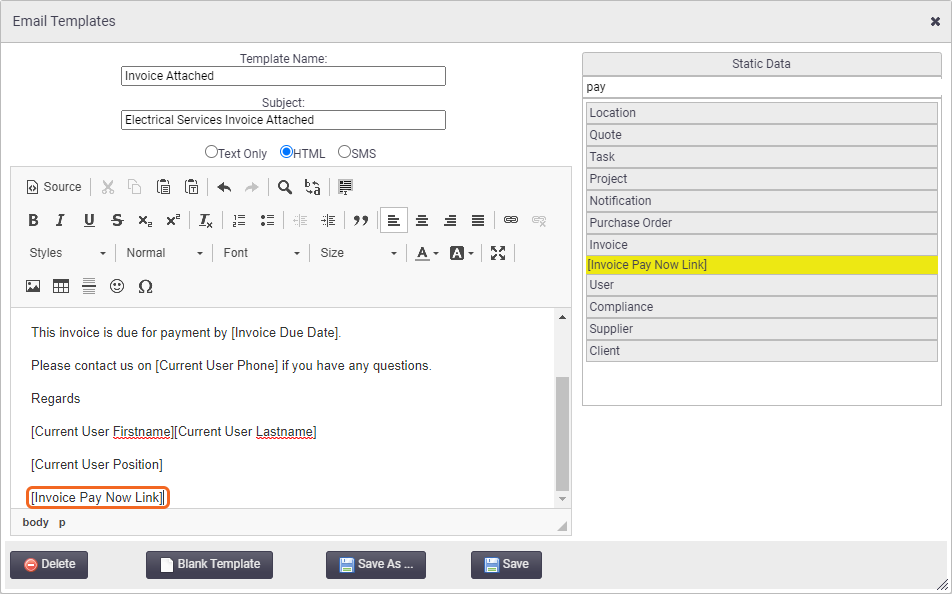
- Insert the Static Data in your email and click Save.
- The Pay Now link will appear when you select the email template.