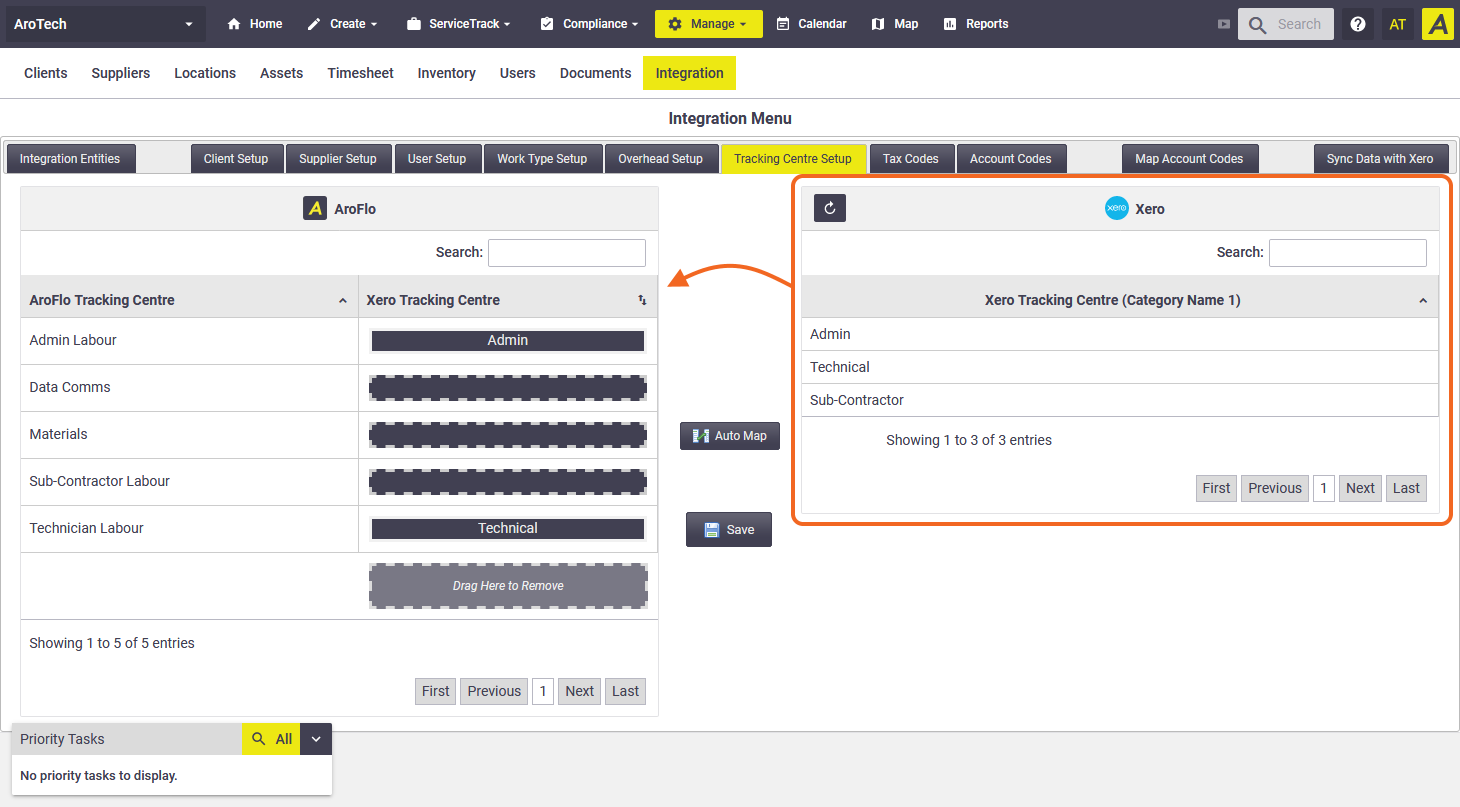Timesheet Integration allows you to send AroFlo timesheets to your accounting package for use with payroll.
- Reduce manual entry during pay runs. Send verified timesheets from AroFlo.
- Send overhead records (like sick leave and annual leave) as approved leave.
- Send productive hours for users paid by the hour (like contractors and casuals).
Supported accounting packages:
Timesheet Integration is available with:
- Xero
- MYOB Business AccountRight Live (Plus or Premier)
Map Users, Work Types and Overheads
Note for Xero Integrations
AroFlo requires Xero payroll access to see Xero employees and payroll pay items (Earning types and Leave types).
Before you can post timesheets, you need to ensure that you map your users, work types and overheads. If any of these do not exist in your accounting package, the timesheet will fail to post across.
The process is very similar for all three areas. First access the Integration Menu via Site Administration > Integration.
User Setup
- Click the User Setup tab. A list of AroFlo users will appear on the left.
- Click Get (Accounting Package) Users on the right. This returns a list of employees from the accounting package.
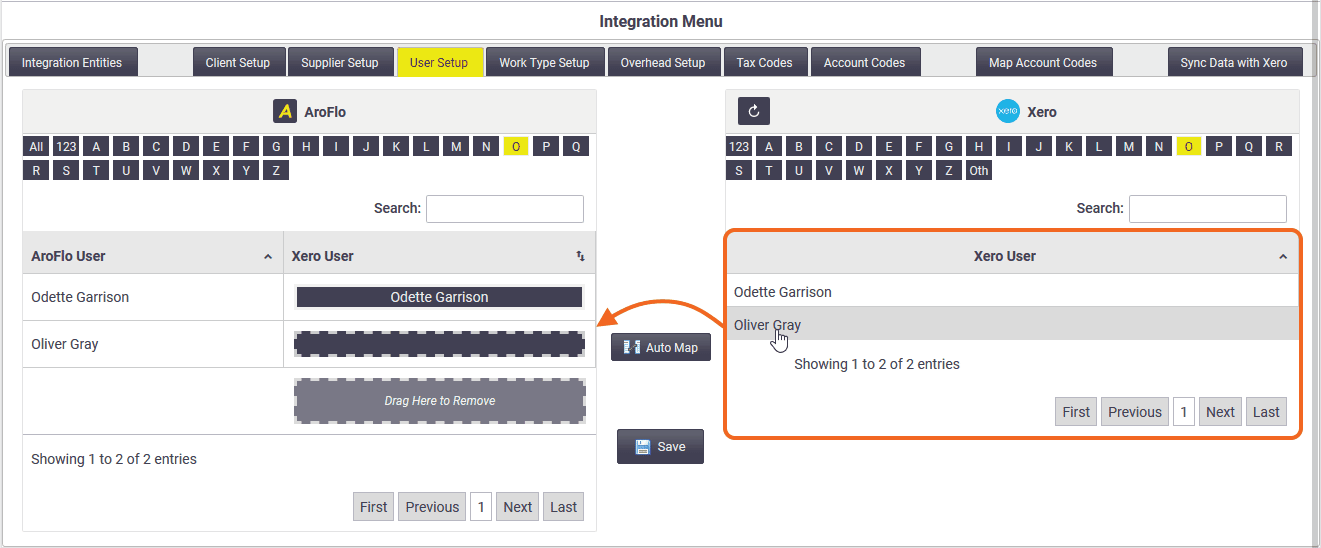
- Find the corresponding AroFlo user and accounting package employee. Drag and drop the employee to the AroFlo user.
You can also try the Auto Map feature to save time.
- Repeat the process for all required users.
- Click Save.
Work Type Setup
- Click the Work Type Setup tab.
- Click Get (Accounting Package) Work Types. This returns results from the accounting package.
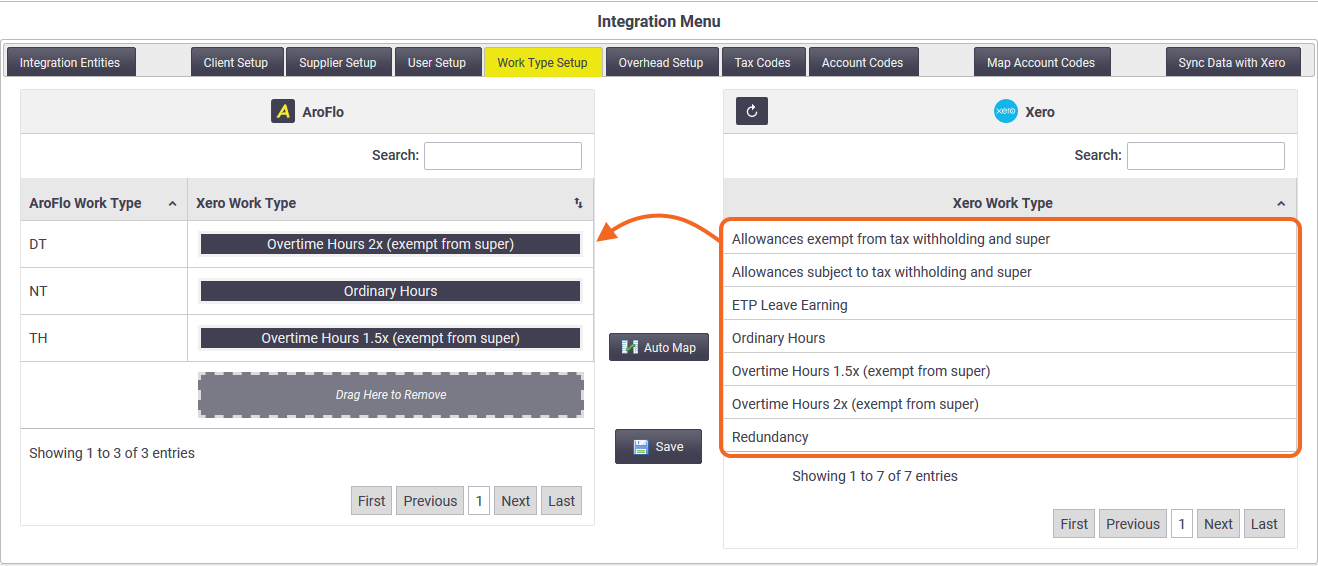
Xero will display Pay Items (Earnings)
MYOB will display Payroll Categories - Drag and drop the (Accounting Package) Work Type to the AroFlo Work Type.
- Repeat the process for all required Work Types.
- Click Save.
Overhead Setup
- Click the Overhead Setup tab.
- Click Get (Accounting Package) Overheads. This returns results from the accounting package.
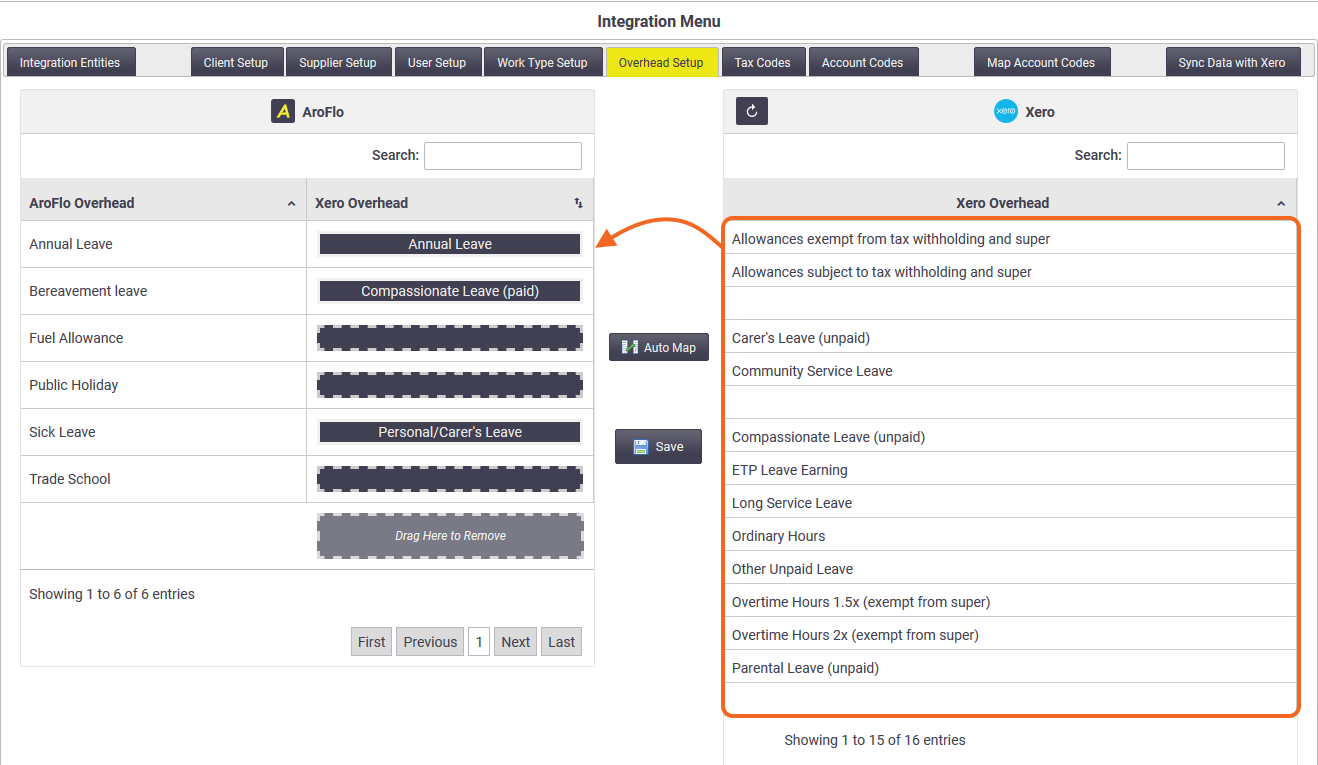
Xero will display Pay Items (Earnings and Leave)
MYOB will display Payroll Categories -
Drag and drop the (Accounting Package) Overhead to the AroFlo Overhead.
Expense based overheads
Timesheet expense-based overheads can also be sent to the accounting package. You will need to map the overhead expense type to a Xero pay item or MYOB category. - Repeat the process for all required Overheads.
- Click Save.
Tracking Centre Setup (Xero only)
|
This is only required if you have Timesheet Tracking Categories set up in Xero. The Tracking Centre Setup tab will only appear if required.
|
Sending timesheets to the accounting package
|
To see timesheets that are ready to be sent and then post them to your accounting package:
|
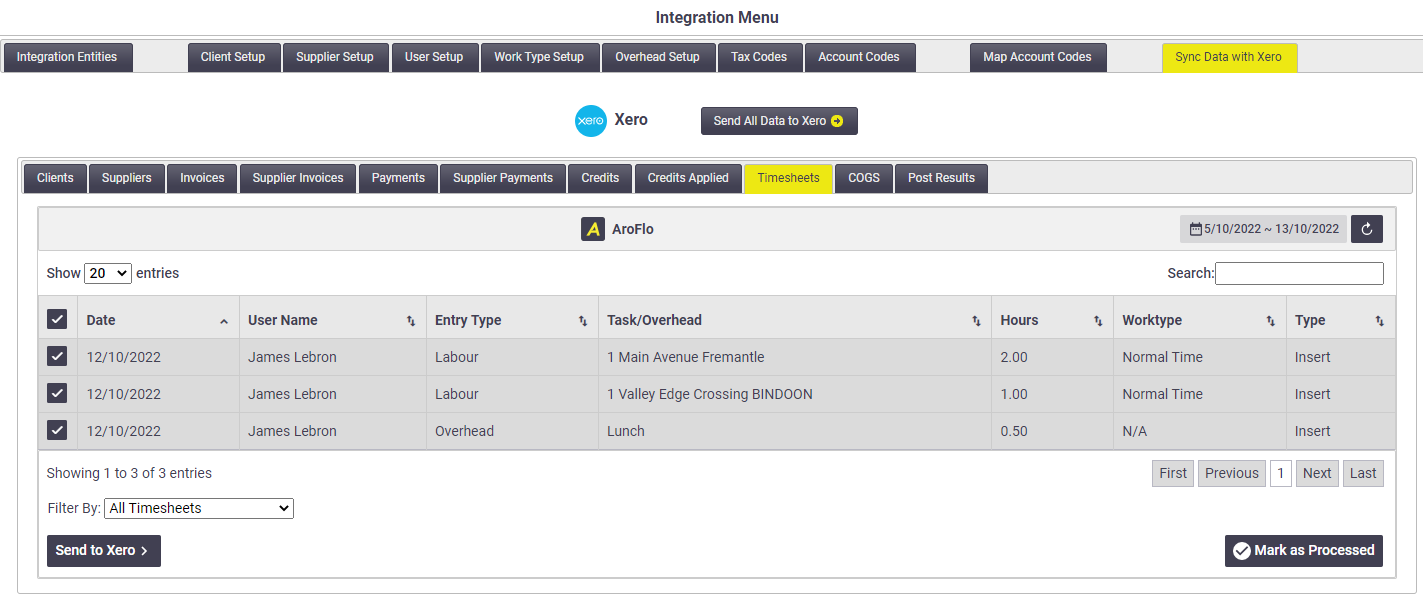 |
Timesheet Entries shown
- Only Timesheet entries that have been either verified or EOD (End of Day) Approved will appear in the list.
- If a field is highlighted in red, this means it has not been mapped.
Gaps between billable hours
If you need each person's daily timesheet to show the standard number of working hours, even if their billable hours for the day are fewer than that, you can set up a timesheet condition to automatically apply the overhead of your choice to any gaps between billable hours.
Processed in AroFlo, Drafts in Xero
A timesheet entry can only be sent once to Xero. Once sent, timesheet entries will be marked as 'Processed' in AroFlo. If a timesheet entry is marked as 'Processed', it will no longer appear in the list to post. Timesheets sent from AroFlo to Xero are found as Drafts both in Post Results tab of AroFlo and in Xero. As they are drafts, they can be edited if necessary once they hit Xero.
Learn more about posting entries in Using Cloud-Based Integration