AroFlo's bulk data import feature speeds up the process of making detailed quotes, as it can create takeoff sheets automatically if your source data contains takeoff sheet or project stage names.
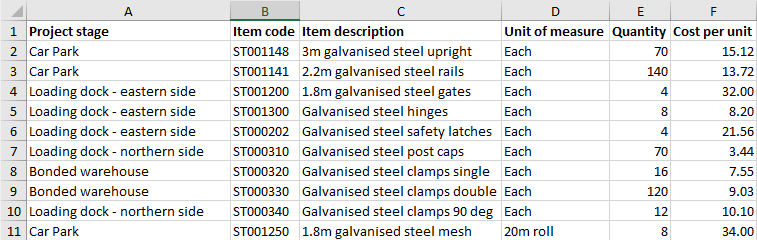
Import stages and line items
If your spreadsheet includes a column with project stages, you can import each stage as a takeoff sheet. You can also import the line items within those stages.
- Start by creating a Detailed Quote and go to the Quote Worksheet.
- Within the Line Items area, click Bulk Import.

- Follow the Bulk Data Import instructions. When mapping columns, select TakeOff Sheet Name for the column that has your project stages, followed by any other required columns.
Learn about each field here
See our Bulk Import Detailed Quote Template for examples.
Field Definitions BOM Level Defines "building" an assembly using the following switches. Entering 1 into this field defines the header of an assembly, while entering 2 into this field defines each item within that assembly. Regular line items can be left blank. Markup Percentage The markup percentage for the line item. Markup Percentage (Inline Labour) This value is used when setting individual labour rates on a material line item.
This is the labour markup on the line item. It's found behind the icon
 (beside the Hrs heading) on the Quote Worksheet.
(beside the Hrs heading) on the Quote Worksheet.Quantity Quantity of items Unit Labour This is the UR (Unit Rate). A way of charging for labour on a material item. This could be the time taken to install each material item. Measured in hours. Is Approved A checkbox for an optional item that has been approved (i.e. ticked). Is Optional A checkbox that can be used to indicate that the line item is optional. Optional items are not included in the Quote Total until they are selected (i.e. the checkbox is ticked).
See Quote Option Groups for more information on making quote line items optional.
Import values
This column can have the value '1' if the item is optional,
If any other value is imported, the item is not optional and will be included in the total.
Line Item Name The primary identifier of the item, e.g. the item name. Part No Preferred supplier's part number, or assign your own TakeOff Sheet Name The name of the TakeOff sheet.
What is a Takeoff Sheet?
A 'Takeoff Sheet' is used to breakdown a large job into specific part(s) or phases. For example, takeoff sheets could be the levels of a building (Basement, Level 1, Level 2) or the phases of a renovation such as foundations, external, internal, etc. When a detailed quote is converted to a project, the takeoff sheets are used to created the stages within the project.
Tax Code Enter the default values of GST or FRE, or from any additional tax codes that have been set up for your business. Tracking Centre The Tracking Centre of the line item Tracking Centre (Inline Labour) This value is used when setting individual labour rates on a material line item.
This is the tracking centre for that labour found behind the icon
 (beside the Hrs heading) on the Quote Worksheet.
(beside the Hrs heading) on the Quote Worksheet.Type (material or labour) Type of item (Material or Labour)
Import values
This column can have the values mat, material, lab, labor or labour.
If the field contains any other value (including blank), the type will import as mat (material)
Unit of Measure Where UOM is used, specifies the quantity of measure to include in the line item. Unit Cost The item cost (also listed as 'Value'). Line item cost (blank = $0.00) Unit Cost (Inline Labour) This value is used when setting individual labour rates on a material line item.
This is the hourly cost (also listed as 'Value') found behind the icon
 (beside the Hrs heading) on the Quote Worksheet.
(beside the Hrs heading) on the Quote Worksheet.Unit Sell The line item sell value (blank = $0.00)
If values are entered in the Cost and Markup fields, then the Sell column will be ignored.
Learn about how pricing works for imports
AroFlo will calculate the pricing information in your import template in a variety of ways.
First, if Cost, Markup and Sell are entered then AroFlo will validate these numbers for you. Other calculations depend on what data is present:
- If only sell is provided, cost and markup will be set to 0.
- If only cost and markup is provided, AroFlo will calculate sell for you.
- If only sell and markup is provided, AroFlo will backwards calculate cost for you.
- If only cost and sell is provided, AroFlo will calculate markup for you.
For calculations to work properly on your line items you must make sure the information required is present during import. For instance, if a markup is provided
then AroFlo won't be able to do anything with this to calculate a sell price without a cost to compare it to.
Your stages will import as takeoff sheets. Line items will be imported within the takeoff sheet.

Import line items only
If your data only includes line items, you can create your stages manually (as takeoff sheets) and then import line items.
- Click Add Takeoff Sheet and name it. Repeat for any additional Takeoff Sheets.
- Save the Quote.
- Click the folder icon to expand a Takeoff Sheet which will have line items imported.
- Click Bulk Import for that particular Takeoff

- Follow the Bulk Data Import instructions.
- Repeat from step 3 to import line items for other Takeoff sheets.