Use the table below to troubleshoot common errors that can occur when using AroFlo's bulk data import feature.
You get the error message, ‘Unsupported File Type’
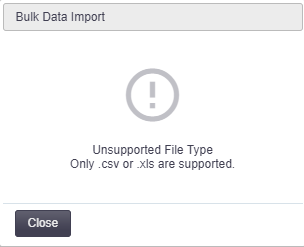
| Cause: | Solution: |
| The wrong file type has been used. | Re-save your file as either a comma-separated values (.csv) file, or an Excel 97-2003 Workbook (*.xls) and start the import again. You may like to use one of our Bulk Data Import templates to prepare your data. A file saved as .xlsx or in any other format will not upload into AroFlo. |
The top row of your data appears as a heading row
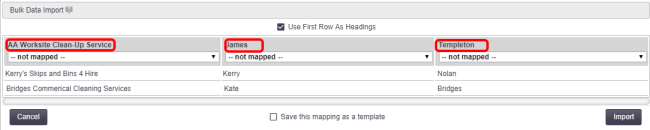
| Cause: | Solution: |
| If your spreadsheet does not contain a heading row, AroFlo will take the top row of data and use it as a heading row. |
Click the checkbox at the top of the Bulk Data Import window to switch off the Use First Row As Headings option.  |
The Bulk Data Import window hangs
The data file may contain multiple tabs or worksheets
Split the file so that it only contains one tab or worksheet.
QuickBooks data does not align with template columns
| Cause: | Solution: |
| QuickBooks inserts a blank column between each data column. | Before importing your data, remove all the blank columns from between the data columns in your .csv or .xls file. |
You receive a report that there were Download Issues

| Cause: |
| There are different things that can cause this. Click the 'Download Issues' button to view the details of each issue. |
Here are some examples of the types of issues that can occur, and how to fix them:
[Record name] already existsAroFlo does not upload records that already exist in the system. It gives this message for your information only; there is no action you need to take. |
Surname cannot be blankIn AroFlo, 'Surname' is a mandatory field for client and supplier contacts. If your data does not contain surnames, you could enter the word 'Accounts' in the Surname column of your data file so that AroFlo has a value to import. For example, you could have a contact called Joe Accounts. |
First name cannot be blankIn AroFlo, 'First Name' is a mandatory field for client and supplier contacts. If your data does not contain first names, you could enter the name 'Accounts' in the First Name column and 'Payable' in the Surname column, so your contact would be 'Accounts Payable'. |
7 [or Net 30, etc.] is not a valid transaction termMake sure the transaction terms in your data file use the exact same format as the transaction terms you have set up in AroFlo. |
The 'orgname' field exceeded the size limit of 50Abbreviate any names that are longer than 50 characters and try the upload again. |
Your issue is not listed here and you'd like some help
Please Submit a Support Request or give us a call.