Manage your Bills from the Bills menu within Accounts > Bills.
Can't access the Bills menu?
Only Managers and those with permission will have access to Accounts > Bills.
Custom permission groups
Site Administrators can enable Bills for custom permission groups by going into Permission Groups > [Select permission group] > Bills > Enable at least List, View, and Create.
Bills Menu

| Option | Description |
|---|---|
| In Progress/Pending Approval/Approved/Processed Bills | Opens a list of all bills within that status. |
| Bulk Process Bills |
Opens the approved Bills list so you can: |
| Bill Imports |
Use our Bulk Upload Bills feature. Only available if you have enabled the AI Bill Scanner. See AI Assisted Features. |
Search |
Search bills via Bill Invoice No, Order No, or Supplier Name. |
| Integration Menu | Opens the integration menu. |
Bills Lists
From the Bills menu, select a status you'd like to view bills in, e.g. In Progress Bills. This will open a list of all bills within that status.
- Click a Bill Invoice Number to open the bill.
- Click the
 (blue box with arrow) to open the related purchase order or work order.
(blue box with arrow) to open the related purchase order or work order. - Click an Order Number to filter the list based on that order number
- Click a job number to view the task that bill relates to (if applicable)
- Click a supplier name to show only bills for that supplier/contractor.
Click any underlined column heading to sort the list based on that column, e.g. alphabetically based on Supplier name, numerically by Order Number, in date order by Invoice Date, or by the type of order (Work Order or Purchase Order) for Order Type.

Bill credits applied columns
Only Managers and those with permission will be able to view the credits and payments applied for Bills.
Custom permission groups
Site Administrators can enable this for custom permission groups via:
- Permission Groups > [Select permission group] > Bills > Enable at least List, View, and Create.
- Permission Groups > [Select permission group] > Payments > Types > Bills > List and View (set to ticked).
Other Options

| Option | Description |
|---|---|
| Search | Search bills via Bill Invoice No, Purchase/Work Order Number, Supplier/Contractor Name, Job Number, or purchased by. |
| Add Payment | Tick the tick box next to the Payments column of a Bill, or multiple Bills, to add a payment. See Record a Supplier Payment. |
| Upload Bills |
Use our Bulk Upload Bills feature. Only available if you have enabled the AI Bill Scanner. See AI Assisted Features. |
Business Units filter
|
If you have access to multiple Business Units, you will have an additional filter at the top of the screen to display further options.
|
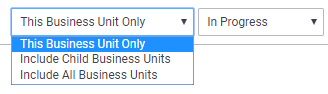 |
||||||||
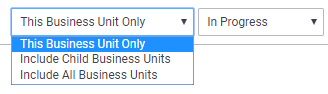 |
