In Reports > Tracking Centers, you can run a standard report to help you compare your estimates (quotes) to actual costs on a task and invoiced revenue for each tracking center. This information may assist with budgetary, cost control and sales pricing decisions by helping you identify areas where you may be under/over quoting.
Add Tracking Centers to Reports
Tracking centers can be added to any of the standard reports available within the Quotes, Tasks, Purchase Orders and Invoices report sections.
| Report Section | Available Columns |
|---|---|
| Quotes | Item Tracking Center |
| Tasks |
Lab Tracking Center Mat Tracking Center Exp Tracking Center |
| Purchase Orders | Item Tracking Center |
| Invoices | Inv Tracking Center |
Step 1
In Reports, click a standard report, e.g. In Progress Invoices.
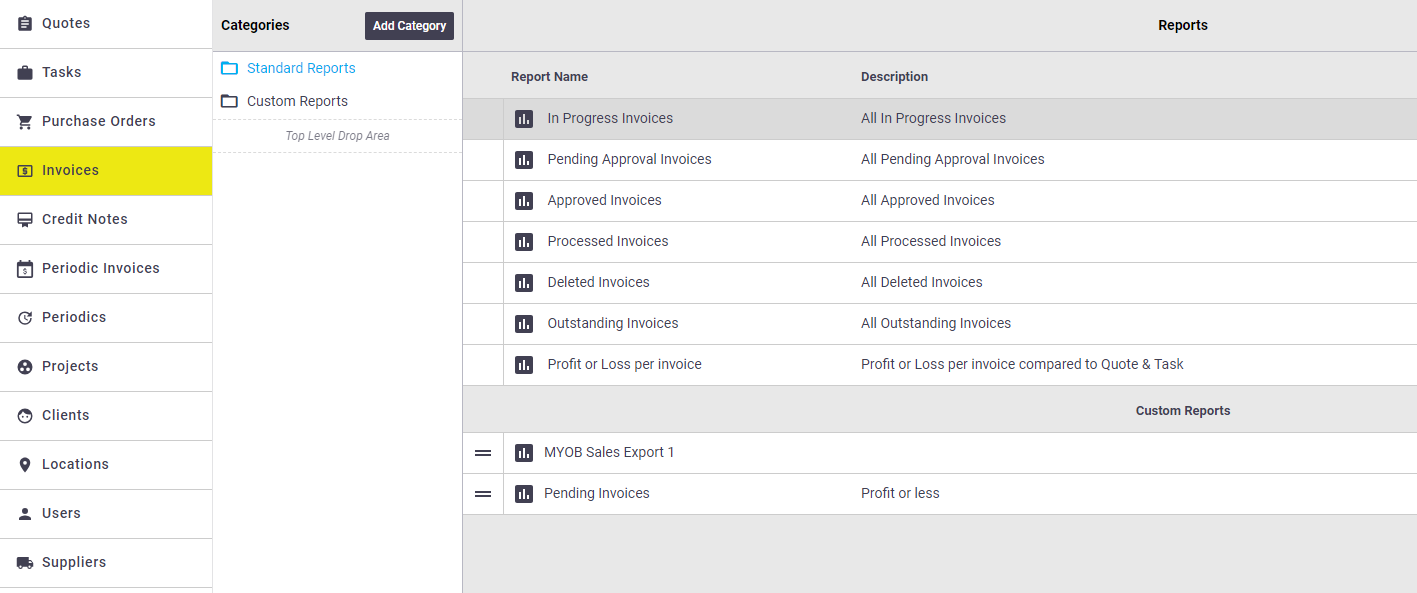
Step 2
Click Customize.

Step 3
|
Click the Fields tab and use the search tool to find the tracking center columns that you want to add to your report. Check the box next to each column name, i.e: ‘Inv Tracking Center’ and Refresh Report. |
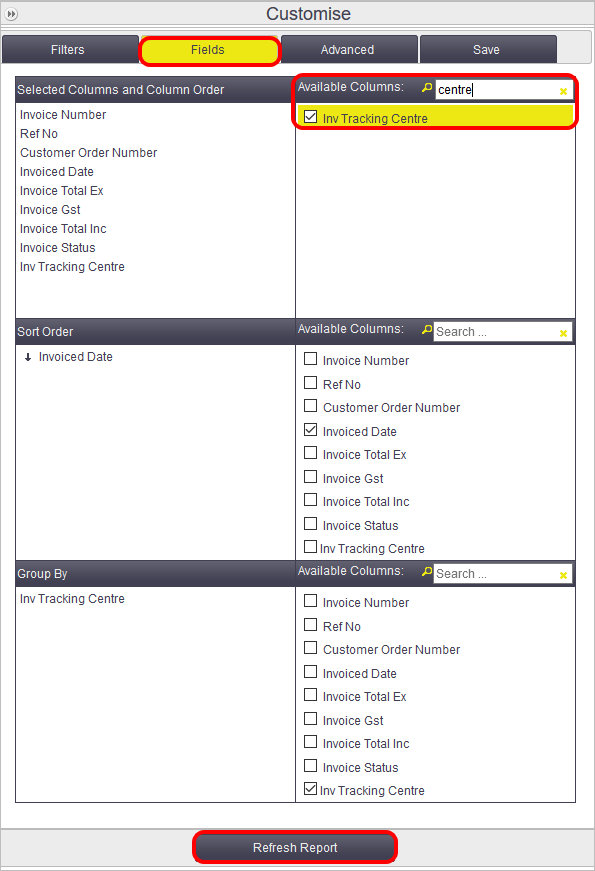 |
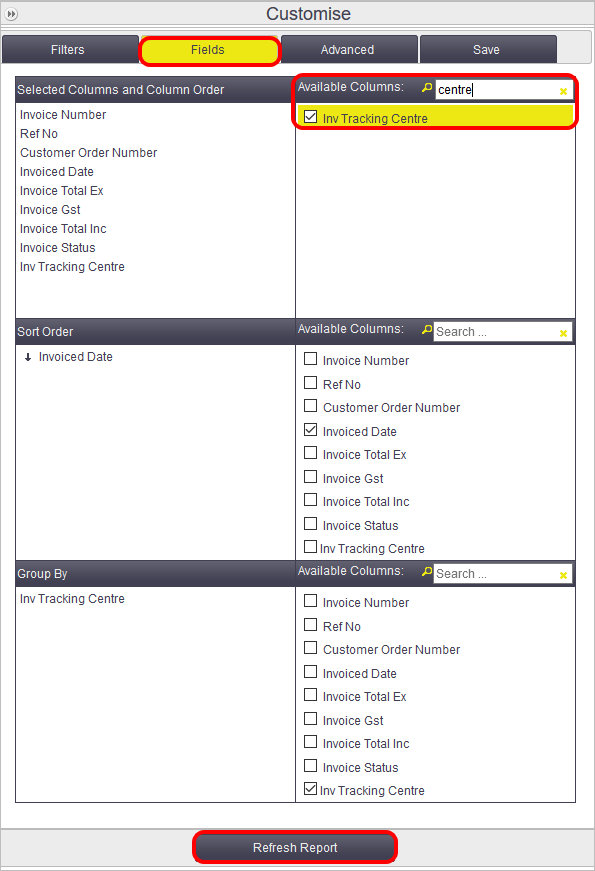 |
Step 4
| The report can now be filtered, sorted and/or grouped by tracking center. | 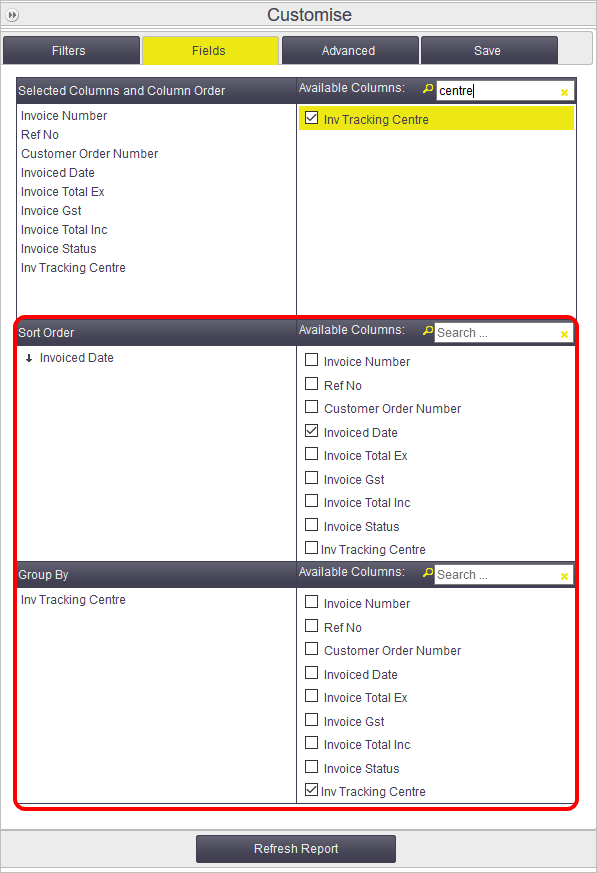 |
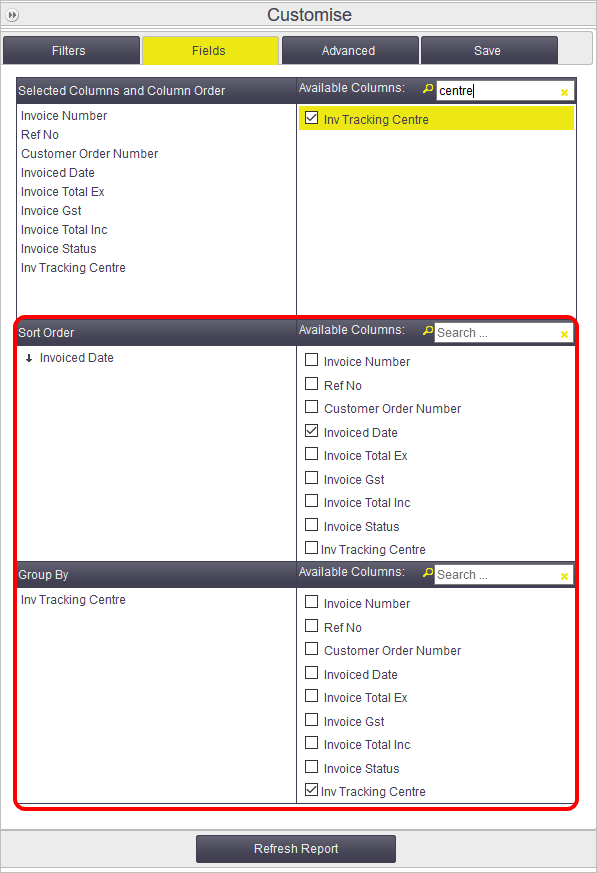 |