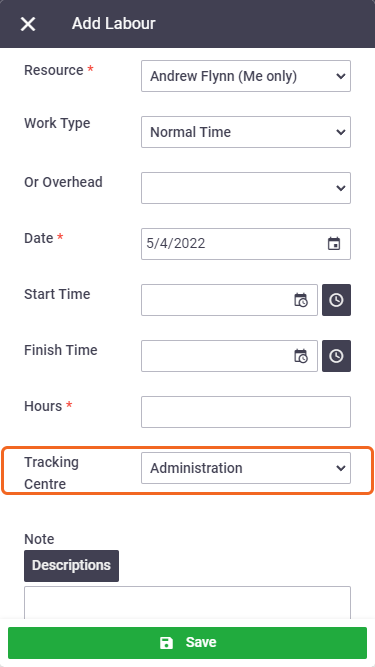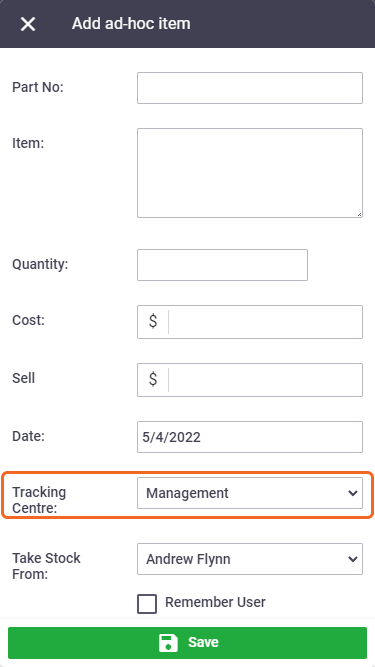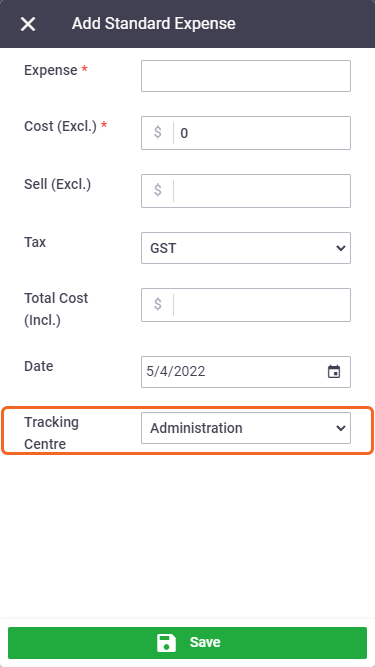|
Once set up, the default tracking centres will automatically populate the Tracking Centre field when items are added to a quote, task, purchase order and/or invoice. You can change the default value on a particular item if required. This example shows a Task Labour item for Andrew Flynn which has the Tracking Centre field set to 'Administration'. The tracking centre was automatically populated using the default tracking centre that we assigned to the user's profile. As you can see from the Tracking Centre Defaults Diagram, the user is the top level of the hierarchy and the labour tracking centre 'Administration' is bold to indicate this. |
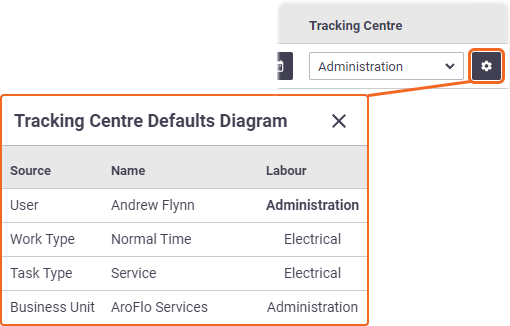 |
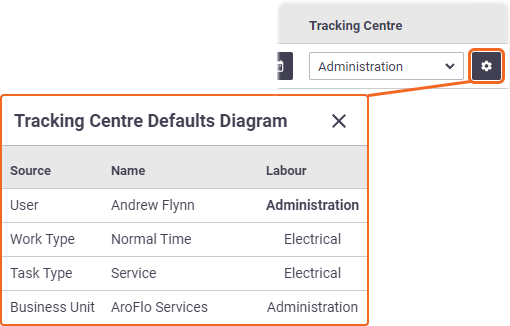 |
The next example shows a Task Material item which has the Tracking Centre field set to 'Electrical'.
The tracking centre was automatically populated using the default tracking centre that we assigned to the inventory category / item.
As you can see from the Tracking Centre Defaults Diagram, in this case, the inventory item is the top level of the hierarchy and the material tracking centre 'Electrical' is bold to indicate this.
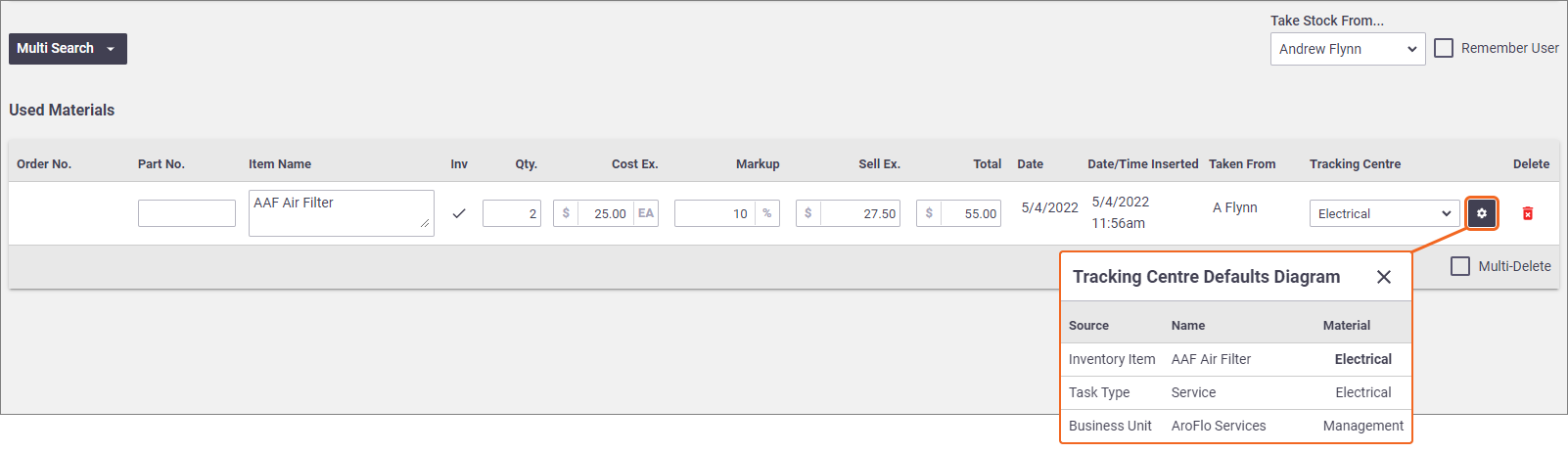
The same concept applies to quotes, task expenses, purchase orders and/or invoices.
Tracking Centres in Field
|
Default tracking centres will automatically populate the Tracking Centre field on Task Items in the same manner as AroFlo Office. Tracking centres can also be modified on items if required, however, the Tracking Centre Defaults Diagram is not accessible. Tracking centre fields are only available to users in the Management permission group. |
LaborMaterialExpenses |
LaborMaterialExpenses |