Linking task items is an effective way to track the job costs associated with each invoice line item. Using this method, each invoice line item has a selection of task items grouped together. You can also link items from a linked quote.
Scenarios
- You want to enter customised invoice line items, but want to show what job costs are related with each invoice line item.
- You want to invoice for ongoing work to date and easily identify the materials, labour and expenses you have previously invoiced.
- You want to include all quoted works as a single line item.
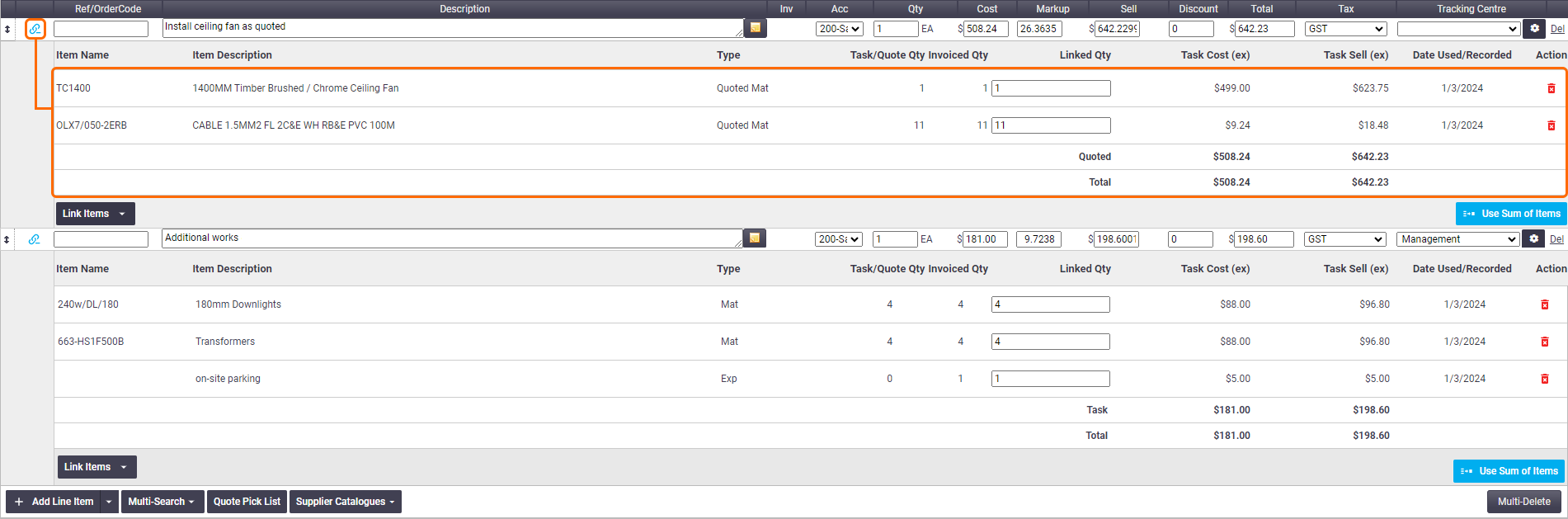
- Using any of the methods in Adding line items to an Invoice, click the
 (add link) button on the left of the item.
(add link) button on the left of the item. - Click Link Items and select the type of item(s) you want to add from the task (Labour, Material, or Expenses), or add items from a linked quote.
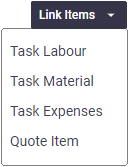
- From the pop-out window, double-click your items to add the entire quantity to the invoice and close the window once finished.
- (Optional) Edit the Linked Quantity for items if you don't want to add the entire quantity to this particular invoice line item (e.g. adding some of the quantity on this invoice line item and some on another).
- To remove a linked item, click the
 (red rubbish bin).
(red rubbish bin).- After saving the invoice, task items already linked to a line item will tell you that they're already linked and also tell you how many have already been invoiced.
Show this
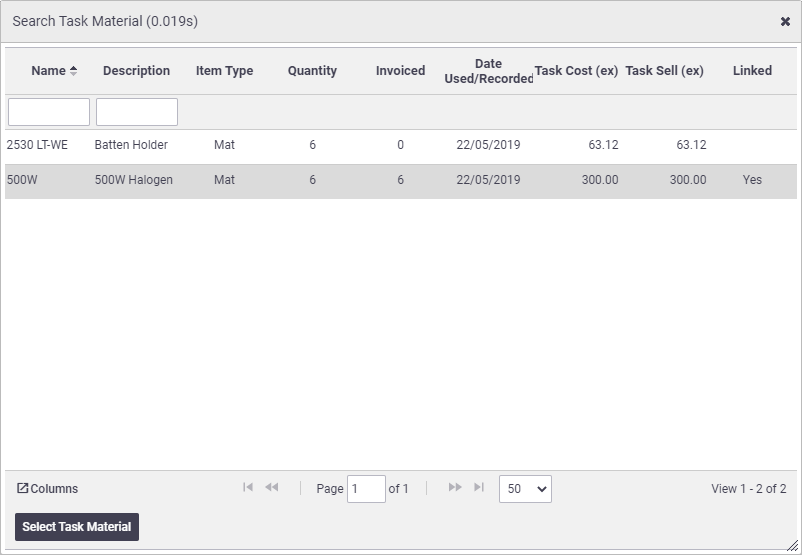
- Enter your values for the overall invoice line item, or, click Use Sum of Items to apply the linked line items' total cost and total sell value to the invoice line item.
Values
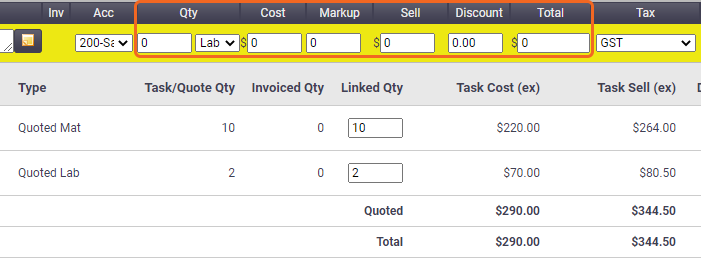
- Save the invoice to apply these groupings.
Collapse/expand grouping
The link button will change colour  to indicate items are linked. Click the button again if you want to collapse the grouping.
to indicate items are linked. Click the button again if you want to collapse the grouping.
Compare Quote, Jobsheet, and Invoice items
Linking line items does not currently work in conjunction with the Compare Quote, Jobsheet, and Invoice items feature.
See Add or Edit a Table Element - Sub Tables for information on how you can display Linked Task Items on invoice layouts.