Work types are used to set up the labour rates that your business uses for quoting, invoicing and payroll.
AroFlo comes with a range of pre-built work types for you to use straight away, or a site administrator can add more for you.
Add a work type
- In Site Admin, go to Settings and search for Work Types.
- Add Work Type.
- Enter a Work Type name (max 20 characters) and (optional) Description.
- Enter a Charge Rate.
- Click Add Work Type.
- Refer to the table below for additional fields that are required for quoting and payroll purposes.
Default Work Type
The work type listed at the top will be used as the default work type/rate when adding labour to a quote or task.
You can easily sort this list by using the  (double line) to drag and drop work types into position.
(double line) to drag and drop work types into position.
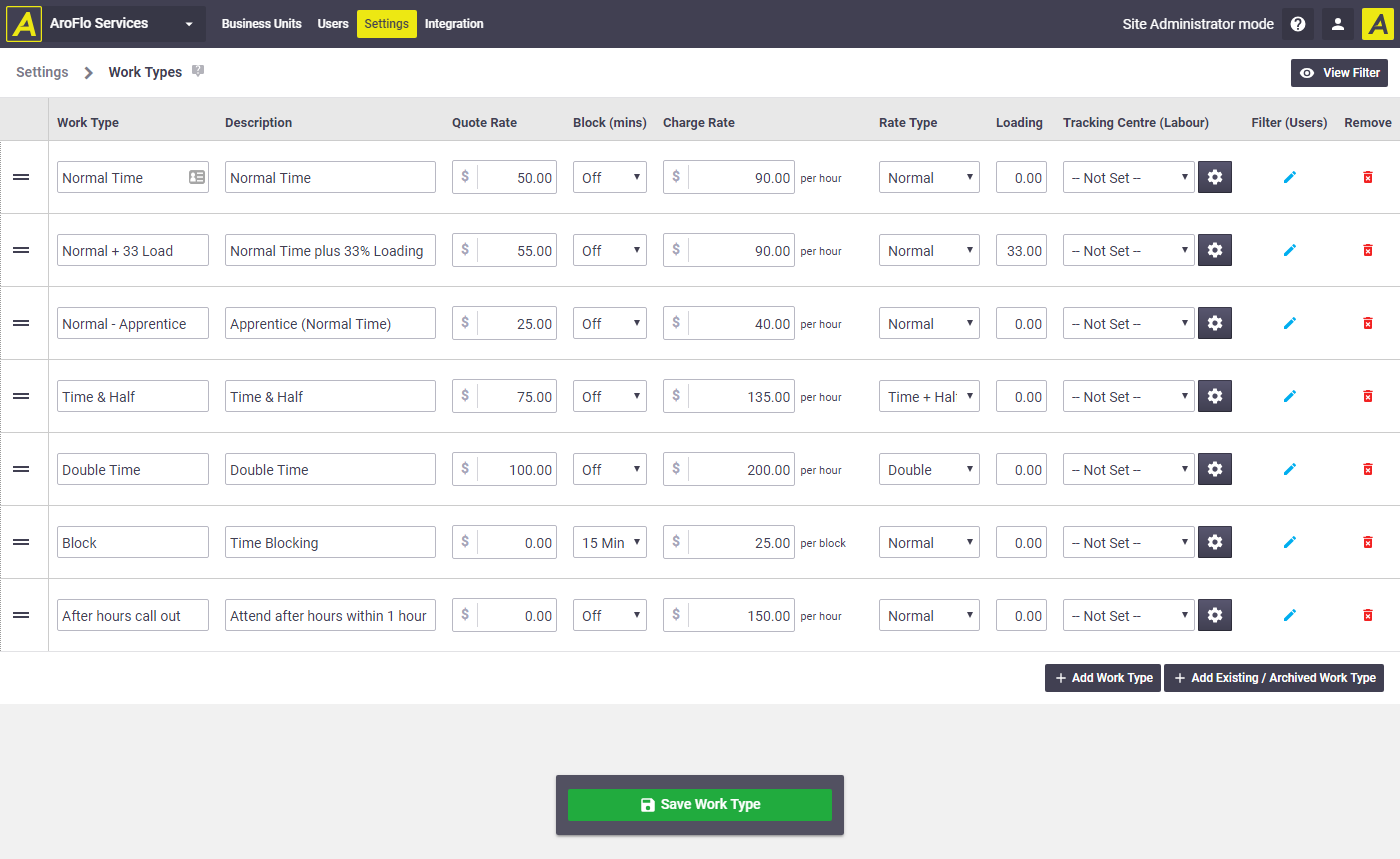
Field |
Description |
|---|---|
| Description | Use this field if greater detail is required. |
| Quote Rate | This is the labour rate you want to charge when asked to provide a quote on the work. It will appear in quote line items or in the labour breakup section of a quote. Why would Quote Rate and Charge Rate differ? Some businesses have a more competitive rate for quoted work than for work they are asked to simply turn up and do.
Example: A householder calls and asks for a quote to replace a hot water system. You know they are likely to be seeking quotes from others, so your quote has to be competitive. Another householder calls and their hot water system has failed. They don't care about a quote - they just want the unit replaced asap. You may charge this client a higher rate. |
| Loading | Payroll loading can be calculated against each WorkType by setting a Loading value. This value is a percentage and does not need the % symbol. An example may be 'Leave loading' set at 17.5 (%). How is this labour cost calculated? User hourly rate = (User Cost Rate * ( 1 + ( Loading/100 ) ) ) + User Overhead Rate Example: Jack has an hourly cost of $40.00, an Overhead rate of $15.00 and Loading of 17.5%. He works an hour of normal time. His cost to the business is $64.62. Overhead values are only applied for Normal Time rates. Refer to User Settings for more details on labour cost calculations. |
| Block (mins) | Off (default setting): Your customers will be billed for the exact time booked on the job.
If you bill for labour in blocks of 5, 6, 10, 15, 30, 45 or 60 minutes, select the appropriate Block from the dropdown list and enter a Charge Rate (per block, not per hour). When labour is booked on a job, the system will check the exact time and then round up to the billing block that has been configured. For example, if time block billing is set to 15 mins and the worker books 12 mins of labour on the job, the system will bill your customer for 1 block of 15 mins. If the worker books 17 mins of labour on the job, your customer will be billed for 2 blocks of 15 mins. |
| Charge Rate | This is the amount you will charge those clients who don't request a quote but who simply ask you to go ahead with the work. (Also see Quote Rate, above.) |
| Rate Type | Applies a multiplier to employee hourly cost rates for calculating penalty rates for payroll purposes ie: normal time, time + half, double time, etc. For example, if you select "Double Time" it will multiply the employee's hourly cost rate (set in their User profile ) by 2. It does not use the charge rate set on the work type. |
| Tracking Centre |
Used for categorising or grouping labour to enable flexible and refined reporting on different areas of your jobs, projects or across your entire business. Refer to Tracking Centres for details on how to set up and use tracking centres. |
| Filter (Users) | Allows you to limit the work type options available to a user to assist with correctly recording time against the right work types.
|
| Remove | Click Remove to remove the work type from the current business unit only. |
Client Rates
You can use these Work Types as a framework for setting different rates for specific clients. See Client Rates.
Add existing or archived work type
To import an existing work type from another business unit, or re-activate an archived work type:
- Click Add Existing / Archived Work Type
- Select from the list.
- Click Add.
