Custom compliance forms capture valuable information about your business which can be used to create a snapshot of safety performance.
AroFlo provides the ability to report on the fields within any given custom form including date, numeric, radio and select fields. Using the report tools, you can easily tailor reports to your requirements and drill down to the information you need.
For instructions on how to create a custom compliance form, see Custom Forms.
To create a custom forms report:
- Go to Reports and select Compliance.
- In the Form section, click Select Form.
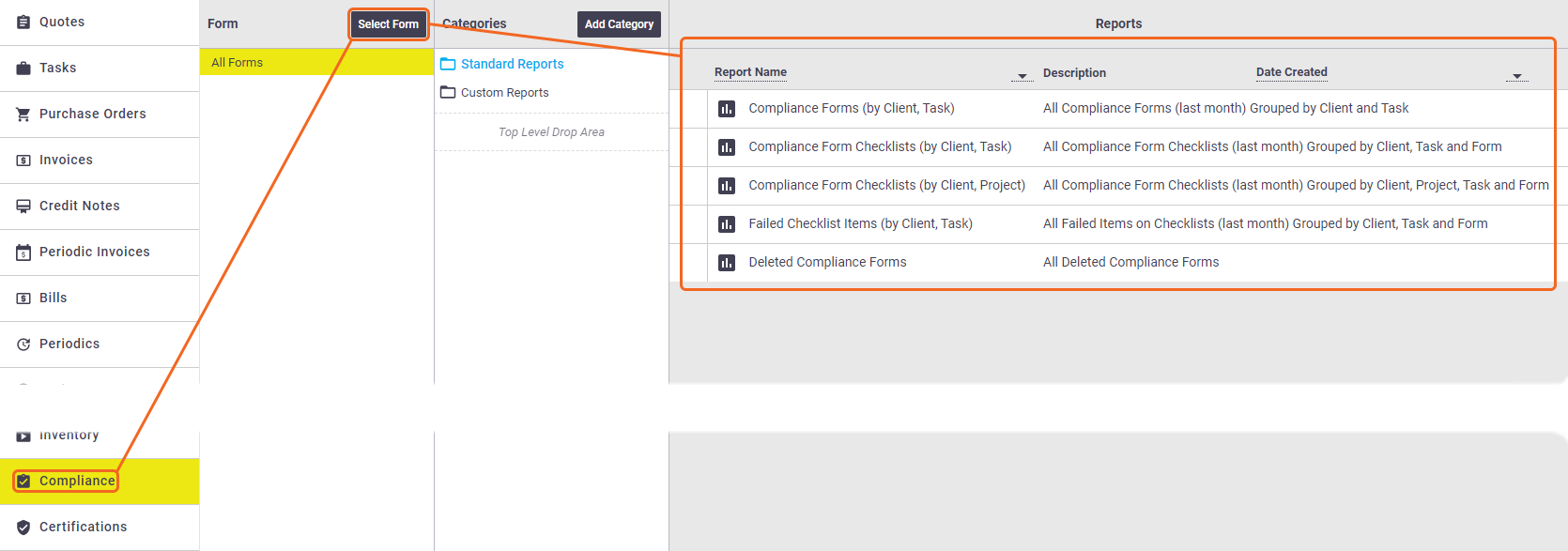
- Use the categories to select the name of the custom form you wish to report on
- You should now see a default standard report called 'All Fields'. Click All Fields to generate the report.

All of the fields defined in the selected custom form will be displayed within the report. From here, you can use the Customise menu to tailor your report by adding or removing fields as required.

Filters can be applied to any of the custom form fields (displayed as 'Custfrm' at the bottom of the Filter menu) including date, numeric, radio and/or select fields. And you can save your report settings for next time. See Reporting Essentials for more information.