Simple Sell Pricing is the easiest way to set pricing for individual inventory items. It will apply the same cost and sell settings to Quotes, Tasks, and Invoices.
Detailed Sell Pricing allows you to set different sell pricing for Quotes, Tasks, and Invoices, so that the inventory item can be sold at a different price in each scenario.
The examples below assume there is no Client Margin set for the individual customer.
Simple Pricing Example
|
Material sell price calculated by applying a 25% markup to the maximum cost paid for that item. Lock Pricing to Default Markup Type The Lock Pricing to Default Markup Type button ( Example: An item has a cost of $100. By unchecking the Lock pricing checkbox, you can:
|
 |
 |
Quote
When material is added to a quote, the Value, Markup and Sell prices are auto-filled according to the Simple Pricing inventory settings.

Quote pricing can be edited and updated. See Quoted Materials Example.
Task and Invoice
When a task has been quoted, if inventory materials are added directly to the Task (or Invoice), AroFlo will use the pricing information from the inventory.

In all cases when the material is added directly to a Task or an Invoice, the Cost, Markup and Sell prices are pre-filled according to the Simple Pricing settings.

Show me an example of an inventory item on a Task

Show me an example of an inventory item on an Invoice

After the inventory material item has been added to a Task or Invoice, the Cost, Markup and Sell values can be edited or updated as required.
Detailed Pricing Example
|
For a higher-value item, you can apply different pricing settings. An example could be:
|
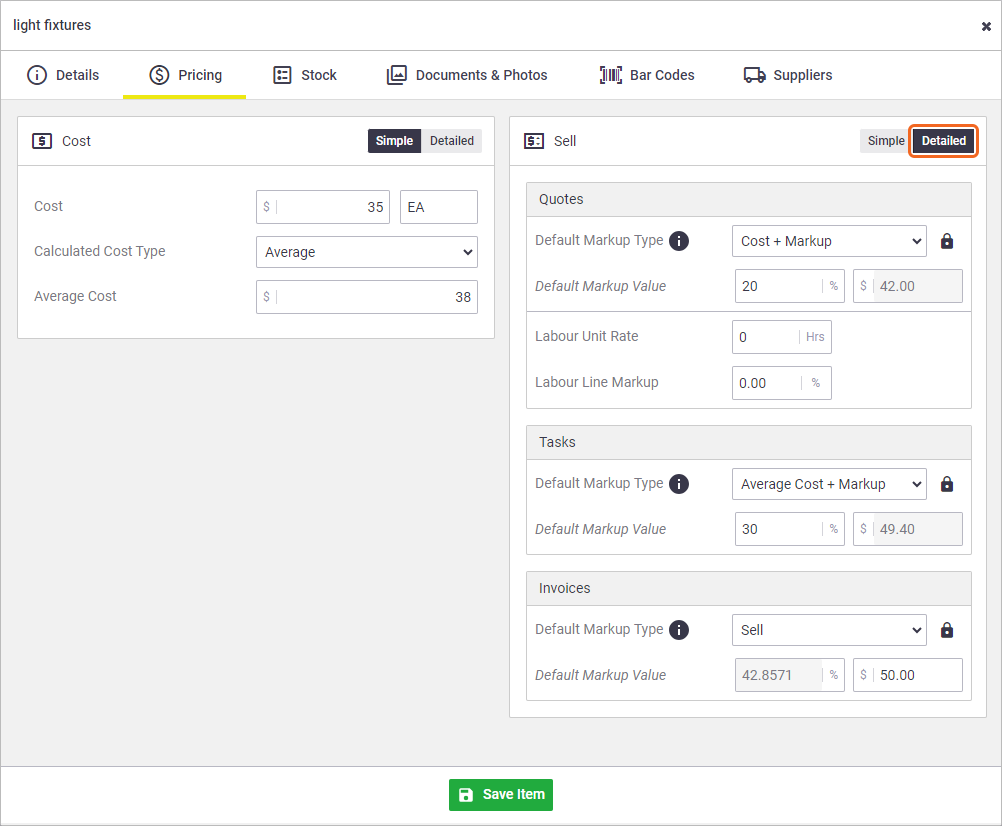 |
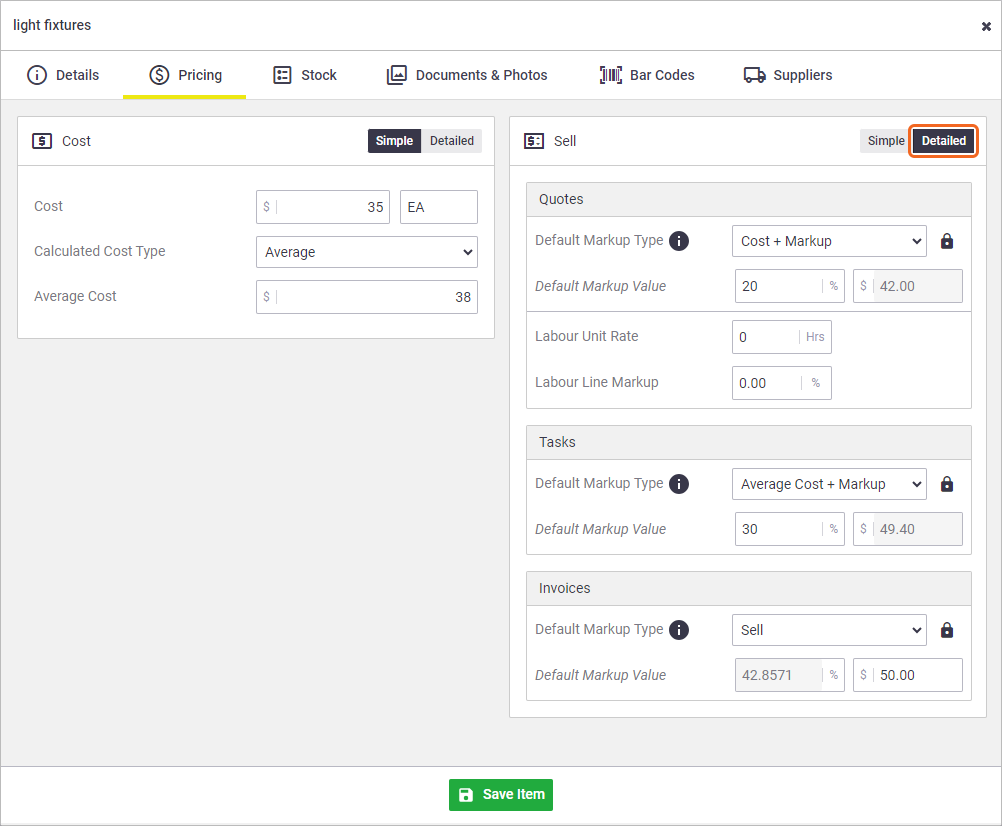 |
Quote
When material is added to a Quote, the line item details are pre-filled according to the Detailed Pricing inventory settings (Cost + 25% Markup).

Quote pricing can be edited and updated. See Quoted Materials Example.
When the Quote is Approved and the Quoted Items material is added to the Task, the Task will draw the price information from the Quote.

When the Quoted Task is invoiced and the Quoted Items are added to the Invoice, the system will retain the price information from the Quote.
If the material is added directly to the Task or Invoice, AroFlo will use the specific Detailed Pricing setting from the inventory item.
Task
If the material is added directly to a task, for do-and-charge type jobs, AroFlo will use the Detailed Pricing Task settings (Avg. Cost + 30% Markup).

When the task is completed and invoiced, AroFlo will automatically add the material to the invoice with the Detailed Pricing Task settings (Avg. Cost + 30% Markup).

Invoice
If material is added directly to an invoice or to a Sales Invoice, AroFlo will use the Detailed Pricing Invoice settings (Sell $375).
