Line Item Markup
When Inventory Materials are added to a Quote, AroFlo will use the pre-configured price settings from the inventory item.

After the item is added to the Quote, the material Value, Markup and Sell can all be changed, edited and updated independently. AroFlo will calculate the Markup and Sell based on the adjusted settings, then calculate the Total based on the updated Sell value multiplied by the Quantity.
Click an action to see what will happen:
You change Value

Change the Value to $35, the system calculates the new Sell.
You change Markup

Change the Markup to 20%, the system calculates the new Sell.
You change Sell

Change the Sell to $55, the system updates the Markup percentage used to calculate the Sell.
| If we change the Value of our material to $35 on the Quote, once the Quote is Approved and the Quoted Items material is added to the Task… it will retain the updated line item price information from the quote when adding Quoted Items to the Task's materials. | 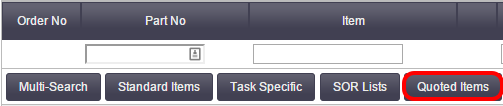 |
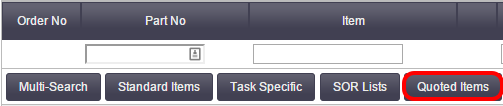 |

Multiple Markups
When building a Quote, material price and markup can be configured using any combination of markups including:
- The individual line item markup
- An overall material markup
- The quote overall markup.
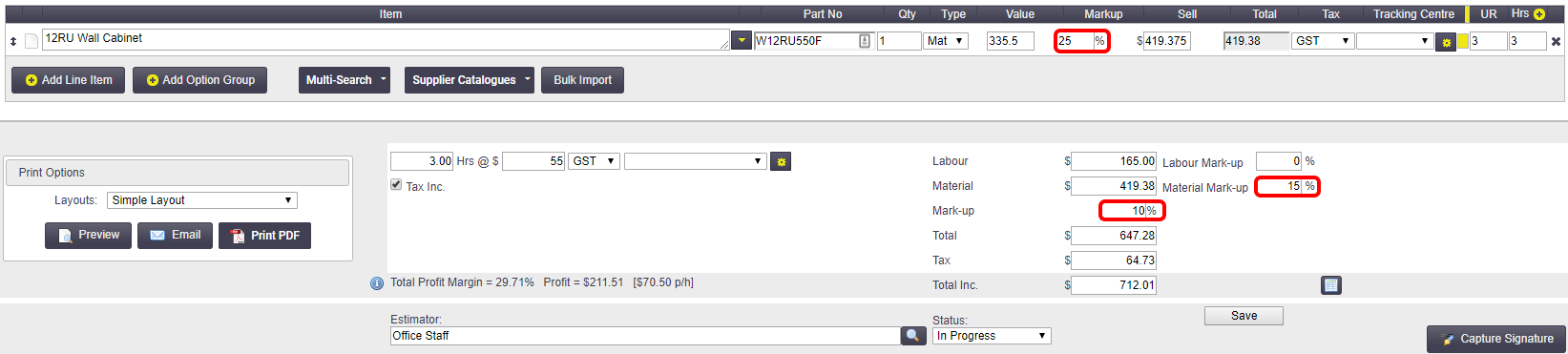
In the example above, we have marked up the line item by 25%, then added a 15% markup to the materials and then marked up the entire quote by another 10%.
Markups are multiplied when using multiple markups together.
The calculated Total Profit Margin takes all these markups into account.
When the material is added to our task, via Quoted Items, AroFlo retains the correct cost and calculates the actual material markup by combining the line item, material and total markups to determine the actual material Sell.

Thus we have correct an actual cost, sell and markup shown on our task worksheet.