Once the integration link has been configured for your accounting package, you can access the Integration Menu via Site Administration > Integration.
Alternatively, if you have the Integration Menu enabled on your user profile, you can access it via Office > Accounts > Integration. For more information, see the Integration Menu section of Feature Access Settings.
Integration Entity Settings
A link to an accounting company file is represented by an Integration Entity.
The Integration Entities tab contains settings which were configured during your integration setup.
Integration Entity Details
| Field | Description |
|---|---|
| Integration Entity | The name of the integration entity. This could be set to match the name of your accounting package company file or the business unit which is linked. |
| Invoice No. | The next invoice / purchase order / credit note number that will be posted from this integration entity to the linked accounting package. |
| Purchase Order No. | |
| Credit Note No. |
Business Units
This section lists the Business Units linked to the selected Integration Entity.
External Integration
AroFlo support will set the Accounting package used by your business. The Enable External Integration checkbox can be ticked / unticked to enable or disable this connection. See below for more information.
Post Zones
Sections listed with a tick in the checkbox will be available for your Cloud-Based Integration.
Settings and Field Mappings
If External Integration has been enabled and a token has been authorised, you may see additional settings. These are unique to the authorised accounting package. Learn more about some of these in the pages below:
Multiple Integration Entities
|
AroFlo can export information to separate accounting files by creating additional integration entities. The AroFlo Support team will advise if this is required in your business. Additional Integration Entities can be linked to additional accounting company files, however all must be from one accounting package (Xero, MYOB, etc). Every Integration Entity (with external integration enabled) is charged a monthly 'Integration Link' maintenance fee. |
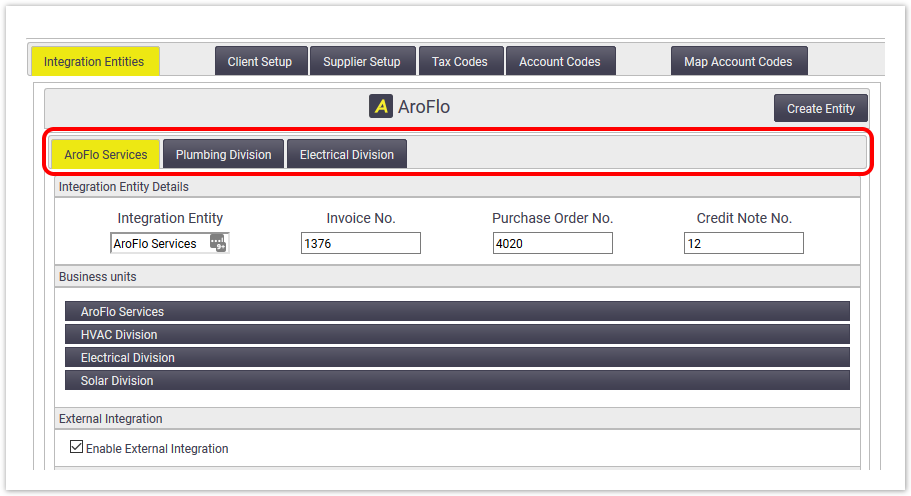 |
Turning Off Your Integration
To turn off your integration, untick Enable External Integration.
As your ongoing integration fee is charged in arrears, like the rest of your subscription, if you disable your integration entity by unticking Enable External Integration, you will cease being charged from the month after you disable your connection for your integration entity.
Click here for an example on how this would affect your billing
If it is February and I disable my integration on the 15th of February, my invoice for February that I receive in March will contain the charge, as it is your summary of charges for the entirety of February and the charge is per month. In April, when you receive your March invoice, you will not see the charge.
Do not untick this if you're actively using your integration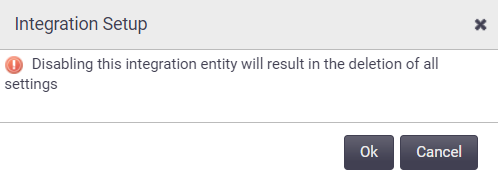
Unticking Enable External Integration will disable your integration if you're currently using it. You will see a warning as per the image on the right cautioning you that proceeding will result in the deletion of all settings. If you proceed and disable your integration, you may incur a fee to have it returned to the state it was in prior to being disabled.