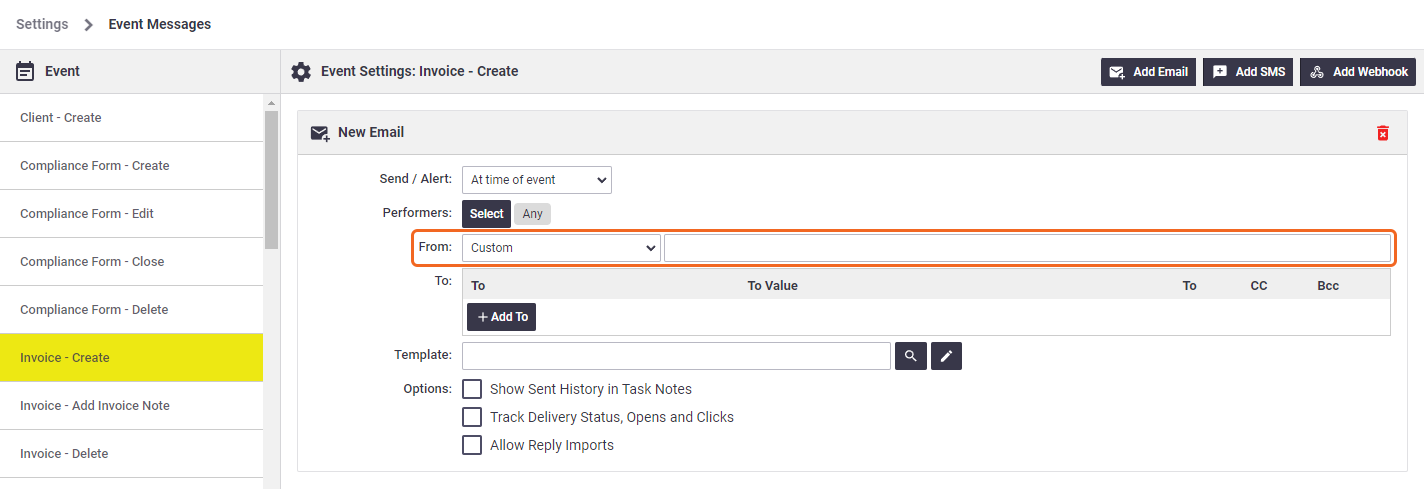The following details will help you configure emails within AroFlo.
For more information on email delivery in AroFlo, please see Email Delivery.
For detail on using email in AroFlo, see Using Email in AroFlo.
Configure the 'From' Email address
|
All AroFlo emails are sent using YourCompany@notifications.aroflo.com. Each Business Unit can be configured to have an individual sending domain prefix (the YourCompany@notifications.aroflo.com) To update the default From address for your Company/Business Unit (BU),
|
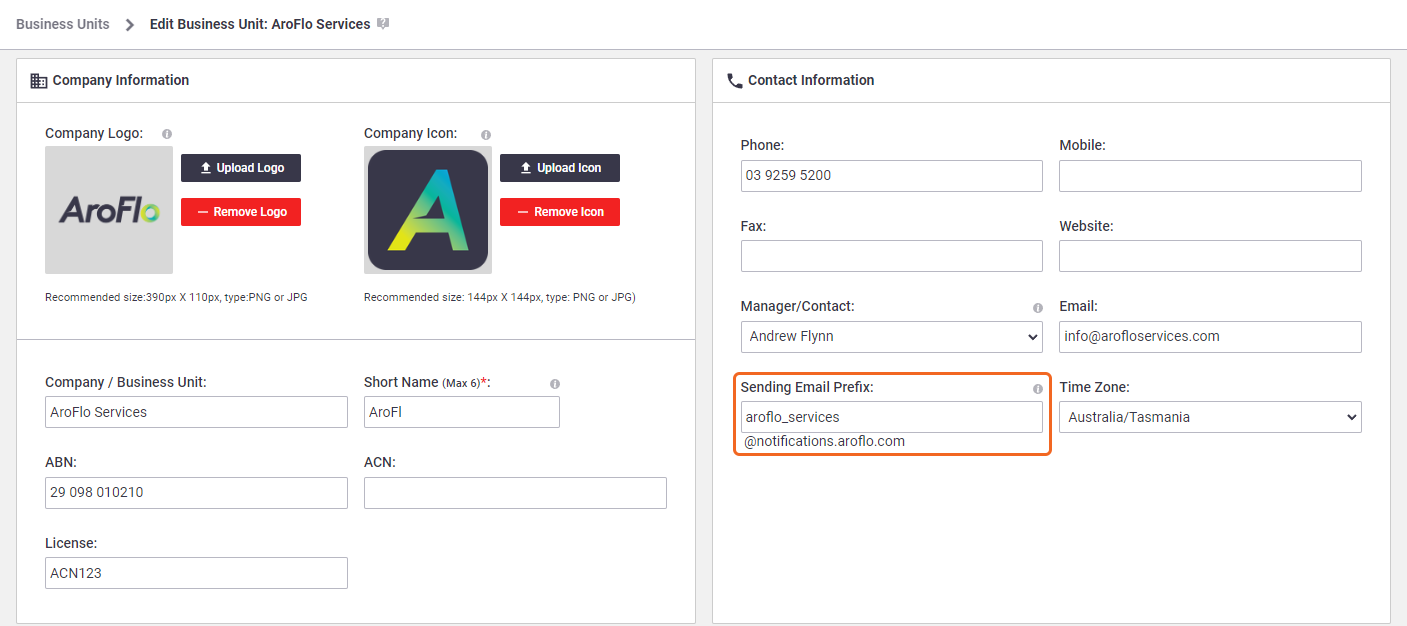 |
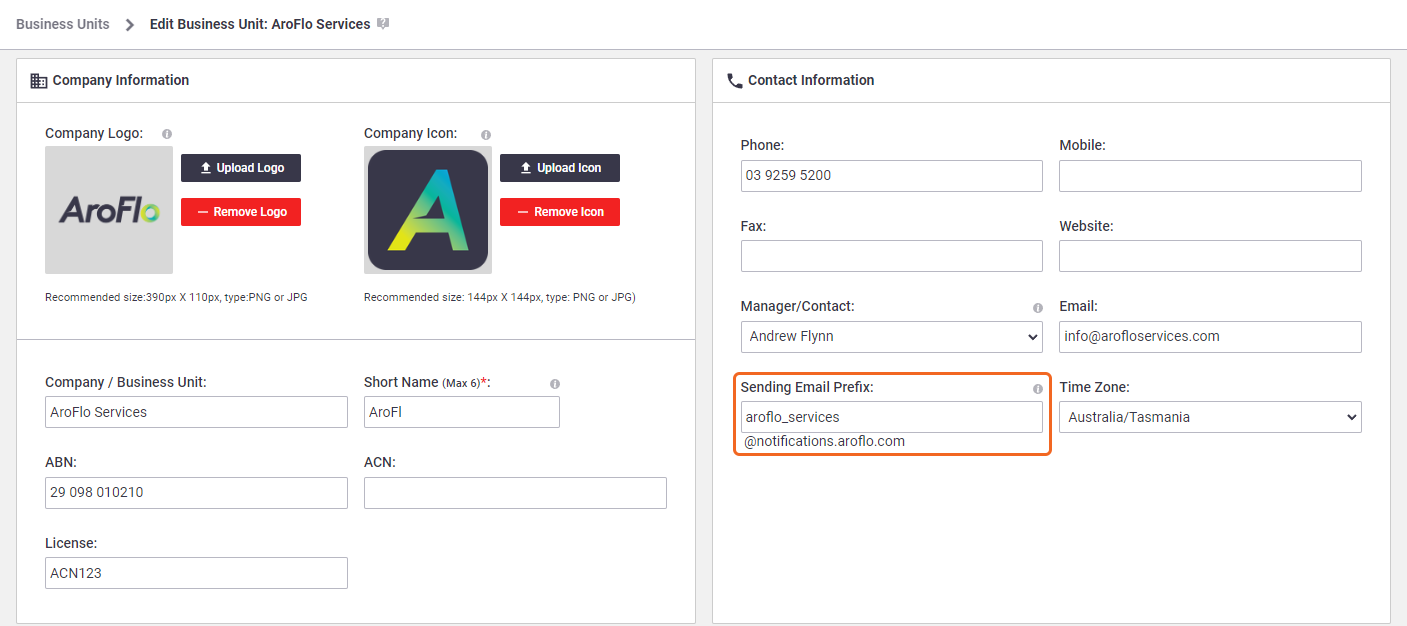 |
'Reply-To' Email address
Emails can be sent with any Reply address. This address is different to the 'From' email address (see above) and allows your clients to reply directly to you.
When sending your email, in Email Options, any email in the From field will be used as the Reply-To email when your recipient clicks 'Reply'.
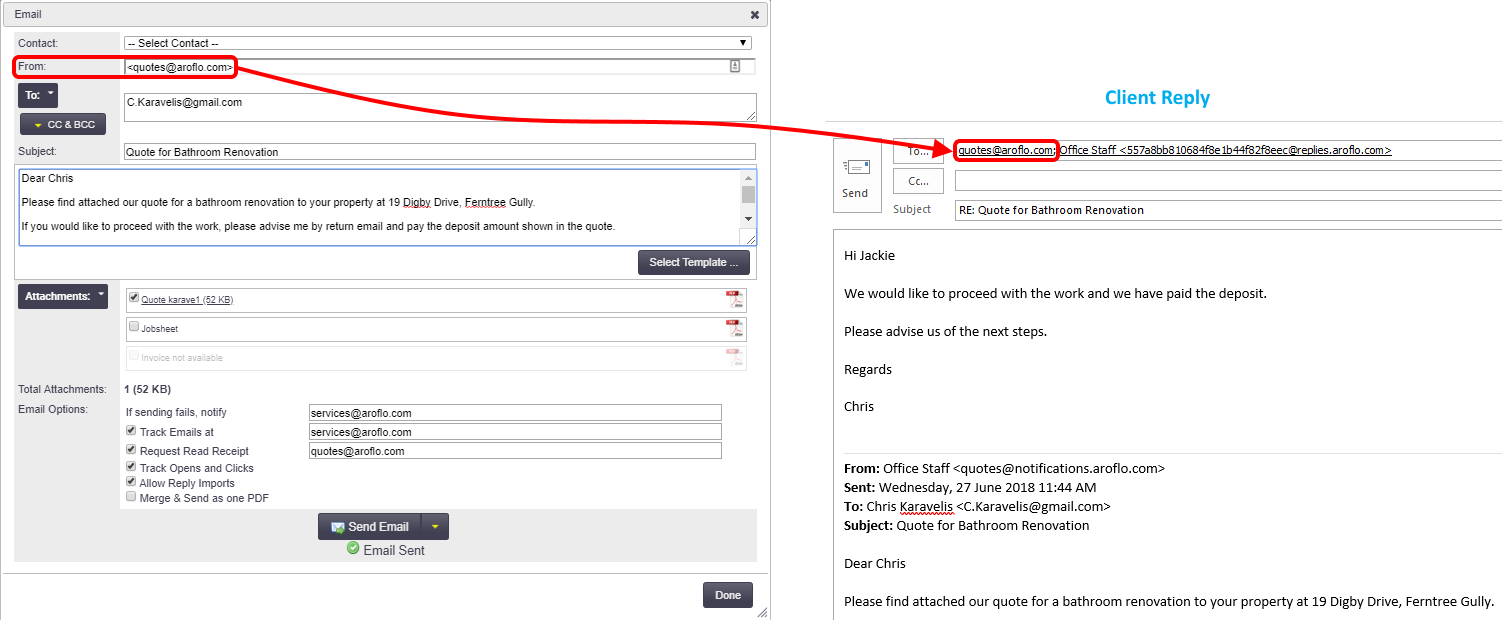
Default Email Settings
If you wish to set a default address in the From field on your emails (or any other field within the options shown above), you can also configure these in Site Administration.
Layouts such as Quotes, Jobsheets and Invoices
Go to Settings and enter 'email' in the Search box. Select Print & Email Defaults from the relevant heading.

Advanced Settings
To use your own domain email as the sending email address, please see Email Sending Domain for advanced configuration information including SPF, DKIM and domain verification.