Child clients allow you to raise and manage tasks against individual clients; however, invoices are automatically set against the Parent client.
A Parent/Child client structure is suitable for clients with multiple branches and a head office that is responsible for accounts payable, such as a franchise business or strata management company.
Adding a Child Client
Once saved, the child company's client card has an additional field for the parent client. |
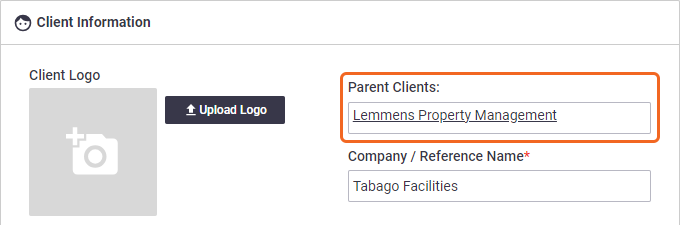 |
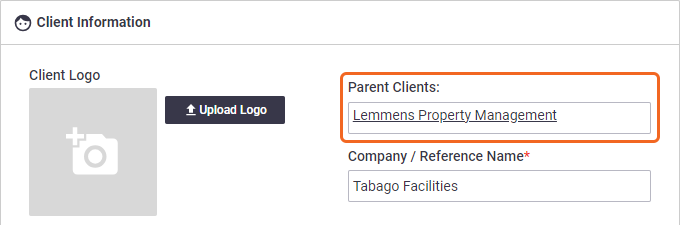 |
Child Client Appearance
|
In views where the Client selected is a Child Client (including tasks, projects, task quotes and task invoices), it will appear in the format 'Parent Client > Child Client'. For example, in the image shown: Carrgrave Facilities Maintenance > Platinum Towers. |
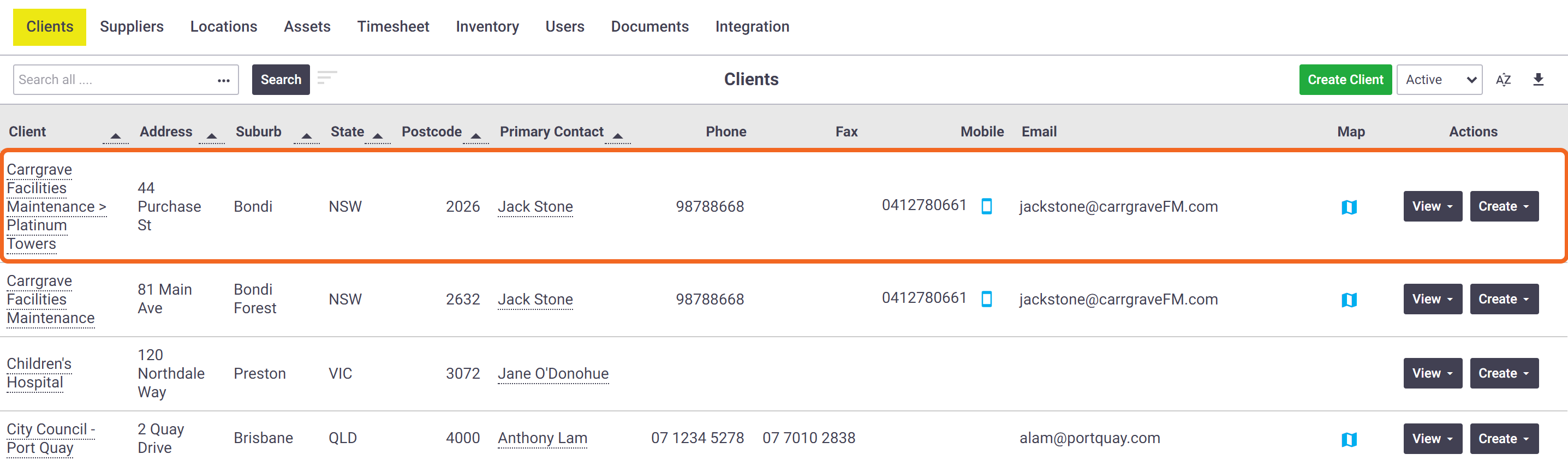 |
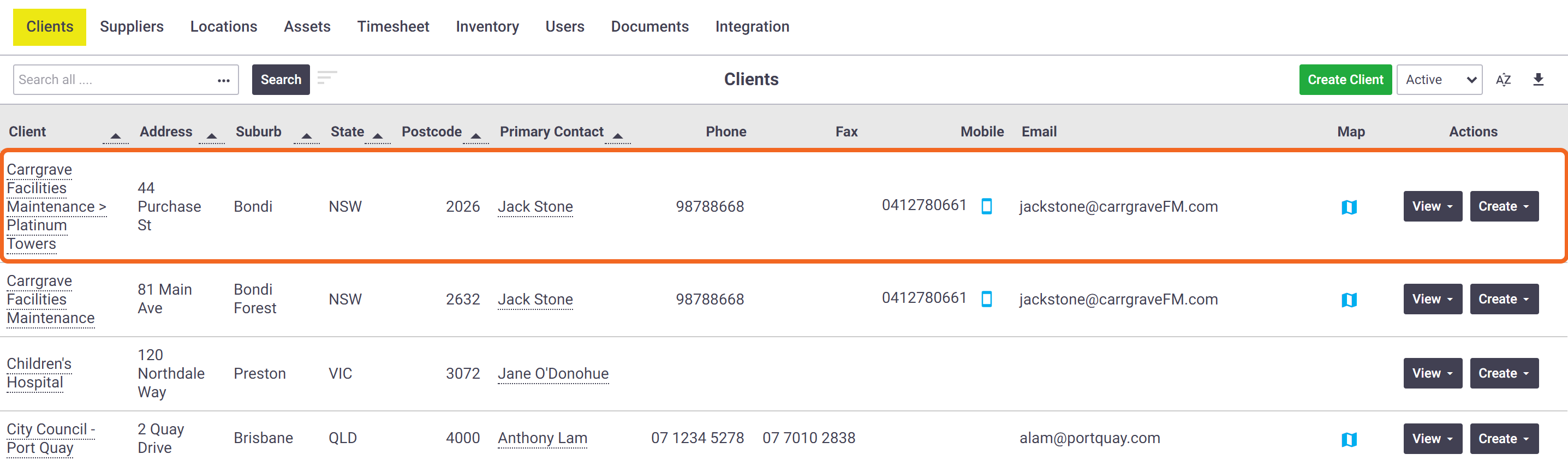 |
Setting a Parent Client
The Set Parent Client function allows you assign a parent client to a child client, or move a child client from one parent client to another.
- Go to Accounts > Clients.
- Open the client card you wish to set a parent for.
- In the General Settings area, click the Set Parent Client box.
- Select a parent client.
- Click Save.
Unlink a Parent and Child
To unlink a parent and child relationship, go to the child client card and check the Set Parent Client checkbox, click Set No Client, and Save.
