|
The Timesheets area can be used to view existing timesheet entries and to add new entries. To view timesheets, go to Manage > Timesheet. The Daily View will be displayed. View task information Users can quickly access task information by clicking the Ref, Job No or Task name on a task or expense entry. This makes it easier to reconcile task labour and expense entries. Permission Groups Any user can view their own timesheets. Managers and Supervisors can also view timesheets for other users. Custom permission groupsSite Administrators can enable this access for those in custom permission groups via:
|
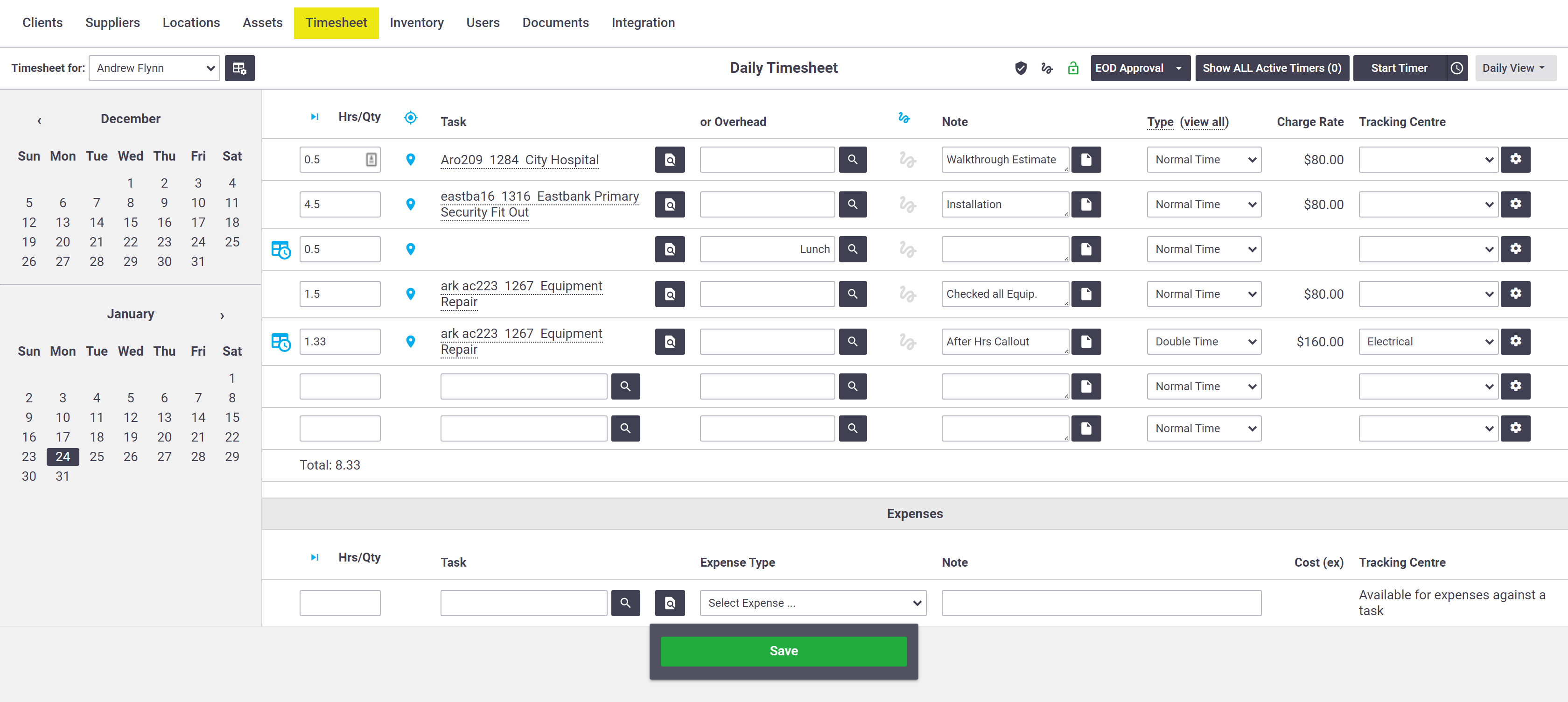 |
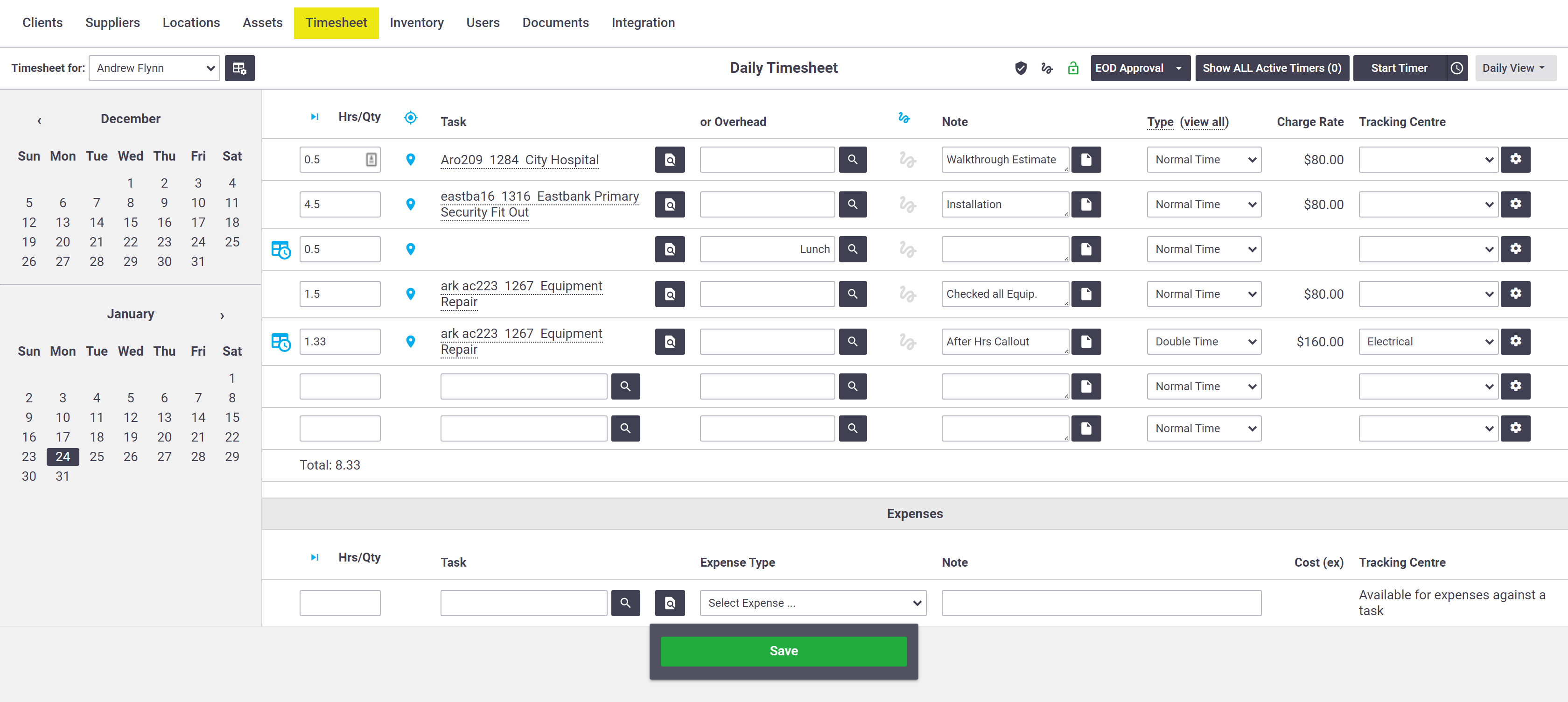 |
Timesheet Views
|
You can change the timesheet view using the dropdown menu on the top right. Views include the following options:
The Daily View and Weekly View can also be used to approve timesheets. Work Types Displayed The Weekly View and Weekly by Day View will adjust the work type columns based on the work types recorded in that week (e.g. Normal Time, Time & a Half, Double Time). |
Daily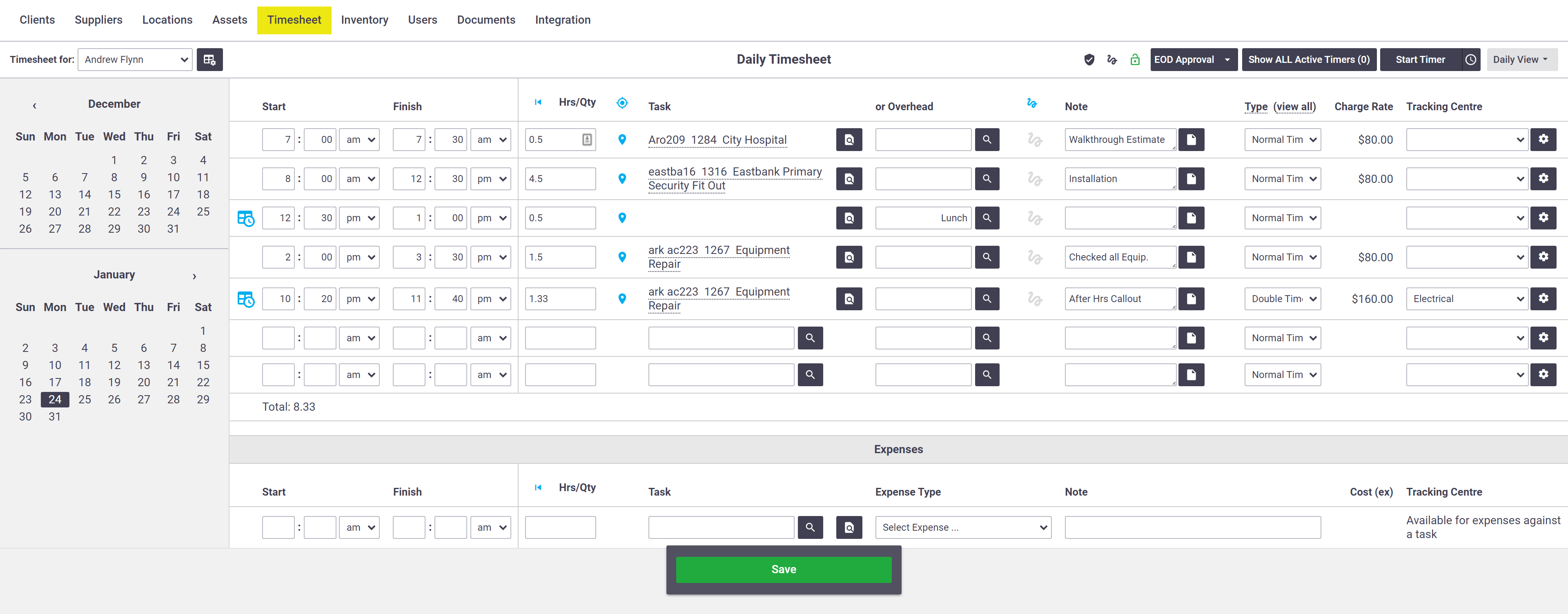 Weekly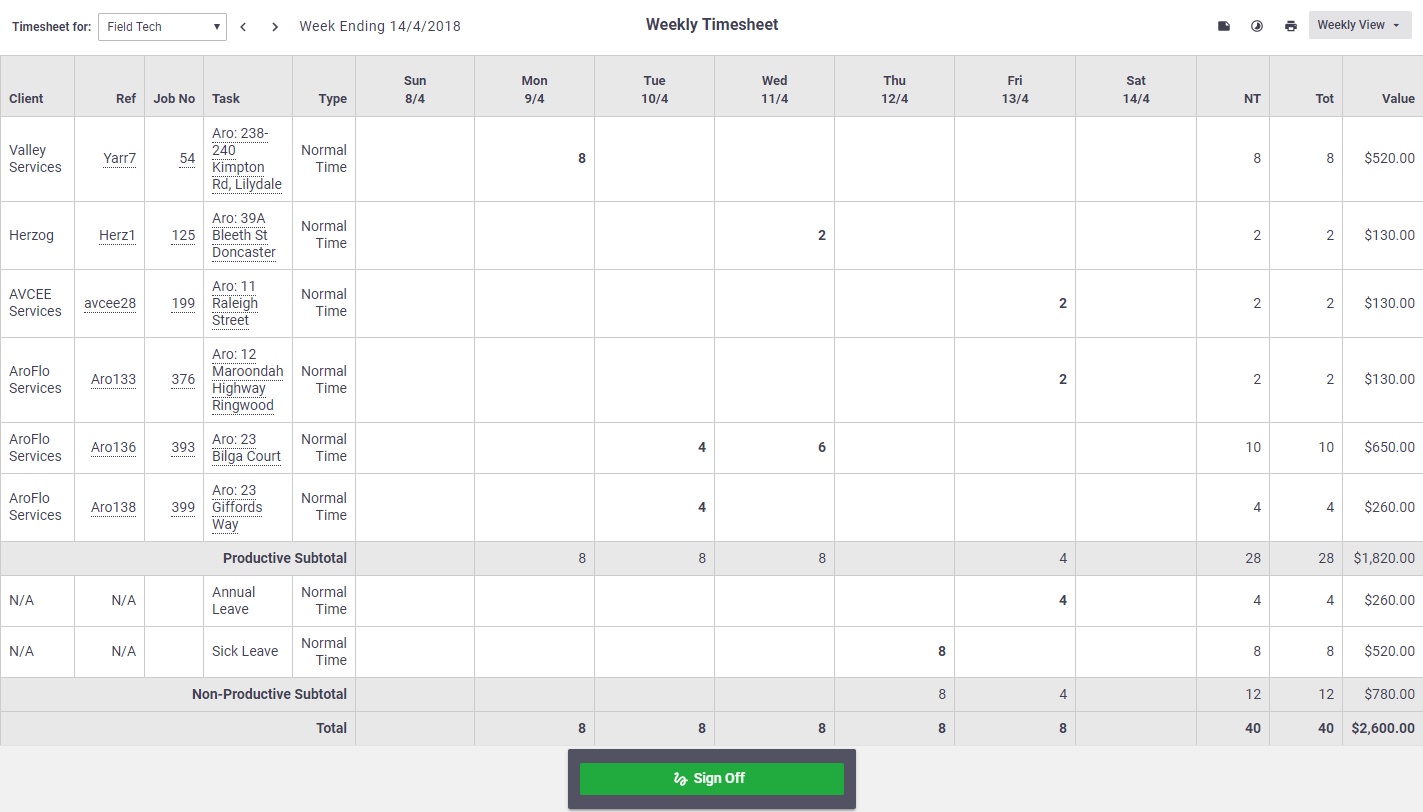 Weekly By Day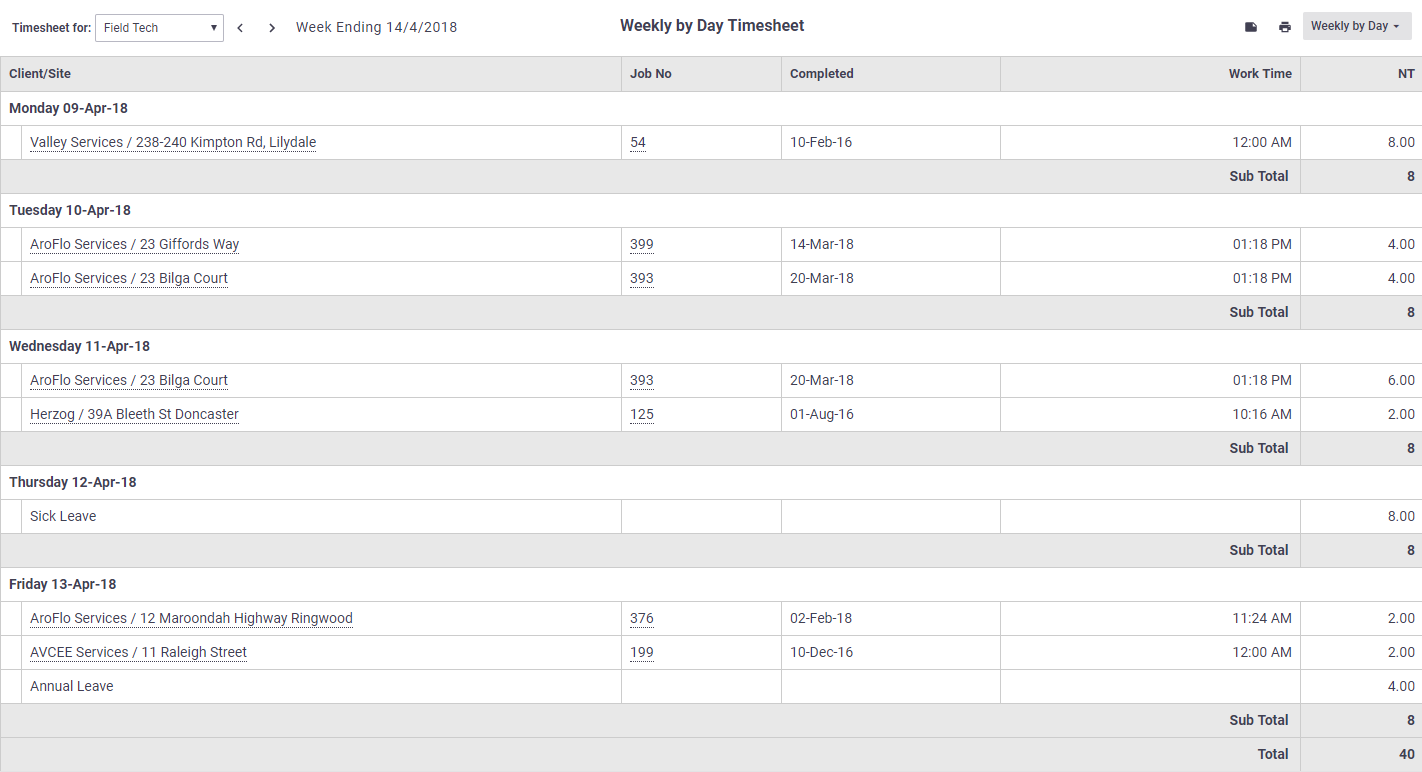 Monthly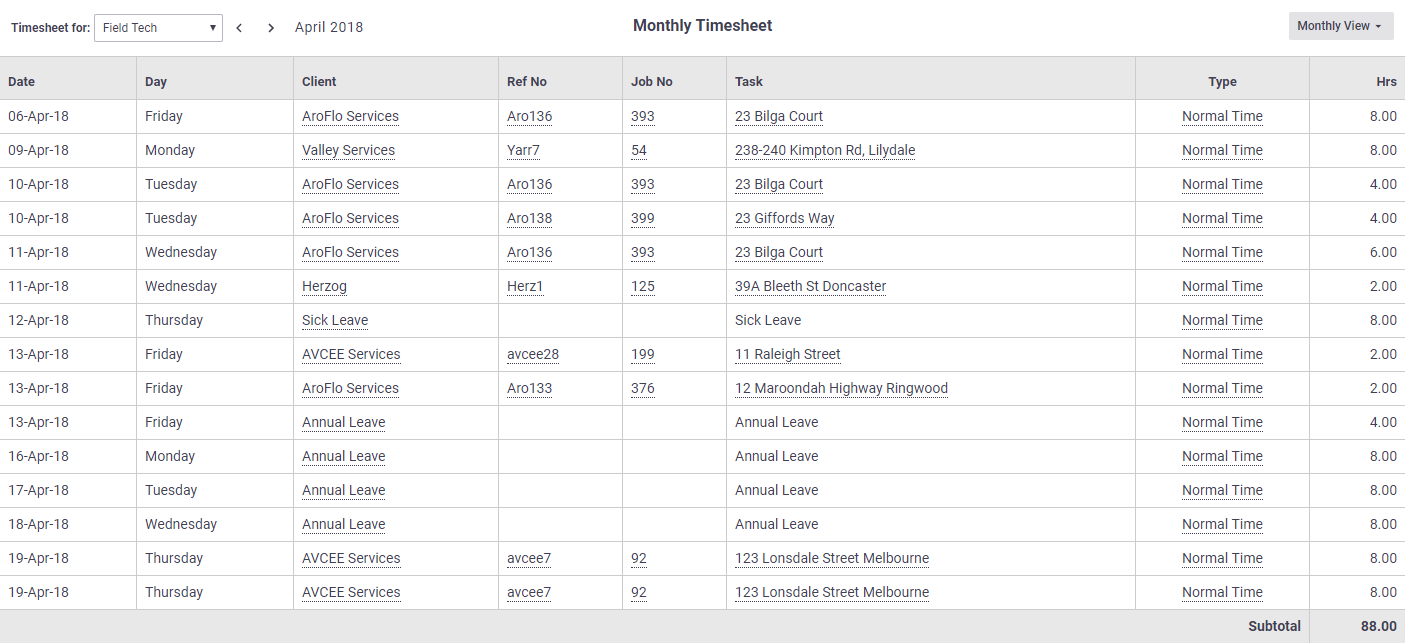 |
Daily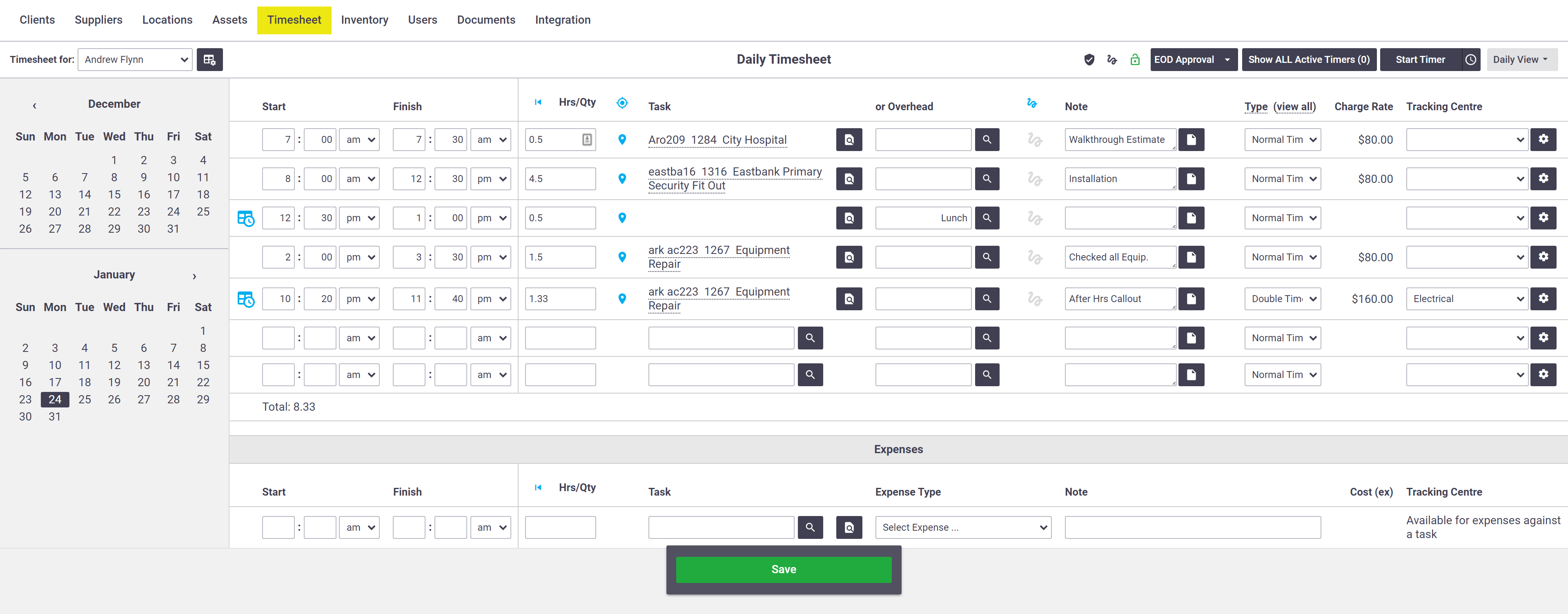 Weekly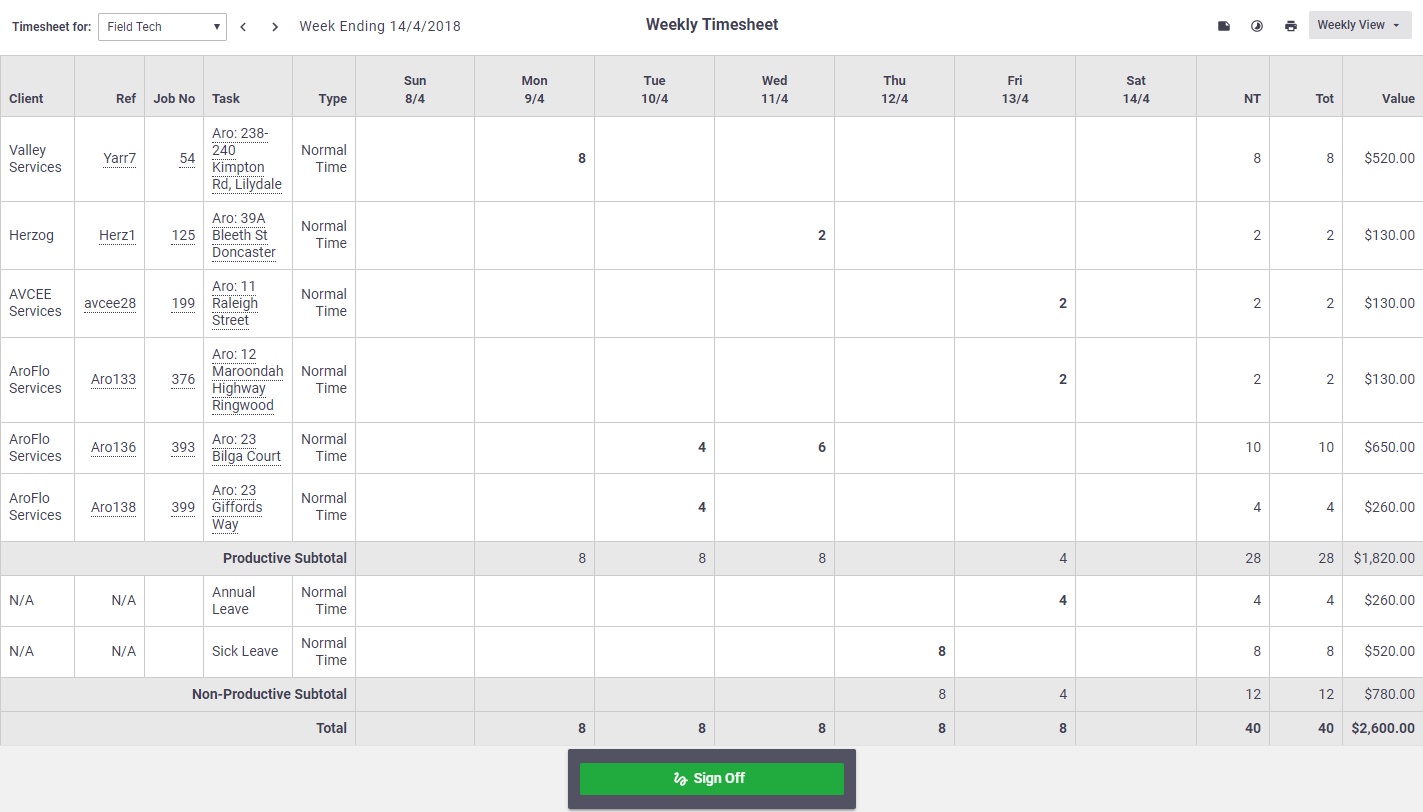 Weekly By Day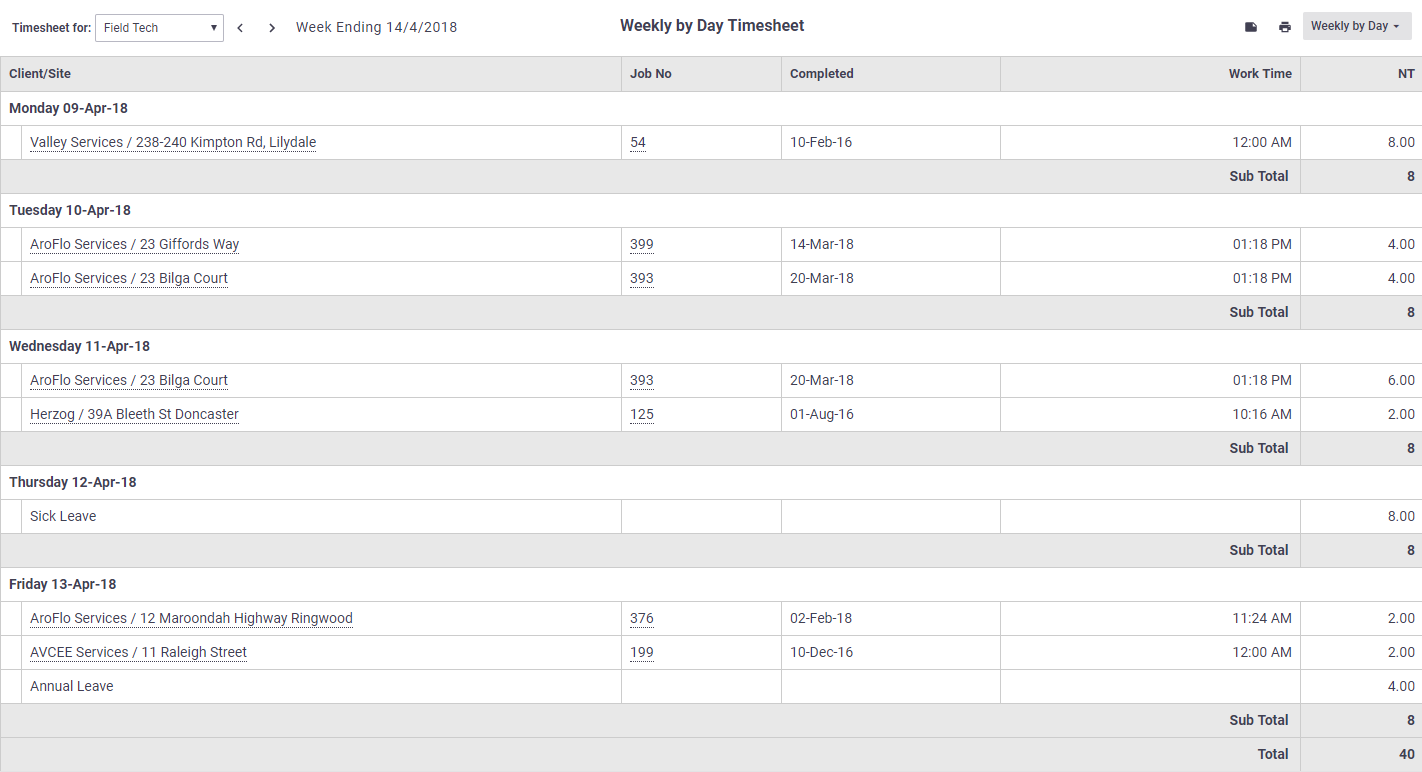 Monthly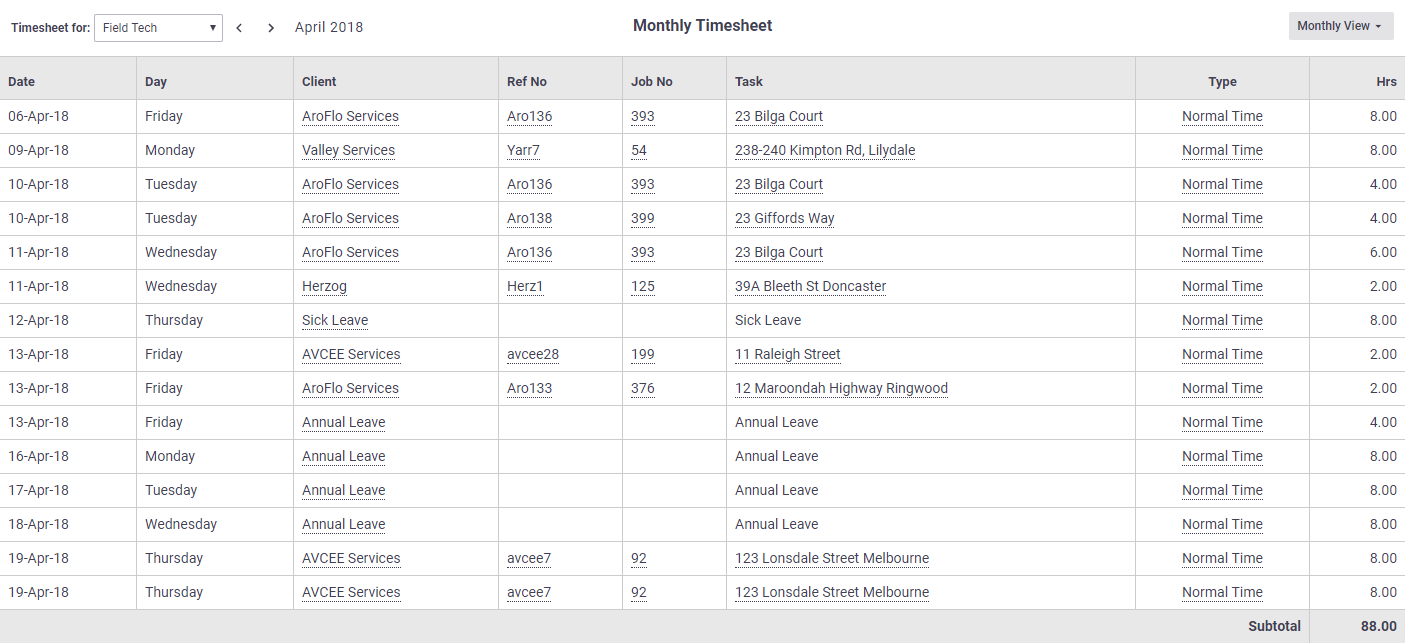 |