Permission groups allow you to control what users can see and do in AroFlo. You can create permission groups based on staff roles or responsibilities and assign users via their user profile.
AroFlo features three pre-built permission groups that are suitable for office and field staff. You can also use these as templates to quickly create new permission groups based on staff roles and responsibilities.
|
Adding a user to a permission group is done at the time of user creation but you can still add additional ones at a later stage:
Custom permission groups See our pages on custom permission groups: |
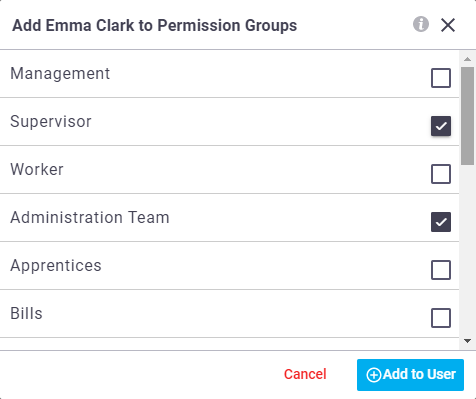 |
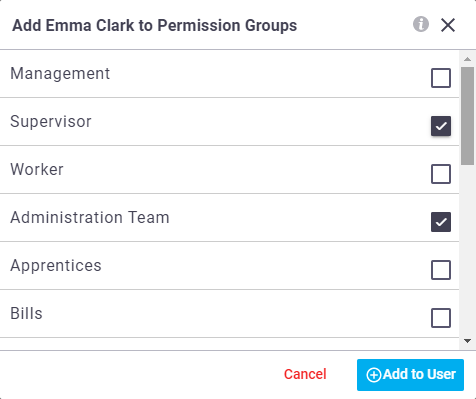 |