|
AroFlo's GPS tracking provides Field users with instant timesheet entries based on their daily tracking information. In AroFlo Office, Admin users can access this tracking information on each GPS timesheet entry to help with approving timesheets for payroll. GPS tracking For more information on GPS Tracking, see GPS Tracking Overview. |
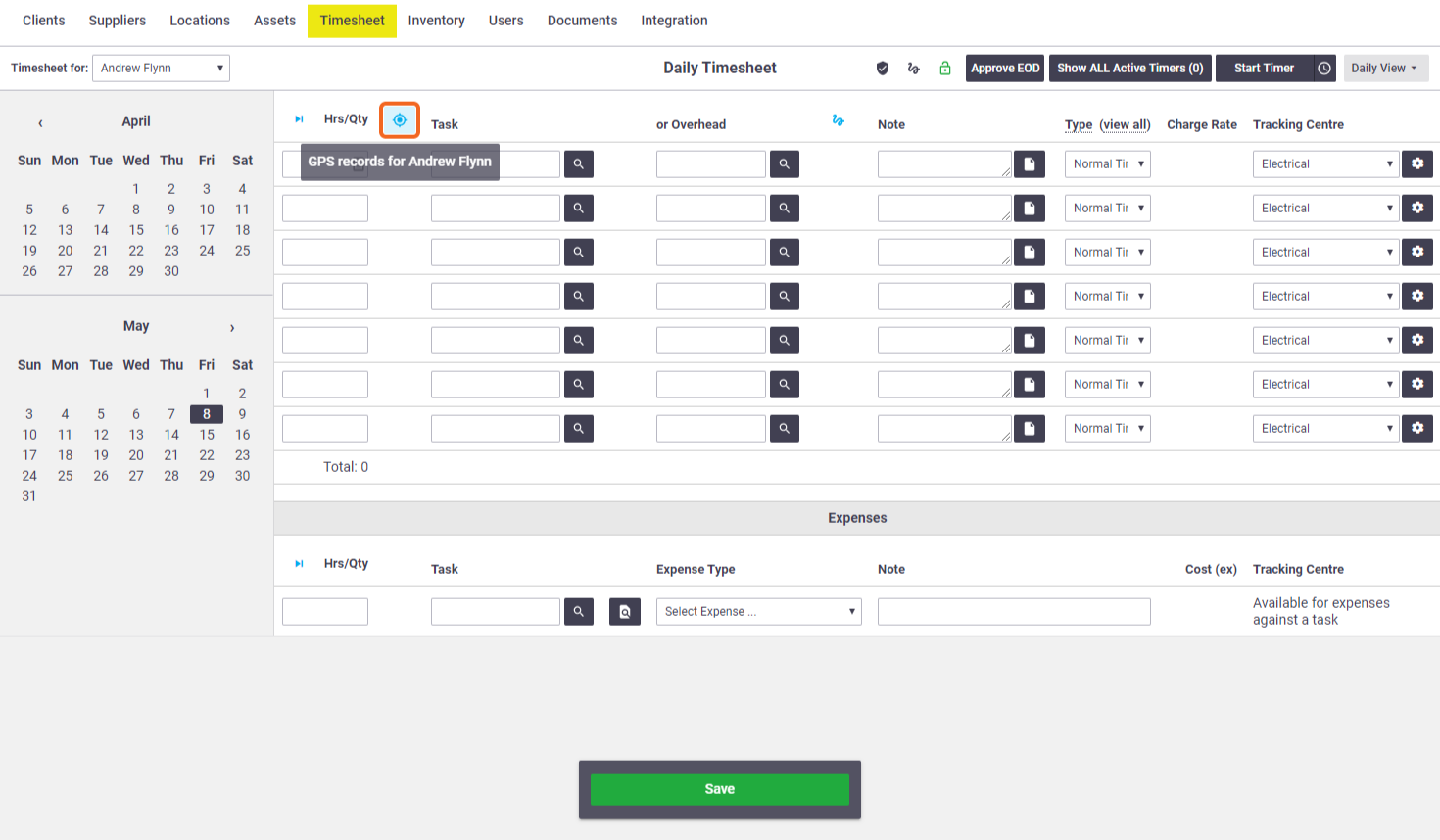 |
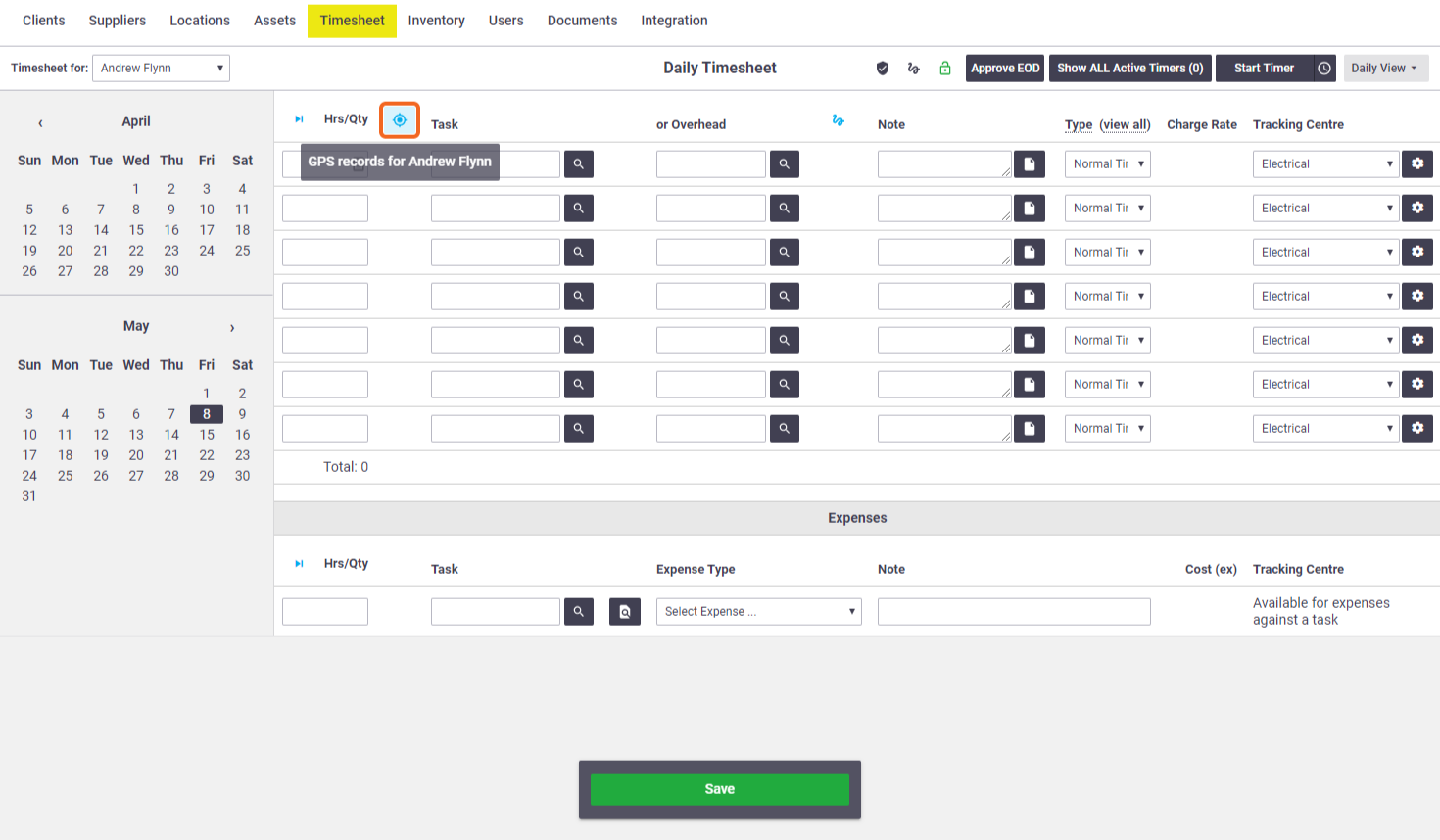 |
View GPS tracking timeline
Admin users can view GPS tracking information in a detailed timeline and on a map.
- Go to Manage > Timesheet.
- Select Daily View.
GPS tracking information can also be viewed on labour entries within a task.
- Click
 (GPS tracking icon)
(GPS tracking icon) - The Timeline displays the resource's locations and travel time for the selected day, including any linked tasks.
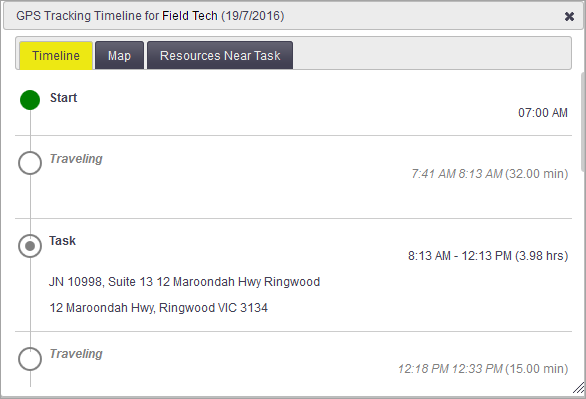
- Click Map to view last location or all locations for each resource on a map.
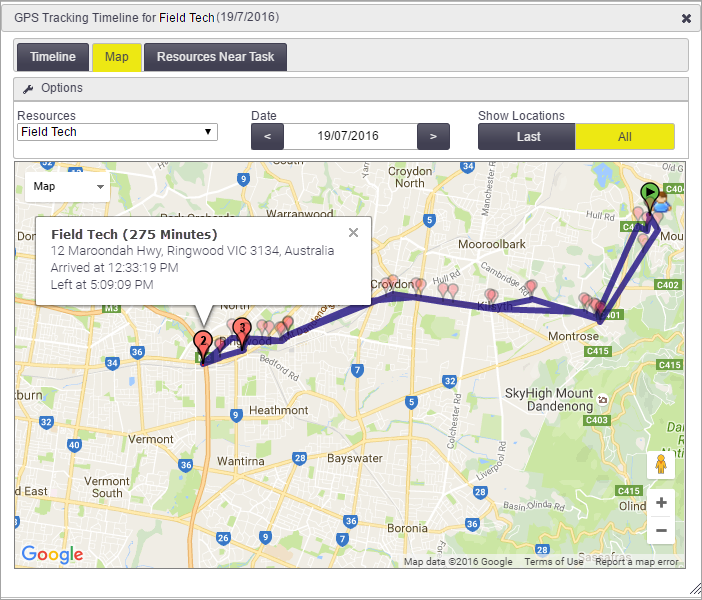
You can also do this via Manage > Users > View Map.
GPS timesheet entries as well as linked tasks will display.
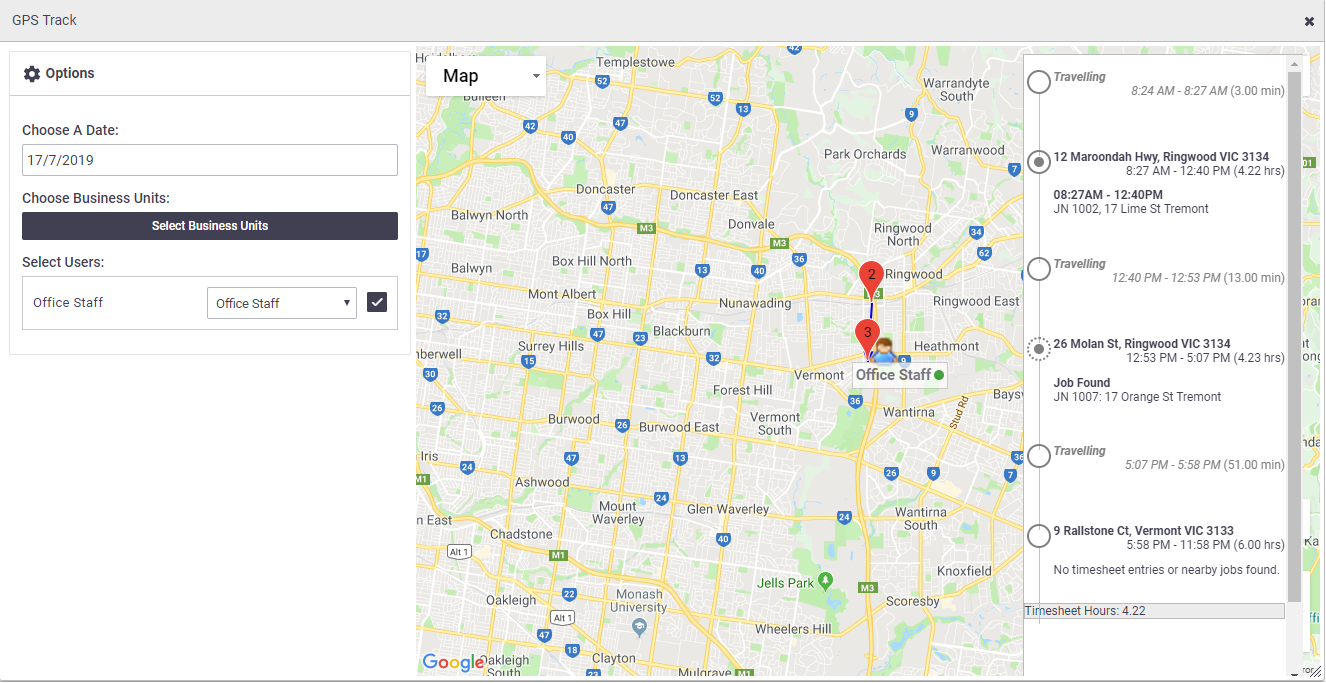
View resources near a task
|
The Resources Near Task tab provides a list of resources that were tracked within a 50m radius of the job location. This information can help identify any missing timesheets for other field staff working in the same area. |
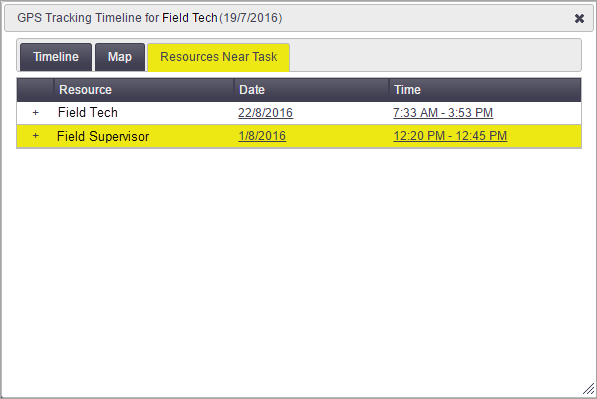 |
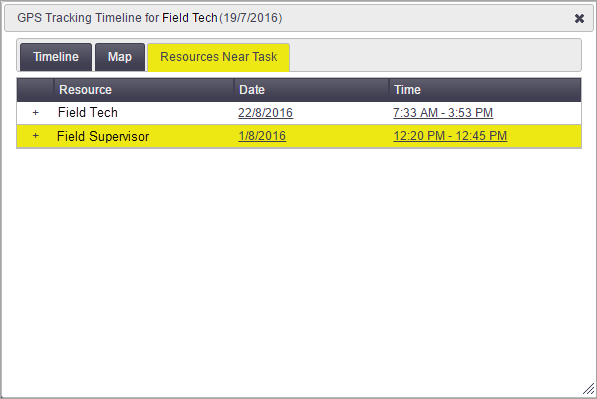 |