Notes and note replies can only be edited or deleted by the user who created the note.
Users can be given additional permission to edit 'All Task Notes' via the Feature Access settings on their user profile.
Interested in learning through an interactive course in the AroFlo Academy?
Edit a note or reply
Note Restrictions You can also edit Note Restrictions when editing a note. |
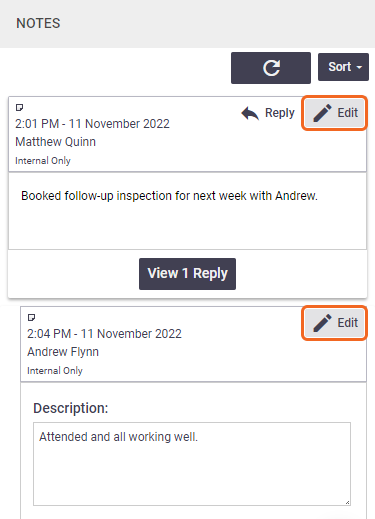 |
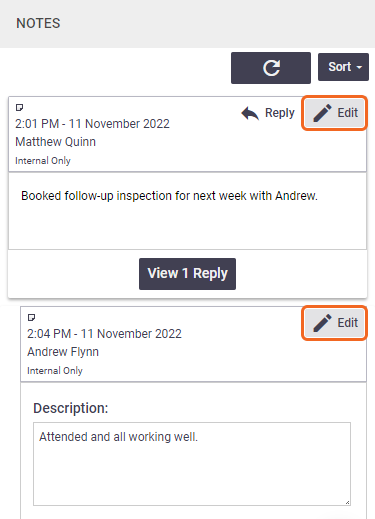 |
Delete a note or reply
|
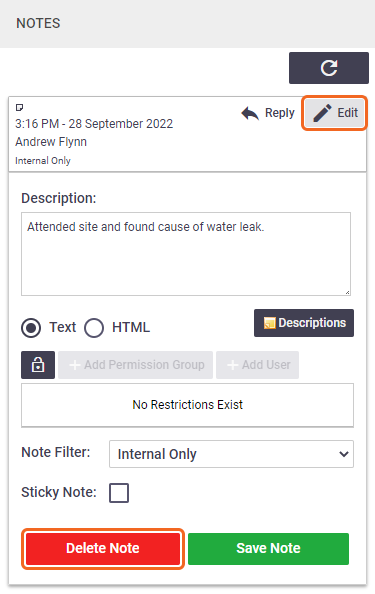 |
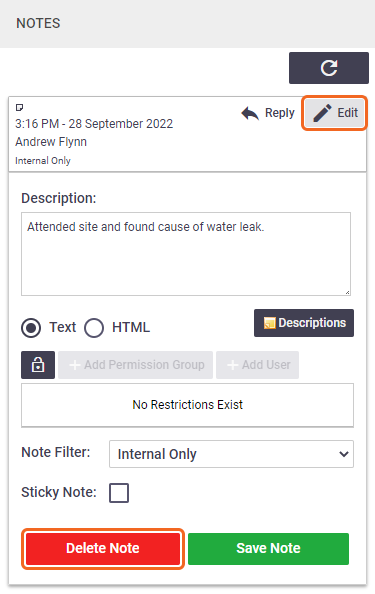 |
 Edit (in the note or reply header).
Edit (in the note or reply header).