Whitelisting by IP is not recommended as our mail servers' IPs may change without notice. If whitelisting by IP is the only option, you will need to check for the most up-to-date IP information in the TXT record for spf.mandrillapp.com.
On a Mac or Linux, this information can be obtained using the following command:
dig TXT mailgun.orgThis record will be updated whenever new IPs are added to our mail servers' sending IP range.
Keep up to date!
If you are whitelisting the range, it's recommended you periodically check to ensure you have the current range used by our mail servers.
Office 365 for System Admins
This guide is designed to show system administrators and IT professionals how to configure Office 365 to receive emails from AroFlo. You will require 'Global Admin' access to your Office 365 account in order to follow this guide.
Step 1
From your Office 365 Admin Centre, select the 'Exchange' option under the 'ADMIN' Menu (this will open in a new tab/window).
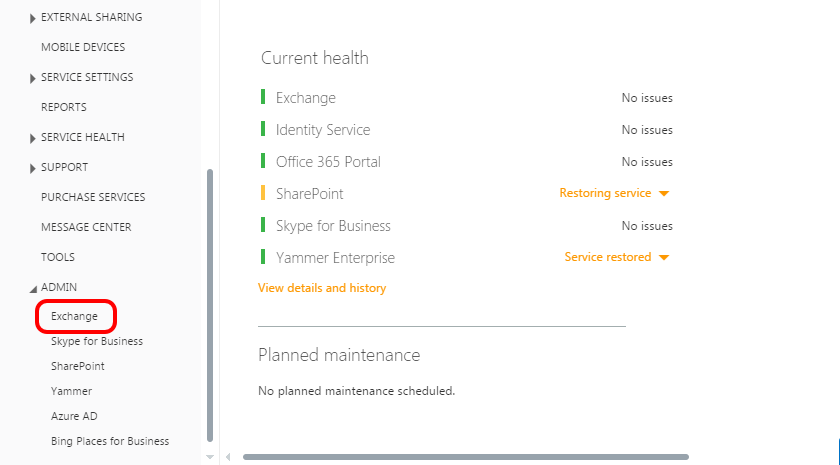
Step 2
When in the Exchange admin centre, select the 'protection' link on the left menu, then select the 'connection filter' section on the top menu and then click on the pencil (edit) button to edit the Default lists profile (This pops up as a new window so ensure that your browser does not block it if you have ad/popup blocker enabled).
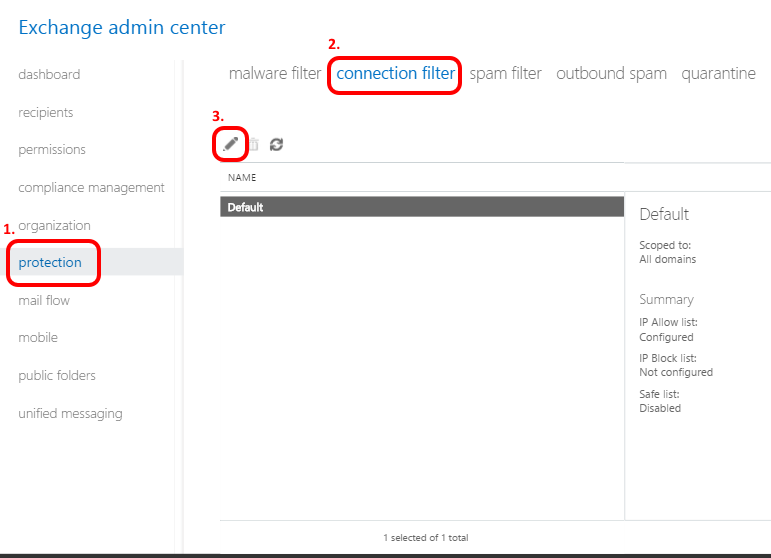
Step 3
In the new screen/window, select 'connection filtering' down the left menu, which will display any current Allow (whitelist) or Block (black list) addresses. You need to add the AroFlo email server IP addresses into the white list by clicking the + icon in the ‘IP Allow List’ section
Repeat this step for each IP Address
You will have to repeat this step for each IP Address listed in the following step.
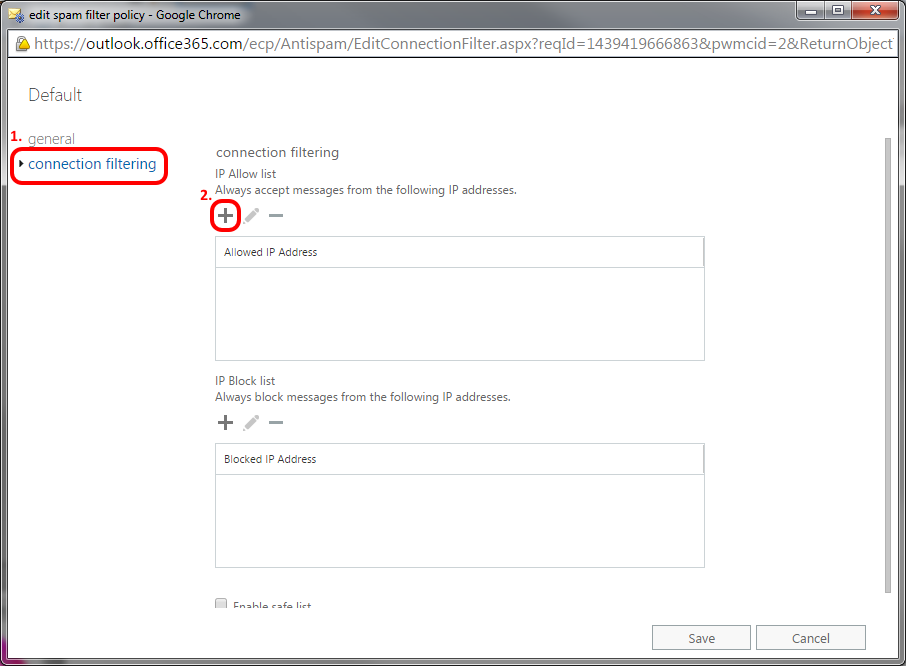
Step 4
Add the following IP address into the field (listed below) and click OK at the bottom of the screen. Remember to repeat this for each IP Address listed below.
159.135.228.119
209.61.151.224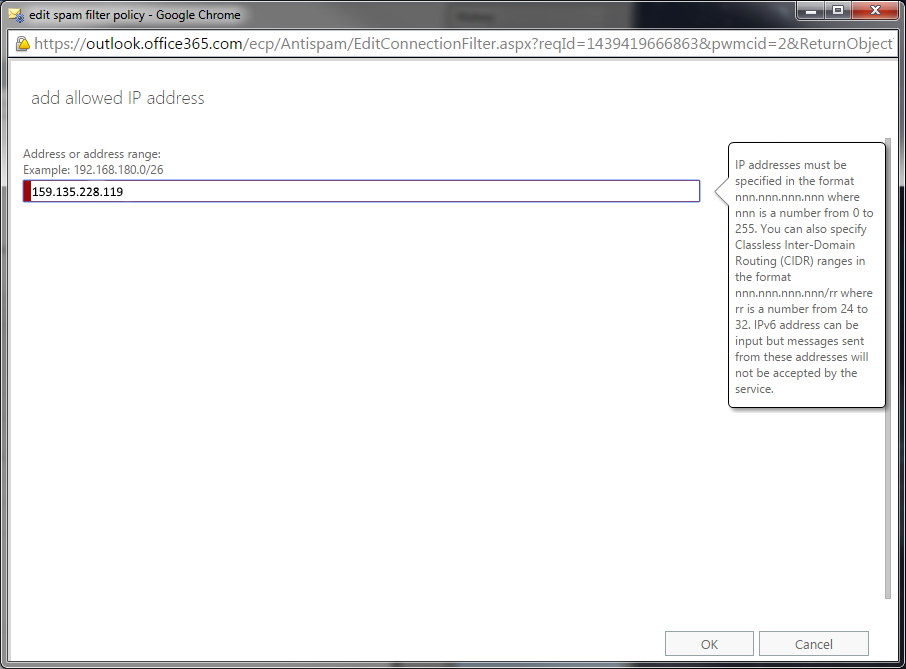
Step 5
Save to confirm your changes
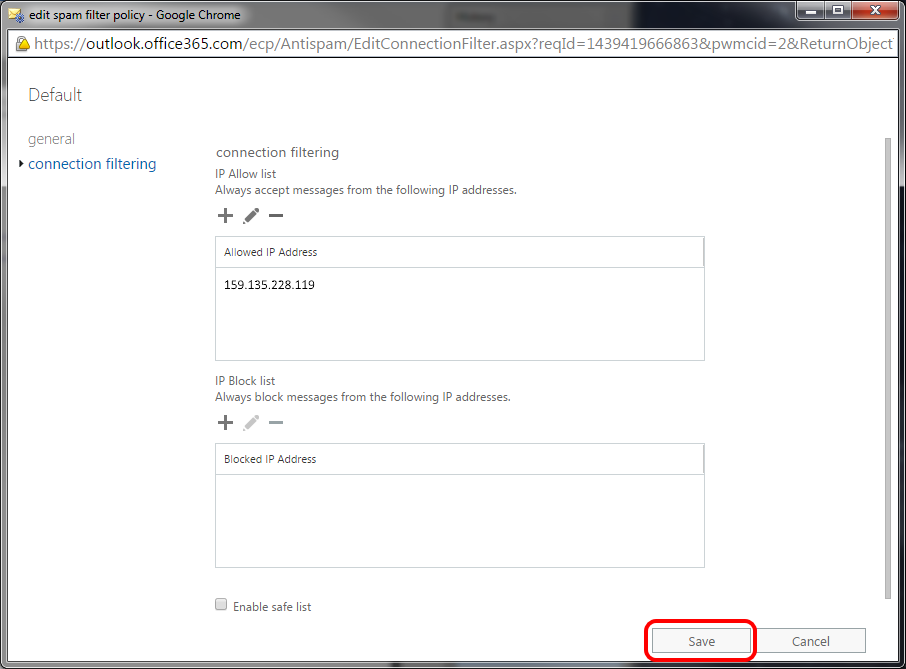
The whitelisting of the AroFlo email servers is now complete and you should be able to receive emails sent from AroFlo.