Create Bill
|
Once your contractor has sent you an invoice for the work done, it's time to create a bill so you can pay them for the completed work, or part thereof (e.g. a deposit).
Click Create Bill. |
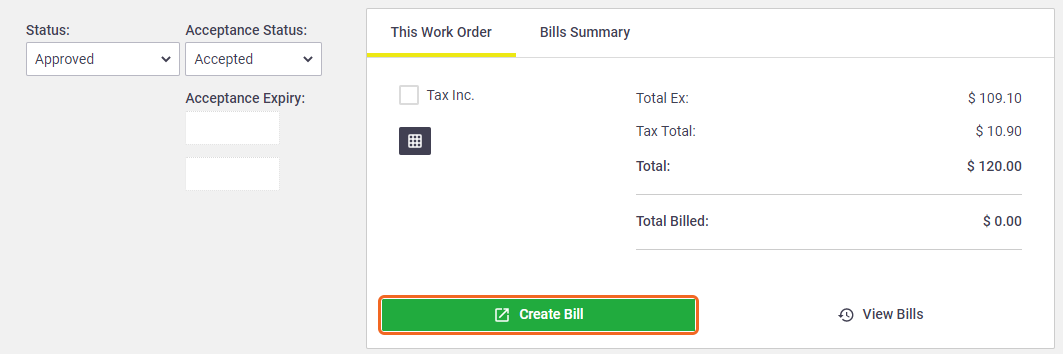 |
Creating a bill before your work order has been approved?
If you want to create a bill before your work order has been approved, you have two options:
Create bill and approve work order
Click Approve & Create Bill to create a bill and approve the work order at the same time.
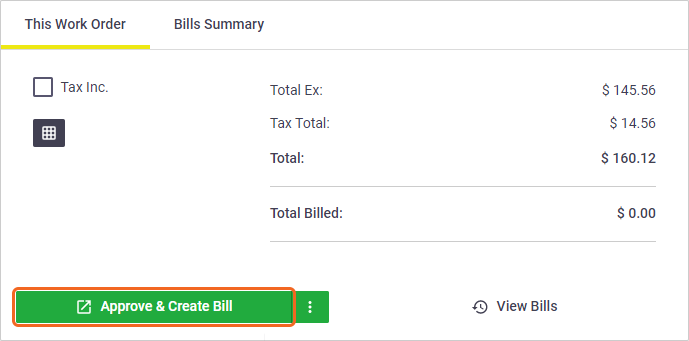
Create bill and leave work order in progress
Click the  (three dots icon) next to the Approve & Create Bill button and click Create Bill to create a bill and leave the work order in its current status, so you can approve it at a later stage.
(three dots icon) next to the Approve & Create Bill button and click Create Bill to create a bill and leave the work order in its current status, so you can approve it at a later stage.
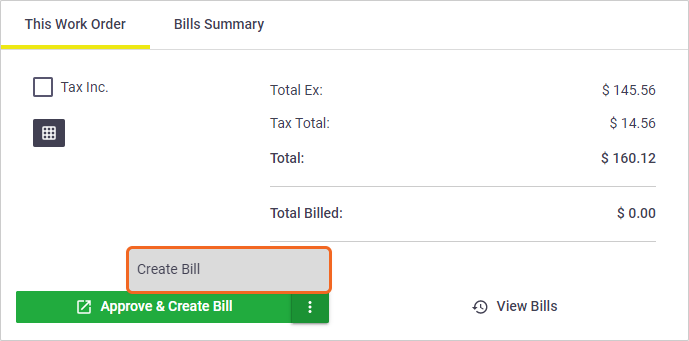
You'll then have to make a choice as to what you want to appear on your bill:
|
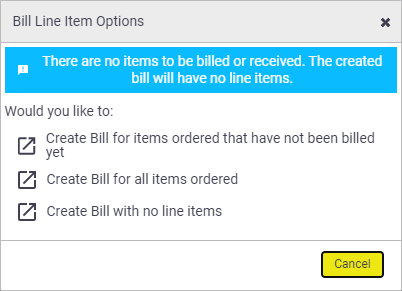 |
What to do next
Continue to Create a Bill.
