|
Markup is a percentage amount that is applied to a cost to cover the costs of doing business and create a profit.
Markups for labour and material line items can be manually entered against:
|
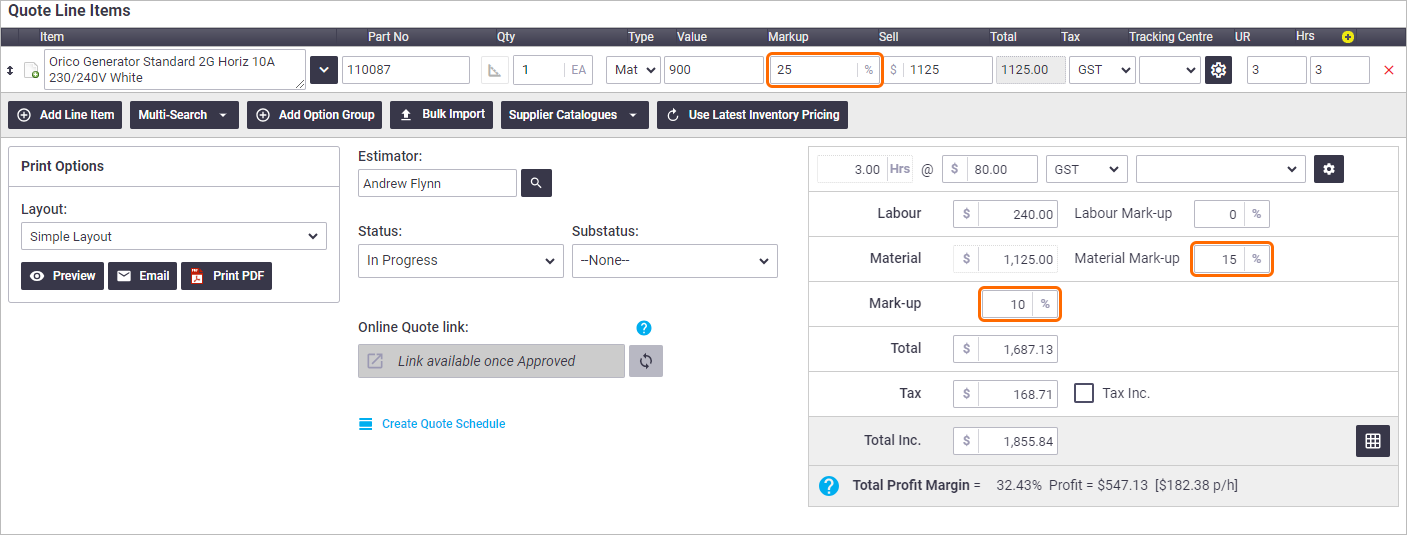 |
Default Markups
AroFlo also gives you the flexibility to set a default percentage value for markups against an entire Business Unit, a specific client or an individual inventory item. Setting default markups automates the process of entering a markup when inventory items are added to a quote. Once an item is added to a quote, you can over-write the markup value or change the total sell value and let AroFlo back-calculate the markup percentage for you.
For more information on setting markups, please refer to the following help pages:
Line item markup
When you add an inventory item to a quote, AroFlo will apply the item's pre-configured price settings to the line item.
You can markup an item based on a cost and percentage markup, or a sell value.
Once the item has been added to the quote, you still have the flexibility to independently change the item's Value, Markup and Sell amounts.
Standard markups
Changing the value
In this example, the Value has been changed to $35, so the system then calculates the new Sell price as $43.75:

Changing the markup
In this example, the Markup has been changed to 20%, and the system has calculated the new Sell price as $42.00:

Changing the sell price
In this example, the Sell price has been changed to $55.00 and the system has updated the Markup percentage used to calculate the Sell:

Price level markups
If selecting an Inventory Item with Pricing Levels, you can also update the markup by changing the price level using the ![]() (price tag) icon. This icon appears after you've added a line item that has price levels and clicked Save.
(price tag) icon. This icon appears after you've added a line item that has price levels and clicked Save.
In this example, the Markup has been set to Government pricing, a markup of 22%. The system has then calculated the sell price of $97.60.

The ![]() (price tag) icon will not be visible if the Item does not have any Price Levels set up.
(price tag) icon will not be visible if the Item does not have any Price Levels set up.
Multiple markups
|
Material and labour line item pricing can be marked up using any combination of markups including:
In this example, the line item has been marked up by 25%, a 15% markup has then been added to the materials, and lastly, the entire quote has been marked up by another 10%. |
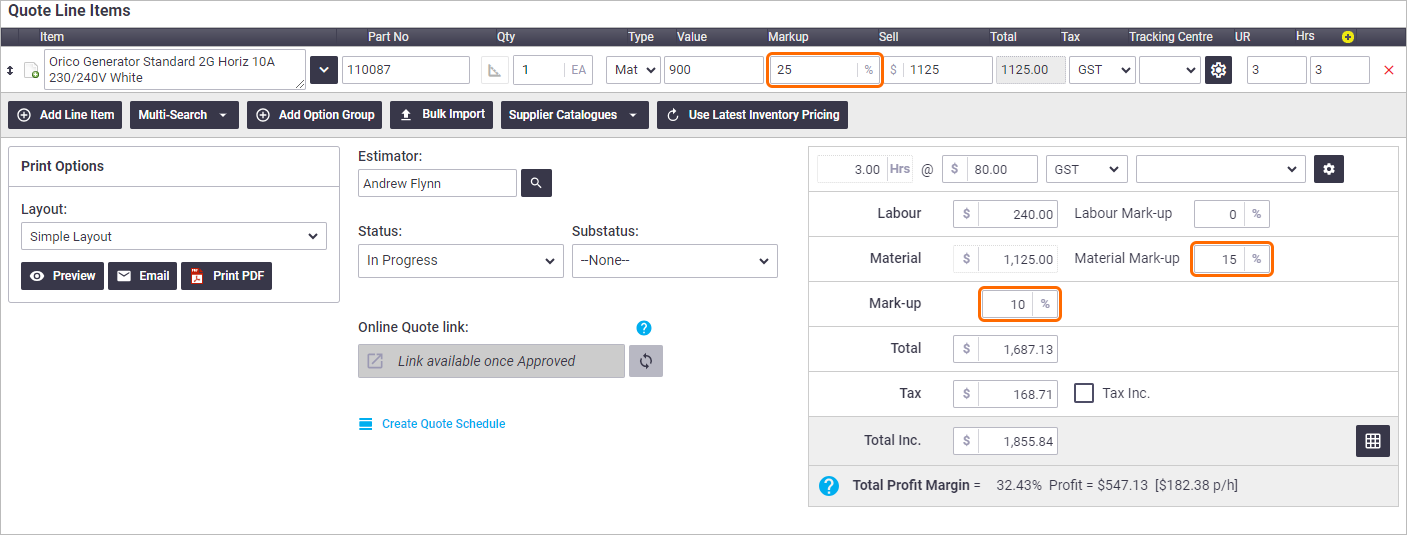 |
Inventory Markup Hierarchy
- Business Unit markups will be applied first.
- Business Unit markups will be overwritten by Inventory level pricing (if configured).
- Client-specific markups will overwrite both Inventory level pricing and Business Unit markups (if configured).
