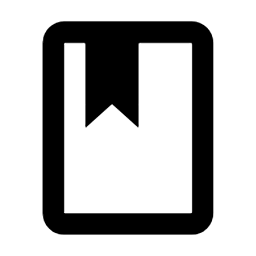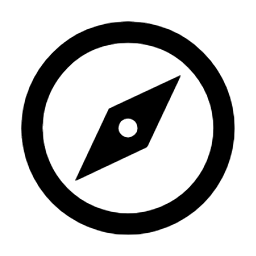 |
Objective |
|
At the end of these steps, you will have compared your original cost budget to your actual expenditure.
| |
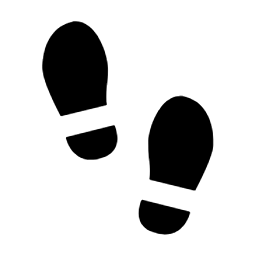 |
Steps |
|||||
|
For this workflow, it will be assumed that you have invoiced a quoted job and you want to check your original cost budget against what you spent, and what it was spent on:
From here, continue invoicing as usual. |
There are many other ways of tracking P&L in AroFlo, from built-in reports to the margin calculation in a quote or invoice and more. |
|||||
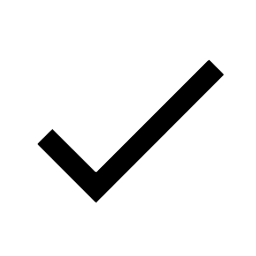 |
Summary |
|
You will now have compared your original cost budget to your actual expenditure on a quoted task invoice.
| |