Before you begin
If you don't already have access to AroFlo's API, please send us a support request, stating that you need API access to sync with Groundplan. Once you have API access, complete the steps below.
- Log in to AroFlo and go to Site Administration > Settings > General > AroFlo API.
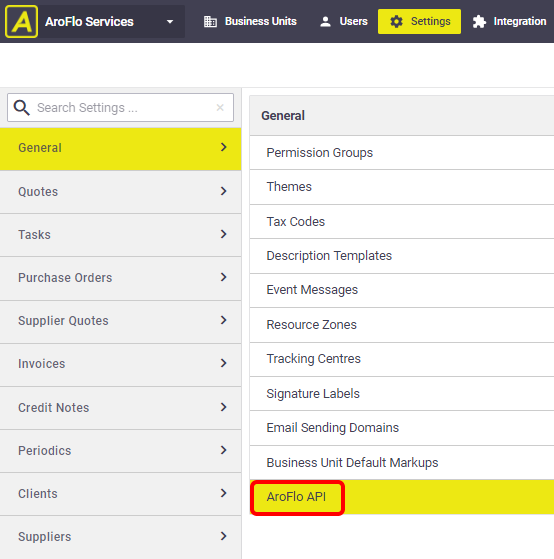
- Click Generate API Secret Key.
Keep this screen open
You need to keep the API Access Details screen open until the end of the syncing process. Please don't save yet.
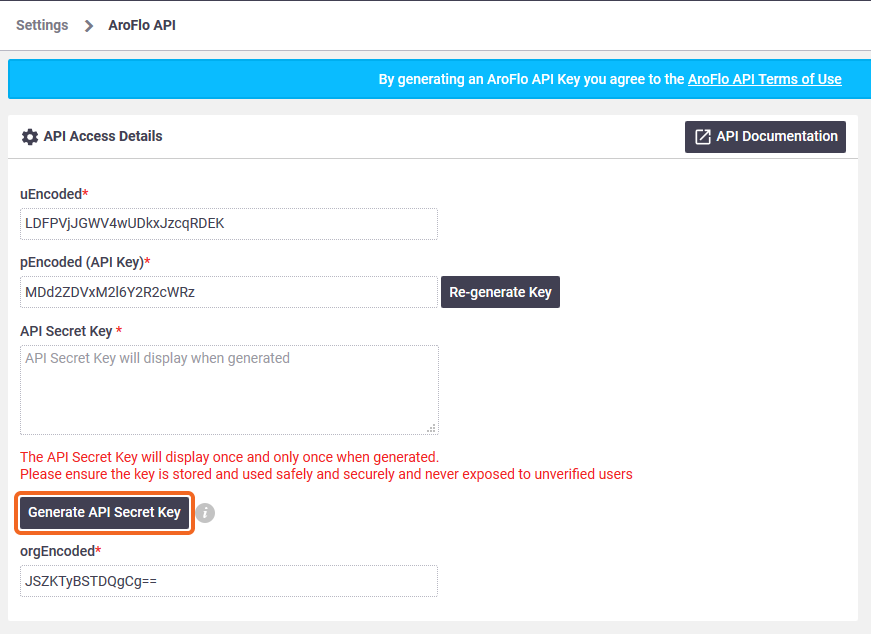
- Copy the secret key.
The secret key will only generate once. Please don't save yet.
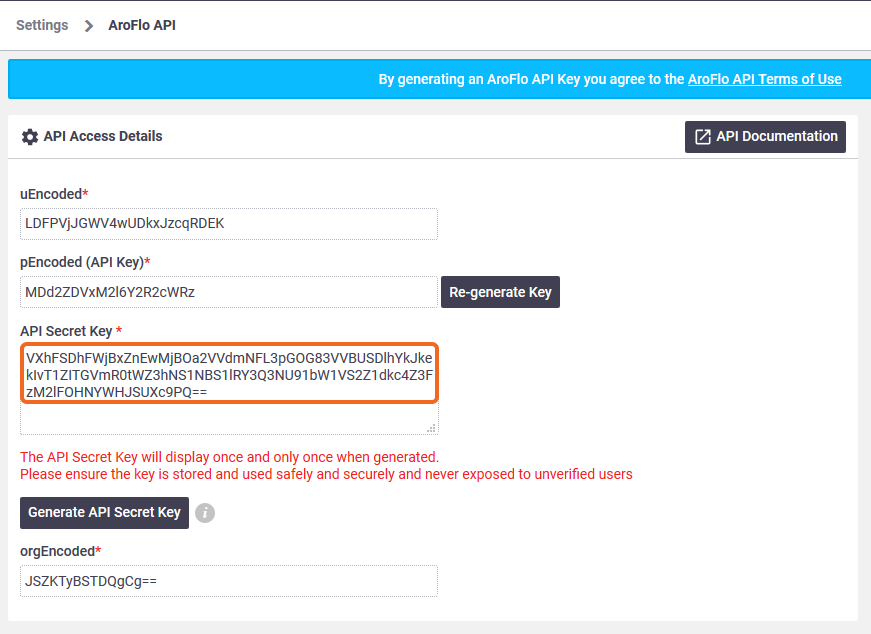
- In a new browser window or tab, log into Groundplan.
- Go to the My Account menu (top right) and click Setup.
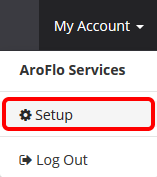
- Click Integrations > Configure.
If you can't see these options, please contact Groundplan Support and ask them to enable your access.
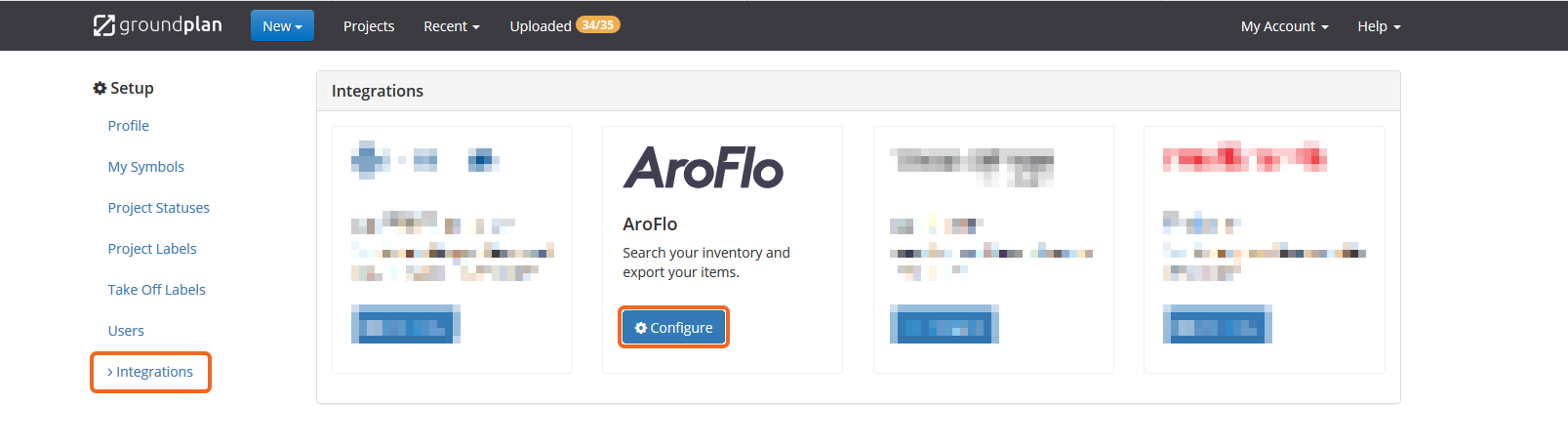
- Copy the codes out of AroFlo's API Access Details fields and paste them into the corresponding fields in Groundplan's AroFlo - Integration Configuration window.
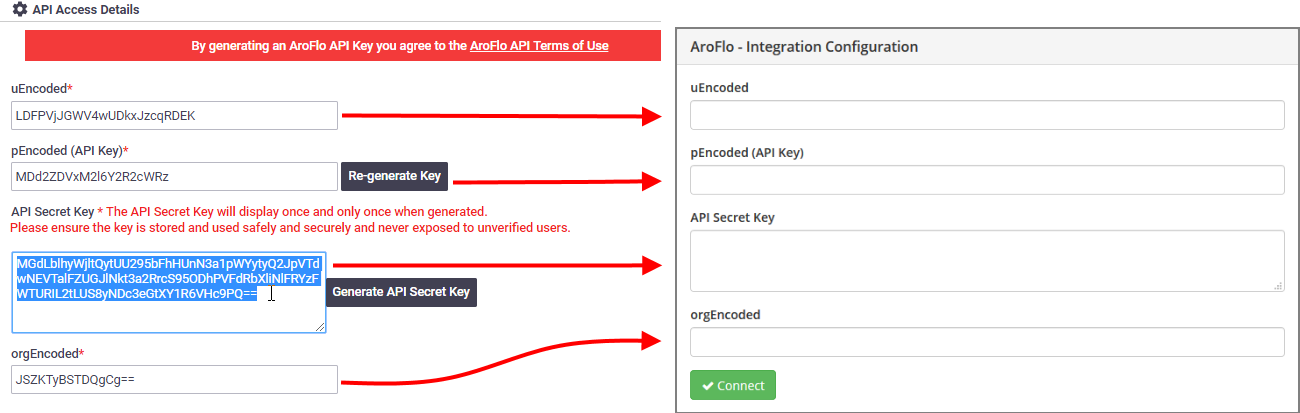
- In AroFlo's API Access Details screen, click Save API Settings at the bottom of the screen.
- In Groundplan's AroFlo - Integration Configuration window, click Connect. You should see something like the following:
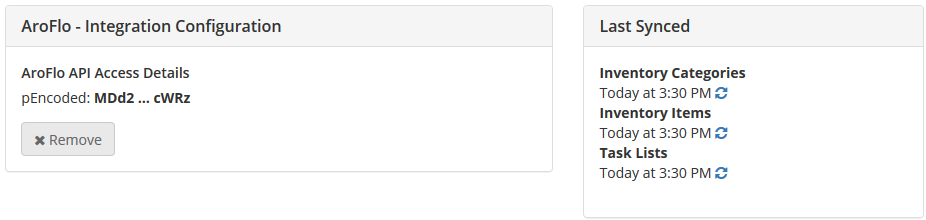
Once you've synced AroFlo with Groundplan, you will see the option to select items from your AroFlo inventory from within the Groundplan New Measurement / Count window and the Groundplan Worksheet. This information comes from your AroFlo assemblies to help keep your counts correct when placing them on your plans. You can even select Task Lists.
Work as you usually would within Groundplan and when you're ready, import your Groundplan quantities into AroFlo.
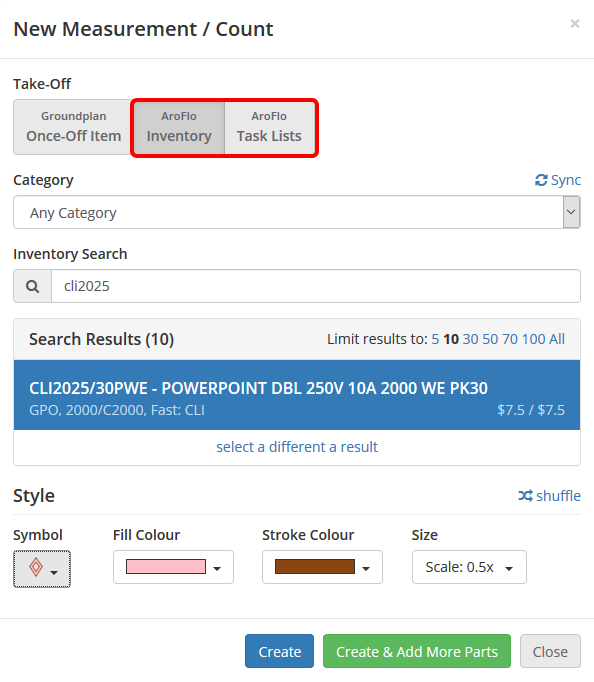 |
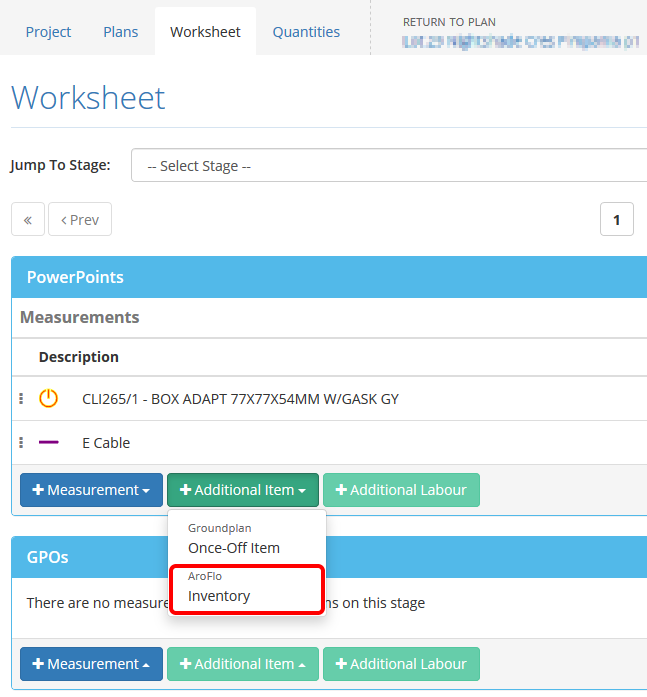 |
If you need help with this process, please contact AroFlo Customer Service or submit a support request.