Work Order Menu
You can manage all Work Orders from the Work Orders menu within Workflow > Work Orders.
Can't access the Work Orders menu?
Only Managers, Supervisors and those with permission will have access to Workflow > Work Orders.
Custom permission groups
Site Administrators can enable Work Orders for custom permission groups by going into Permission Groups > [Select permission group] > Work Orders > Enable at least List, View, and Create.
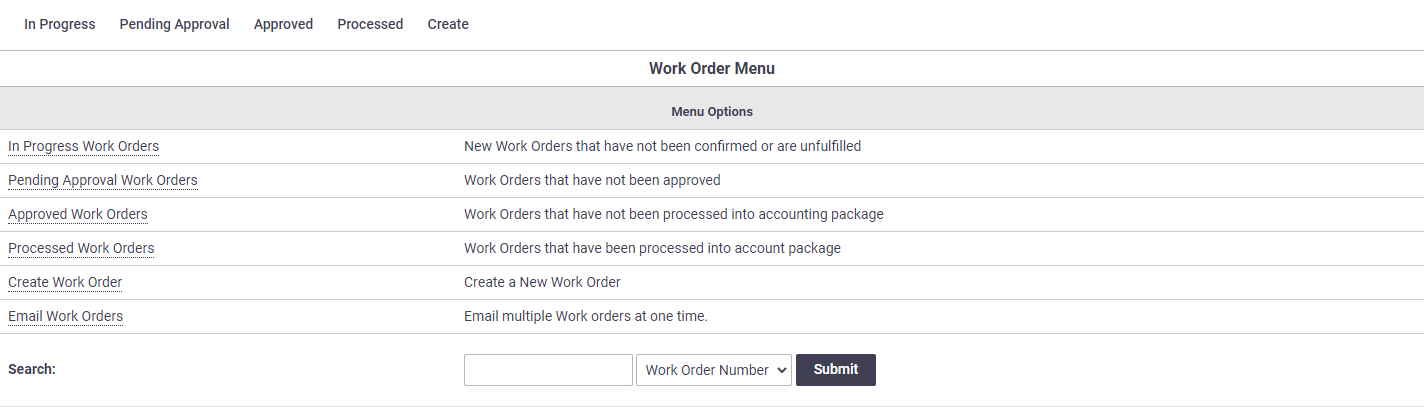
Option |
Description |
|---|---|
| Opens a list of all work orders within that status. | |
| Create a new work order. | |
Email Work Orders |
Opens a blank email so you can email work orders. |
Search |
Search work orders via Work Order Number, Task Job Number, Bill Invoice Number, or Contractor. |
Work Order lists
From the Work Order Menu, select a status you'd like to view work orders in, e.g. In Progress Work Orders, or simply Workflow > Work Orders > In Progress.
| This will open a list of all work orders within that status. If you want to view work orders within a different status, or acceptance status, simply choose from the dropdown towards the top right. | 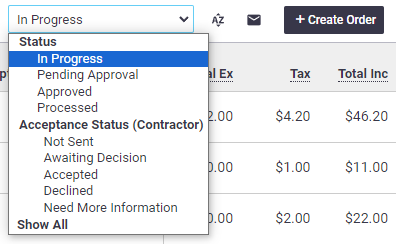 |
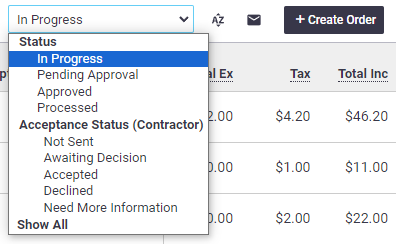 |
Looking for Work Orders for a certain task?
To view a list of Work Orders for a particular task, click the Work Orders button on the worksheet.
Business Units filter
| If you have access to multiple Business Units, you will have an additional filter at the top of the screen to display further options. | 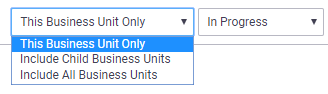 |
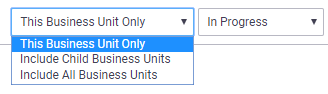 |
| Filter option | Description |
|---|---|
This Business Unit Only |
Only displays work orders that are part of the selected business unit. |
Include Child Business Units |
Displays work orders that are part of the selected business unit, as well as child business units. An additional Owner heading field will display. Show this |
Include All Business Units |
Displays work orders for all business units. An additional Owner heading field will display. Show this |
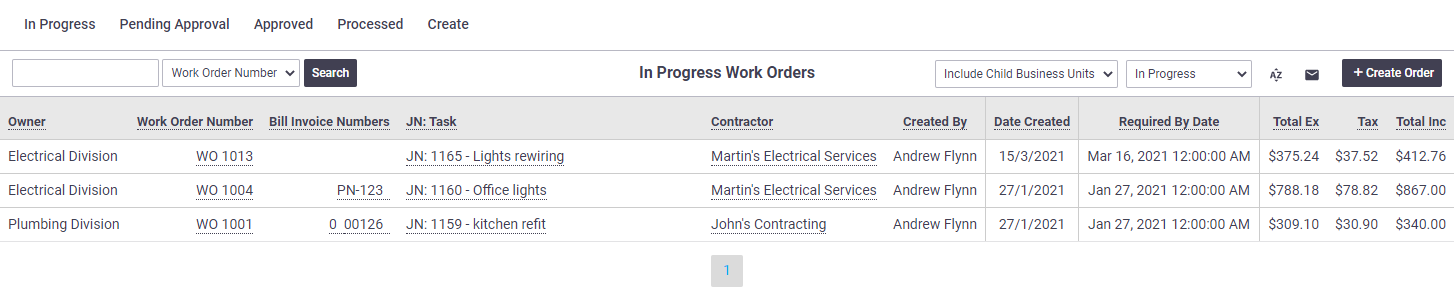
- Click a Work Order Number to open the work order.
- Click a Bill Invoice Number to open the bill.
- Click a job number/task name to view the task that work order relates to (opens in a new tab).
- Click a contractor name to show only work orders for that contractor.
Sorting
- Click any underlined column heading to sort the list alphabetically or numerically based on that column, e.g. alphabetically based on Contractor name, or numerically by Date Created or Work Order Number.
- Click the
 (default ordering) icon to return to the default sorting (Date Created).
(default ordering) icon to return to the default sorting (Date Created).
Other Options
Option |
Description |
|---|---|
| Search | The Work Order Search works in the same way as within the Work Order menu, above. Show this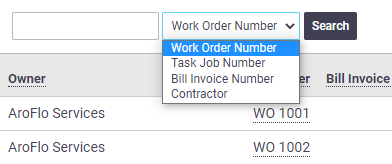 |
Click |
|
| Create Order | Create a new work order. |
 (Email icon) to open a blank
(Email icon) to open a blank