Using AroFlo's featured integrated supplier catalogues, you can:
- Browse and select items from online product catalogues directly within AroFlo.
- Import items directly on to a quote, purchase order, request for quote or invoice.
- Use the most accurate material costs, as pricing is live from the supplier.
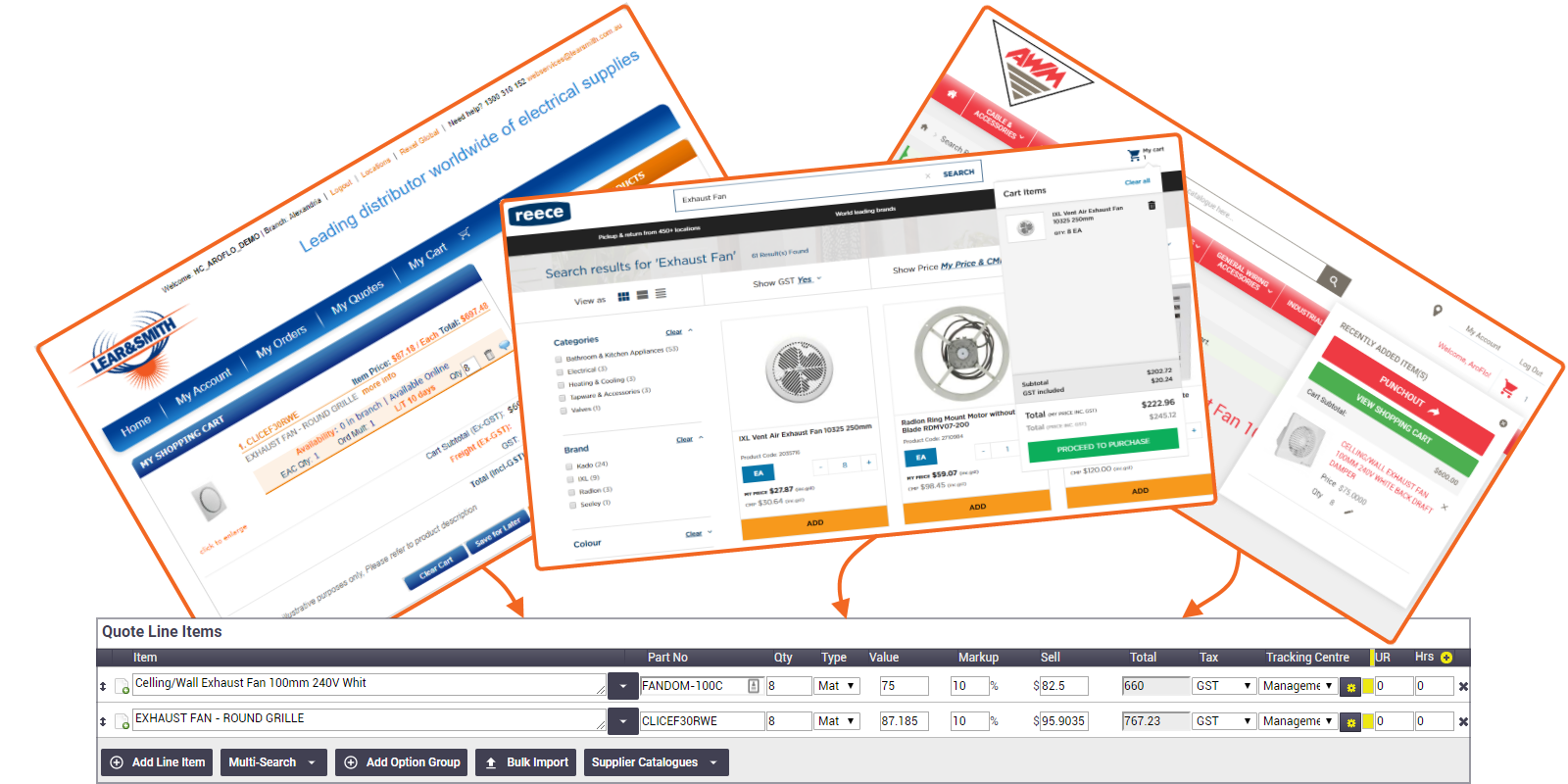
Permission Groups
Only staff with the 'Management' permission group will see the supplier catalogue option. To grant supplier catalogue access to other staff, create a custom permission group.
Clients who set up access to the Reece online catalogue will also have access to the other Reece Group companies, Actrol and Metalflex. There is no additional setup required. You can add any Reece Group Branch Quotes or Product Lists to your cart for a handy way to quickly add your most commonly used items to AroFlo.
Supplier online catalogues are set up in Site Admin and can be accessed directly from a quote, purchase order, request for quote or invoice.
-
Create a Quote, Purchase Order, Request for Quote or Invoice (the example below uses a quote).
When creating a purchase order with Reece as the supplier, the 'Location' you choose may not be the location from which your goods are dispatched. To check on the status of an online order with Reece, call their general number, rather than your chosen branch.
- Click Supplier Catalogues and select the relevant supplier catalogue.
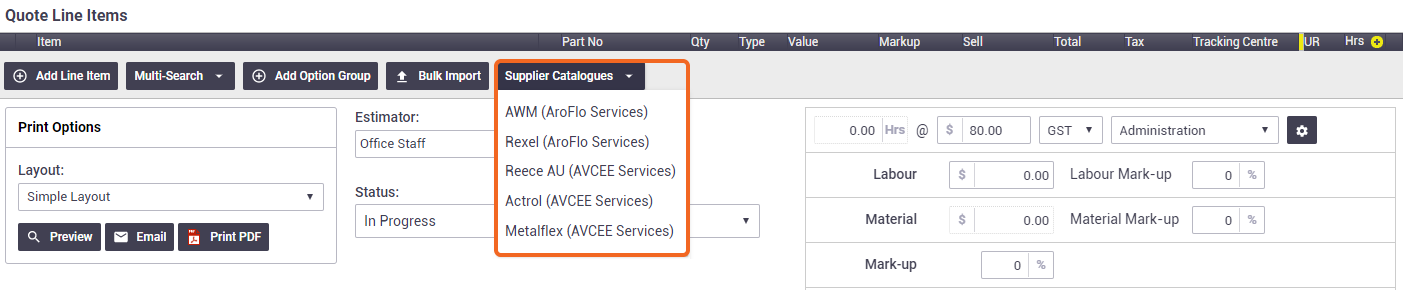
- Select your items and 'add to cart' as you would normally do when purchasing from their website.
Depending on the supplier selected, the catalogue may open in another browser tab.
- To import the items in your cart to the quote:
MMEM Group
Click the shopping cart icon and then click Punchout. Check/update your quantities then click Punchout & Leave.
Rexel Holdings
Click Send to AroFlo.
See examples below.Reece Group
Click My Cart > Proceed to Purchase.
Please note: the above actions do not place an order within the supplier's online catalogue - the online catalogue is used for importing items to AroFlo only.
- Once you've finished adding items, click Save.
- To place your order, either:
- email it to your supplier, or
- place an order using Supplier Connect (Supported suppliers only).
Link catalogues to suppliers
Suppliers can be linked to their catalogues in Supplier Settings and Defaults on the supplier card. This will update the Supplier Catalogue menu within the purchase order screen to only show the linked catalogue for the selected supplier, rather than the entire list of supplier catalogues configured for your site.
Examples
Example 1: AWM Electrical
Click Punchout & Leave to import the items in your cart to the quote in AroFlo.
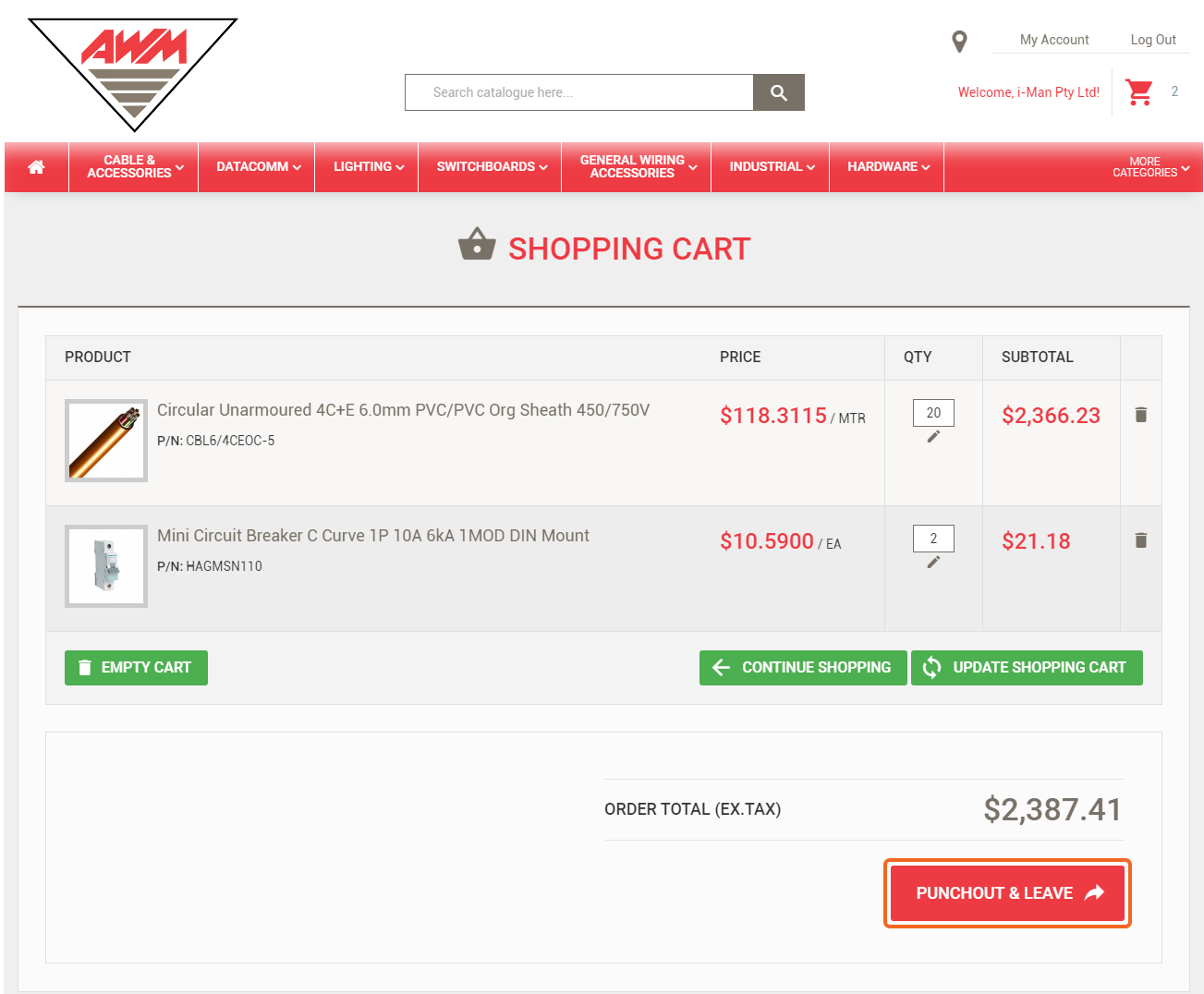
Example 2: REXEL
Click Send to AroFlo to import the items in your cart to the quote in AroFlo.
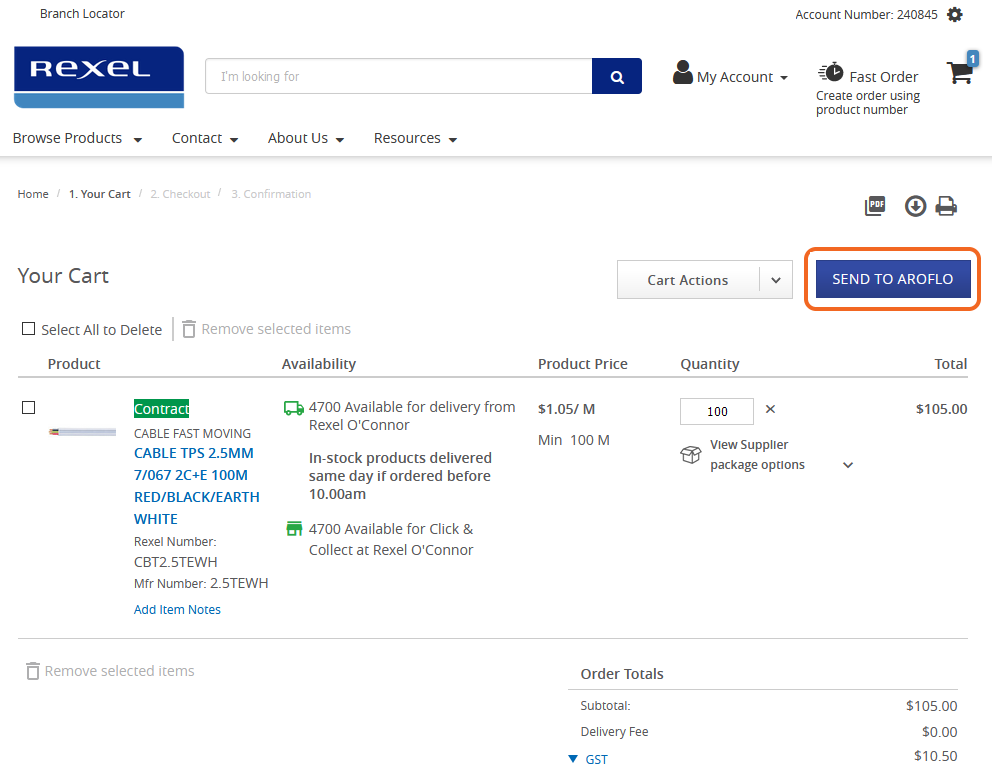
Example 3: REECE
Click Proceed to Purchase to import the items in your cart to the quote in AroFlo.
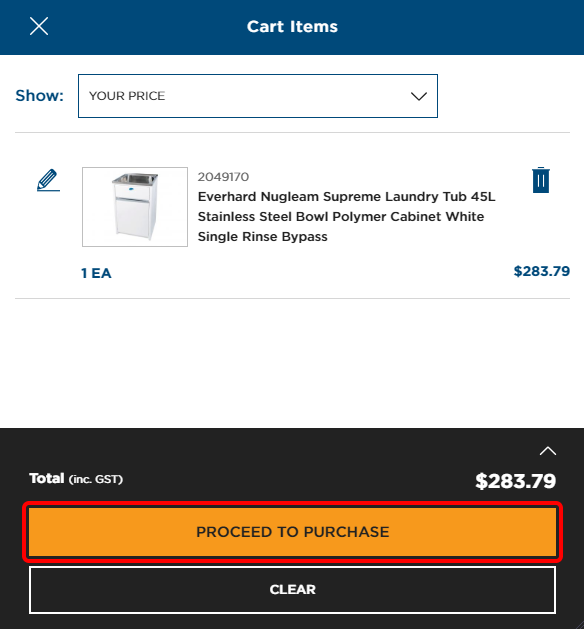
View our Supplier Catalogues feature page on our website