To reset a user's password:
Password complexity AroFlo passwords must be at least 8 characters with 1 number, 1 letter, and 1 special character. |
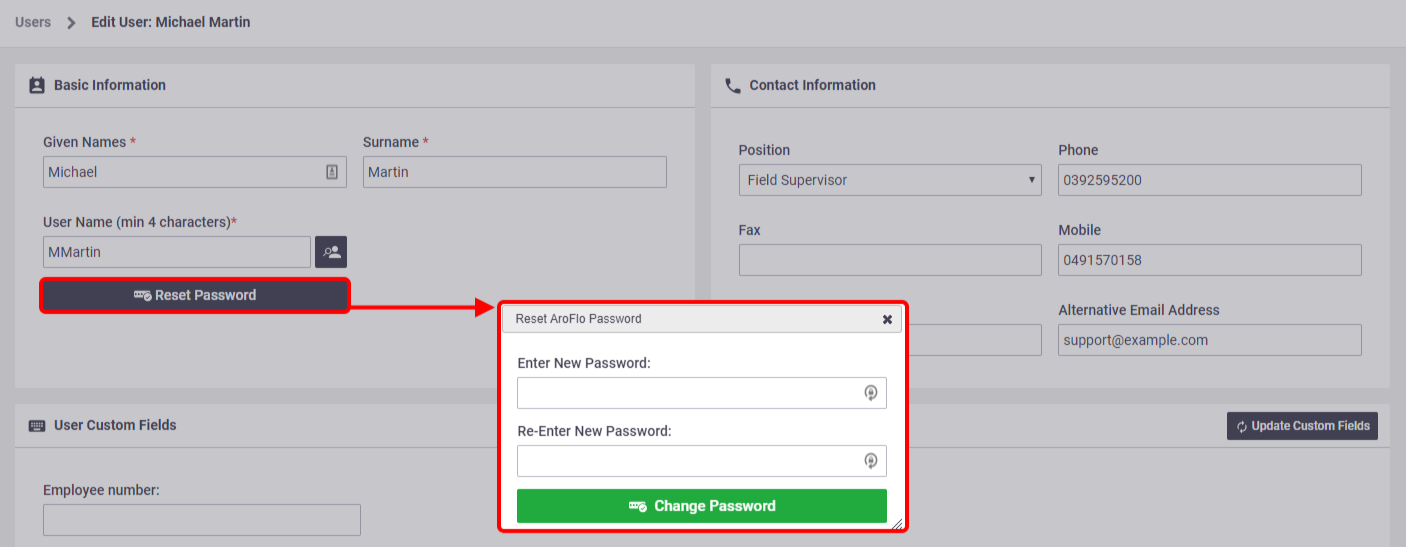 |
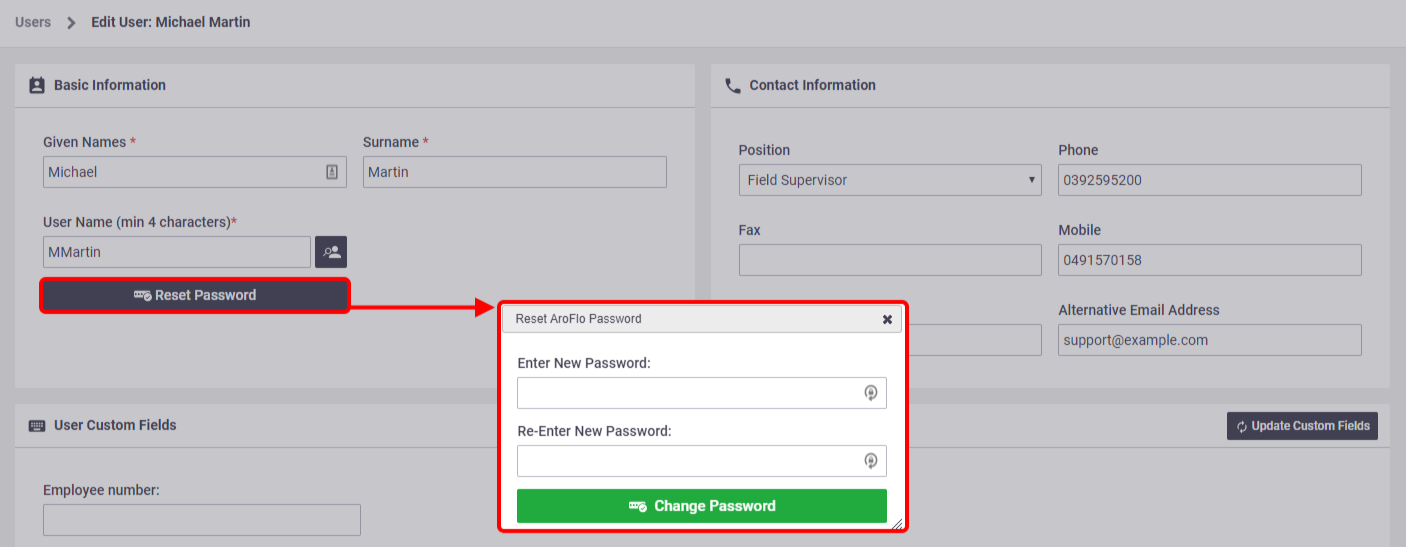 |
Users can also change their own passwords in AroFlo Office by going to Manage > Users and opening their own user card.
Force Reset Password
To force a user to change their password on their next login:
- Go to Site Administration > Users
- Tick Reset Password on next login against the required user
- Click Save.

See Reset your password for more information.