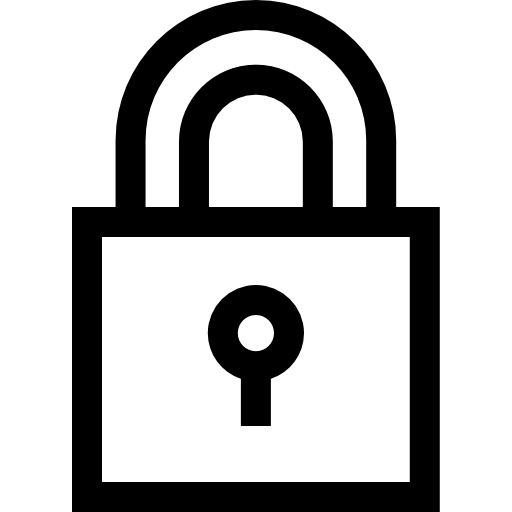 Permission groups allow you to control what users can see and do in AroFlo. There are three pre-built permission groups that you can assign to users. Alternatively, you can also use these as templates to quickly create new, custom permission groups based on staff roles and responsibilities.
Permission groups allow you to control what users can see and do in AroFlo. There are three pre-built permission groups that you can assign to users. Alternatively, you can also use these as templates to quickly create new, custom permission groups based on staff roles and responsibilities.
The following guide is designed to help you decide which permission groups you might like to start with. Once you have seen what they're capable of by clicking "See more..." below each one, scroll down to the following section to see some common permission-based roles in a business explained using responsibilities to help you make a final decision about your own users.
Meet the Pre-Built Permission Groups
| Pre-built permission groups | What can be accessed? |
|---|---|
Management Suitable for office staff and managers.
|
A user with this permission group will have full access to the many features of both AroFlo Office 💻 and Field 📱. Typically uses AroFlo Office 💻. See more...Site Administration Access To enable access to Site Administration settings, go to the User's profile > Feature Access tab and select the Site Administrator Access checkbox. For security and confidentiality purposes, only authorised personnel should be granted access to Site Administration. |
Supervisor Suitable for a site foreman.
|
A user with this permission group will be able to oversee others within their business unit, schedule and perform basic financial tasks. Typically uses both AroFlo Office 💻 and Field 📱. See more...With limited or no access to:
|
Worker Suitable for field staff.
|
A user with this permission group will have enough access to work on tasks assigned or scheduled to them. Typically uses AroFlo Field 📱. See more…With limited or no access to:
|
Pre-built permission groups are always displayed at the top of the list and cannot be moved or archived.
I want my users to be able to...
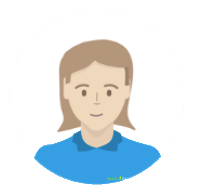 |
Manage other people and do office duties. Restrictions don't matter.We recommend the Management Permission Group. Your users will have full access to the Office and Field interfaces and will typically use AroFlo Office. |
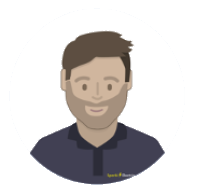 |
Work on office duties I assign to them, but with restrictions.We recommend the Worker Permission Group. Your users will be able to access tasks that have been assigned to them and focus on their work while you don't need to worry about them seeing too much information. |
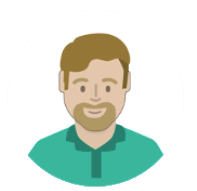 |
Have some financial responsibilities and manage my workforce.We recommend the Supervisor or Management Permission Group. Your users will not only be able to see and schedule other users but manage invoices, purchase orders and arrange timesheets. |
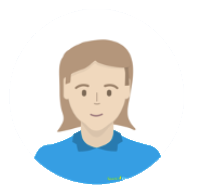 |
Only be able to see their own jobs without any financial responsibility.We recommend the Worker Permission Group. Your users will be able to access tasks that have been assigned or scheduled to them and you won't have to worry about them seeing too much financial information or things like timesheets or schedules for other employees. |
Helpful Links
- For more information on creating customised permission groups, see Custom Permission Groups
- To learn how to import permission group settings to easily create new ones, see Feature-Based Permission Groups.





